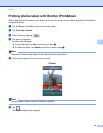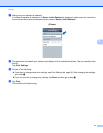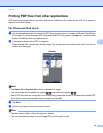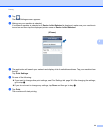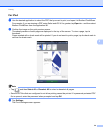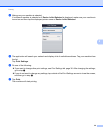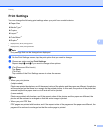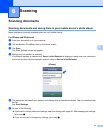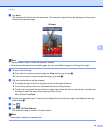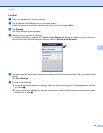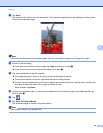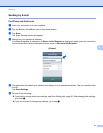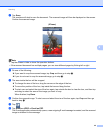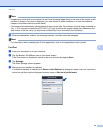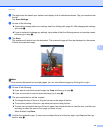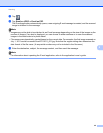Scanning
38
6
g Tap Scan.
The machine will start to scan the document. The scanned image will then be displayed on the screen.
Confirm the scanned image.
Note
• Tap the screen to hide or show the operation buttons.
• If the scanned document has multiple pages, you can view different pages by flicking left or right.
h Do one of the following:
If you want to crop the scanned image, tap Crop and then go to step i.
If you do not want to crop the scanned image, go to step k.
i The area inside the box will be cropped.
To change the size of the box, drag the arrows on the edge of the box.
To move the position of the box, tap inside the box and drag the box.
To start over and select the size of the box again, tap outside the box to clear the box, and then tap
and drag to select the area of the image you want to crop.
When finished, tap Done.
j Confirm the cropped image. To start over and select the size of the box again, tap Crop and then go
back to step i.
k Tap .
l Tap Save To Photo Albums.
The scanned image is saved in the photo album.
Note
Each page is saved as a separate file.
(iPhone) 6