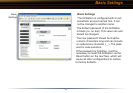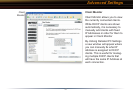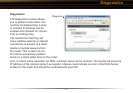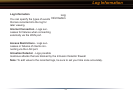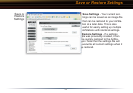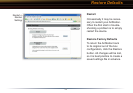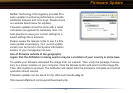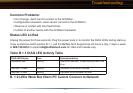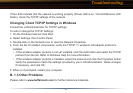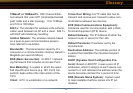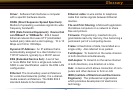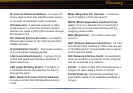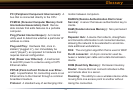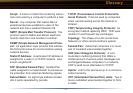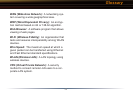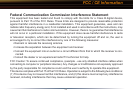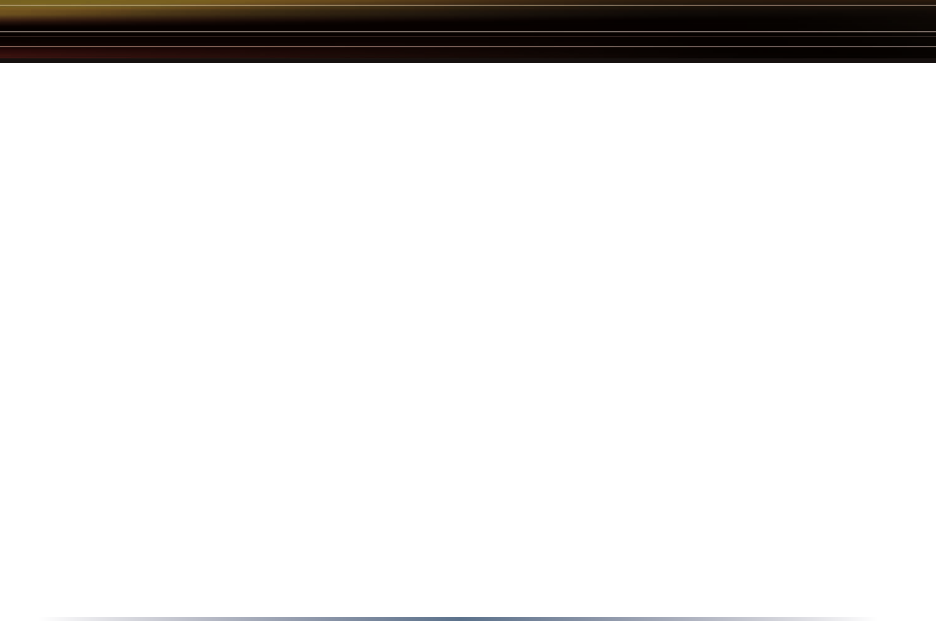
48
If the LEDs indicate that the network is working properly (Power LED is on, Transmit/Receive LED
blinks), check the TCP/IP settings of the network.
Changing Client TCP/IP Settings in Windows
Consult the LAN Administrator for TCP/IP settings.
To add or change the TCP/IP Settings:
1. On the Windows task bar click Start.
2. Select Settings, then Control Panel.
3. Double-click on the Network icon to view the Network Properties.
4. From the list of installed components, verify the TCP/IP => wireless LAN adapter protocol is
installed.
• If the wireless adapter protocol is not yet installed, click the Add button and select the TCP/IP
protocol from the list. Refer to Windows Help for more information.
• If the wireless adapter protocol is installed, select the protocol and click the Properties button.
Verify the parameters match the settings provided by your LAN Administrator. Make changes
if necessary, and click OK.
5. When or if prompted, restart your computer.
B. 1.3 Other Problems
Please refer to www.buffalotech.com for further reference materials.
Troubleshooting