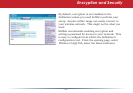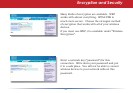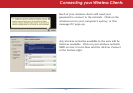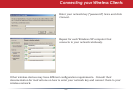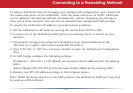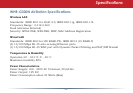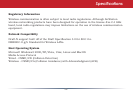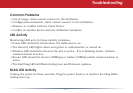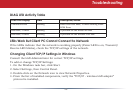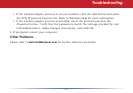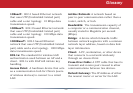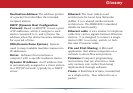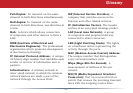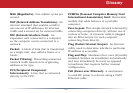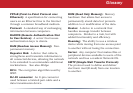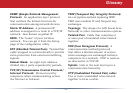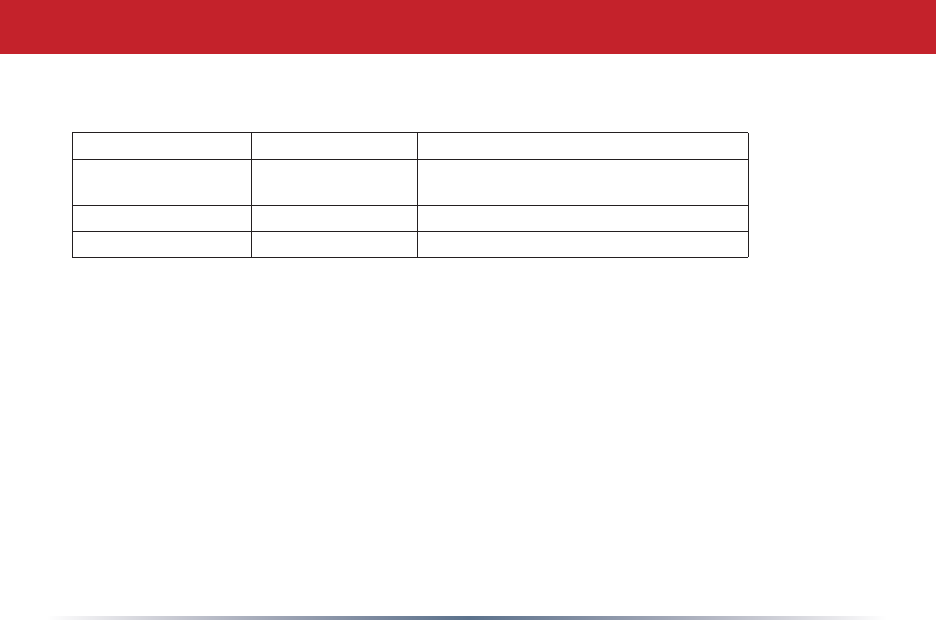
28
DIAG LED Activity Table
DIAG LED Display Time Description/Action
ContinuousRed Starting RAMErrorRedash,2timesStartingFlash
ROMError
Redash,3times Starting AproblemonthewiredLANside
Redash,4times Starting AproblemonthewirelessLANside
LEDs Work But Client PC Cannot Connect to Network
IftheLEDsindicatethatthenetworkisworkingproperly(PowerLEDison,Transmit/
ReceiveLEDblinks),checktheTCP/IPsettingsofthenetwork.
Changing Client TCP/IP Settings in Windows
ConsulttheLANAdministratorforcorrectTCP/IPsettings.
ToaddorchangeTCP/IPSettings:
1.OntheWindowstaskbar,clickStart.
2.SelectSettings,thenControlPanel.
3.Double-clickontheNetworkicontoviewNetworkProperties.
4.Fromthelistofinstalledcomponents,verifythe“TCP/IP-wirelessLANadapter”
protocolisinstalled.
Troubleshooting