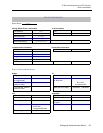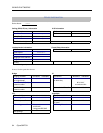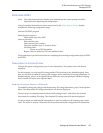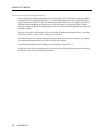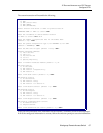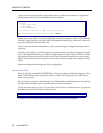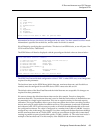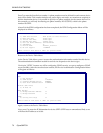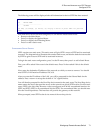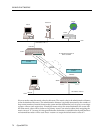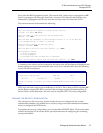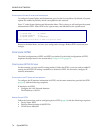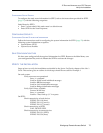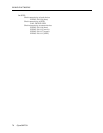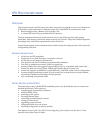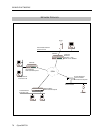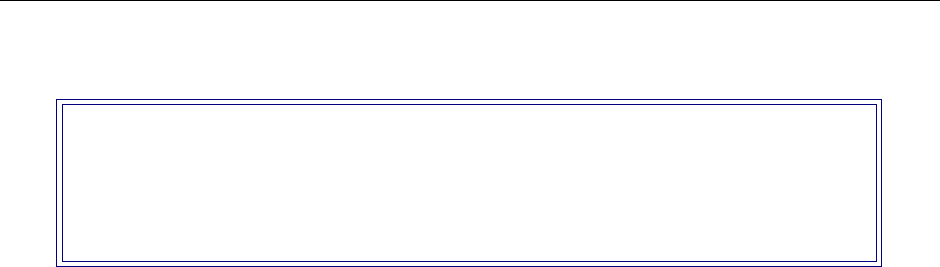
Workgroup Remote Access Switch 71
IP R
OUTING
N
ETWORK
WITH
PPP D
EVICES
Configure SITE1
The following screen will be displayed after all information for device SITE2 has been entered:
Now that device SITE2 has been configured, we can add the needed static route:
• Return to the Main Menu.
• Press 2 to display the Options Menu.
• Press 2 to display the IP Routing Menu.
• Press 3 to add a static route.
C
ONFIGURING STATIC ROUTES
SITE1 requires one static route. This static route will give SITE1 access to SITE2 and its associated
resources. The diagram below illustrates this needed static route, and also the default route needed
by SITE2 to gain access to SITE1 and its associated resources.
To begin the static route configuration, press 3 at the IP menu, then press 1 to add a Static Route.
First, you will be asked if the route is the default route. Press N when asked if this is the default
route.
Next, enter the destination IP address of the network to which you want to connect. You should
enter SITE2’s LAN Interface IP address 128.3.0.0.
After you enter the IP address of the LAN, you will be prompted for the Subnet Mask for the
address. Press <return> to accept the default of “16” significant bits.
You will then be prompted for the Next Hop device name for the static route. The Next Hop device
name names the device that provides access to the network on which SITE2 resides. For this static
route, SITE2 is the Next Hop. Because we have configured an IP WAN unnumbered interface for
SITE1 and SITE2, SITE2 is an unnumbered link for SITE1. For unnumbered links you should enter
0 for the Next Hop address. This interface will provide the gateway to this network.
When prompted, enter SITE2 as the device name of the next hop device.
Current Device Table (Sorted by Device Name in Ascending ASCII Order)
id DEVICE NAME
-----------------------------
1 "SITE2"
(1) Add, (2) Change, (3) Delete, (4) Display a Device or press <RET> for previous
menu?