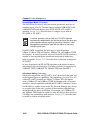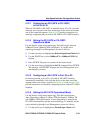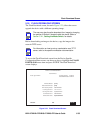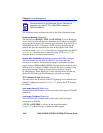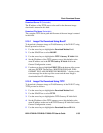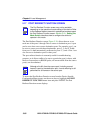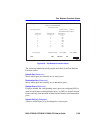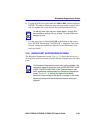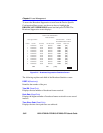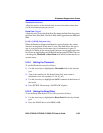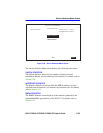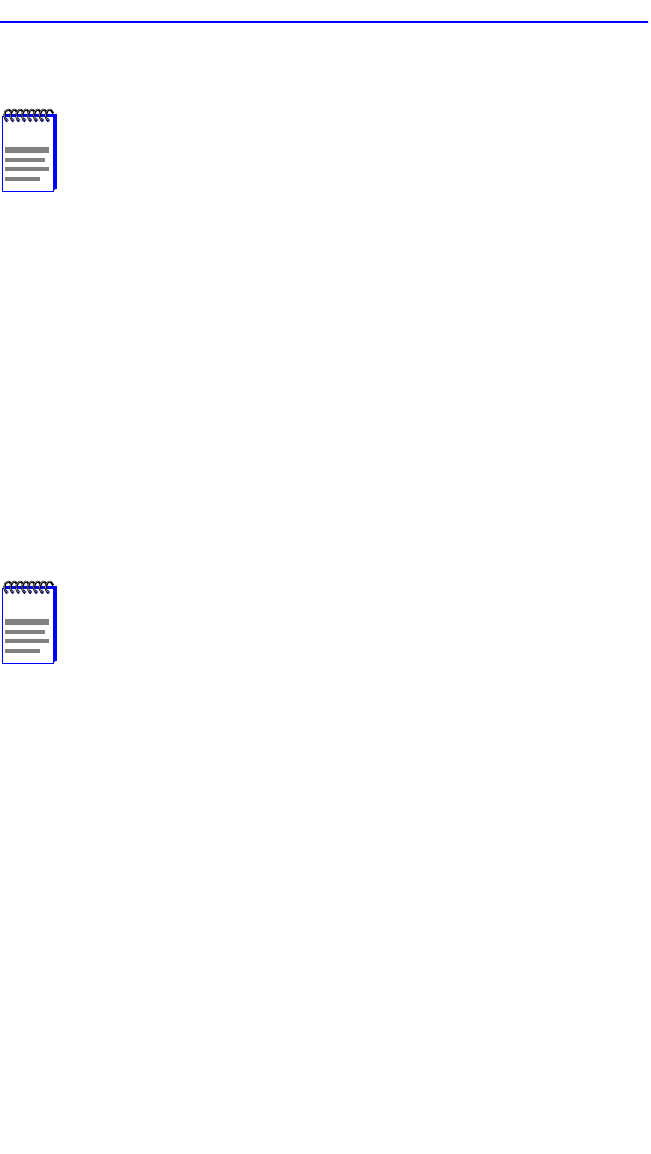
Chapter 5: Local Management
5-58 2E42-27/2E42-27R/2E43-27/2E43-27R User’s Guide
5.17 PORT REDIRECT FUNCTION SCREEN
The Port Redirect Function screen, Figure 5-24, allows the user to set
each one of the ports 1 through 26 as a source or destination port. A port
can be set to have one or more destination ports. For example, port 1 can
be set as a source port with three destinations, ports 2, 3, and 4. Traffic
from port 1 is then automatically redirected to ports 2, 3, and 4. Port 1 can
also serve as a destination port for other ports.
The port redirect function is extremely useful for troubleshooting
purposes, as it allows traffic to be sent to a particular port(s) where, with
the use of an analyzer or RMON probe, all current traffic from the source
port(s) can be examined.
To access the Port Redirect Function screen from the Device Specific
Configuration Menu screen, use the arrow keys to highlight the PORT
REDIRECT FUNCTION menu item and press ENTER. The Port
Redirect Function screen displays.
NOTE
The Port Redirect Function screen may not be available
depending on the operational mode setting of the device. Refer
to the Release Notes to see which operational modes support
the Port Redirect Function screen. Section C.2.1, Setting the
Mode Switch, describes how to configure the device to
operate in this mode.
NOTE
Although all traffic from the source port (including errored
frames) is sent to the destination port, normal switching is still
performed for all frames on the source port.