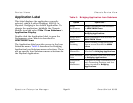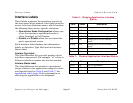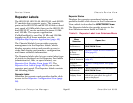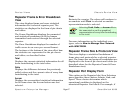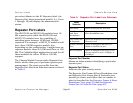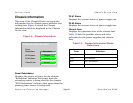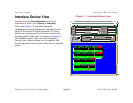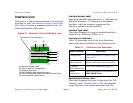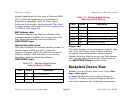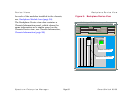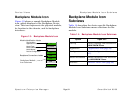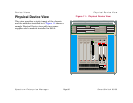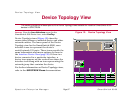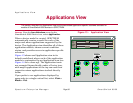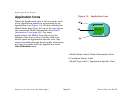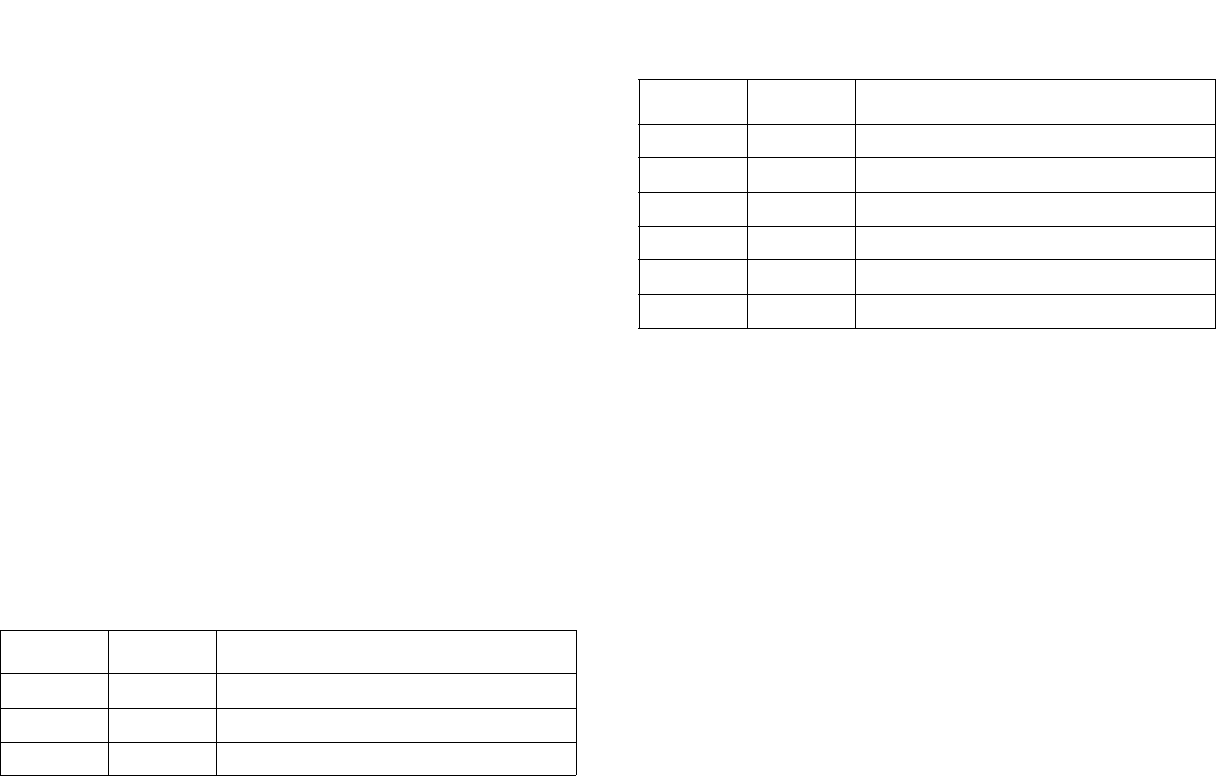
Device Views Backplane Device View
Spectrum Enterprise Manager Page32 SmartSwitch 6000
default application for this view is Physical (MIB-
II). To select the application to be displayed
(Physical or Bridging), click the Filter menu
button in the Interface Options panel. This label
provides double-click access to Port Configuration
- CSIIfPort View (page 49).
MAC Address Label
This label displays the physical address of the
network interface module and accesses the CSI
Port Model Information view described in
SPECTRUM Views.
Network Information Label
This label displays the network address, name, or
subnet mask, which you select using the
Interface Options panel. The default is network
address. Double-click this label to access the
Secondary Address Panel described in
SPECTRUM Views.
Table 12: Physical Application
Administrative Status
Table 13: Bridging Application
Administrative Status
Gauge Label
This label displays the performance statistic that
you set in the Gauge Control Panel, which is
accessible from the Interface Options panel.
Double-click this label to access the Performance
view. For me information seethe information in
the SPECTRUM Views documentation.
Backplane Device View
Access: From the Chassis Device view, select View >
Page > Back plane.
A sample Backplane Device view is shown in
Figure 9. The view contains Backplane Module
icons that represent the backplane connections
Color Status Description
Green ON Port is operational
Blue OFF Port is off
Yellow TST Port is in the test mode
Color Status Description
Green FWD Bridge port is forwarding
Blue DIS Port is disabled
Magenta LST Bridge is in listening mode
Magenta LRN Bridge is in learning mode
Orange BLK Bridge port is in blocking mode
Red BRK Bridge port is broken