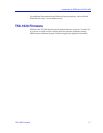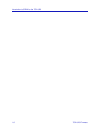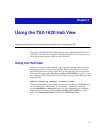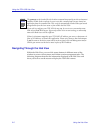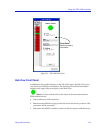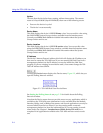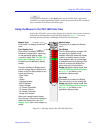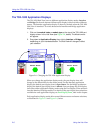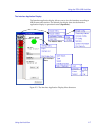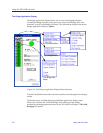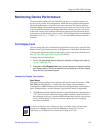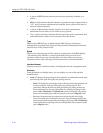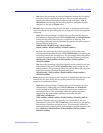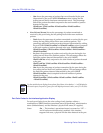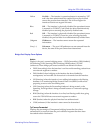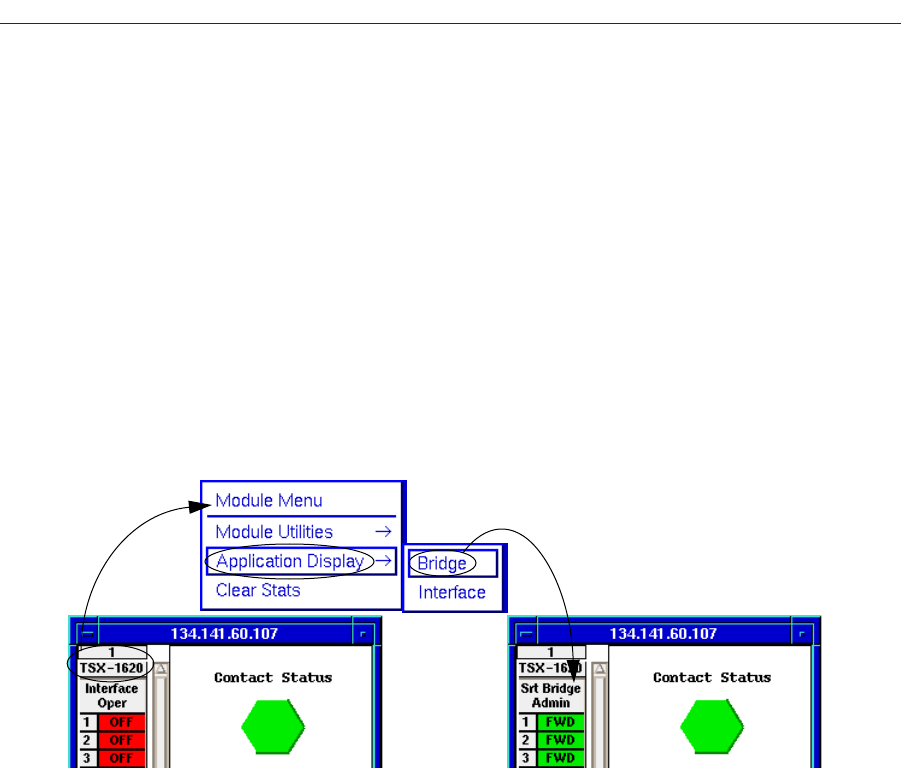
Using the TSX-1620 Hub View
2-6 Using the Hub View
The TSX-1620 Application Displays
The TSX-1620 Hub View has two different application display modes: Interface
and Bridge. Each mode features different port display forms and offers different
menus. The Interface application display is shown by default when the TSX-1620
Hub View is launched. To switch between the Interface and Bridge application
displays:
1. Click on the module index or module type, at the top of the TSX-1620 port
display column in the Hub View (see Figure 2-4, below). The Module menu
will appear.
2. Drag down to Application Display, then right to Interface or Bridge,
depending on your intended selection. The Hub View will change to reflect
your selection.
Figure 2-4. Changing the TSX-1620 Application Display
When you change the application display mode, the port display form will
change to the default form for the chosen mode. For the Interface application
display, the default port display form is Oper Status. For the Bridge application
display, the default port display form is Admin. You can change the port display
form from either application display mode using the Port Display Form selection
from the Interface or Bridge menus. For details on the port display form selections
available for each application display, see Port Display Form, later in this chapter.
Each application display mode offers some different menus and menu selections,
as illustrated in Figure 2-5 and Figure 2-6, below.