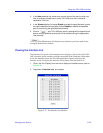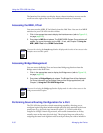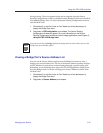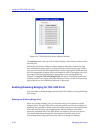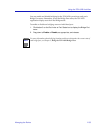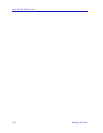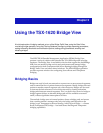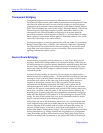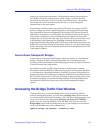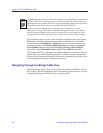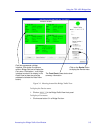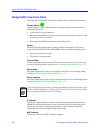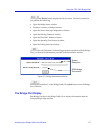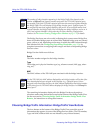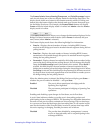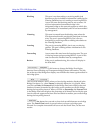Accessing the Bridge Traffic View Window 3-3
Using the TSX-1620 Bridge View
thereby providing route information. The destination station directs replies to
each APE packet to the sending station, which, ideally, considers the route
traveled by the first reply received to be the most efficient route. The sending
station then stores the route information and uses it to send subsequent
transmissions to the same station.
Alternatively, a sending station may send an STE frame. On receipt of an STE
packet, a bridge can use the single bridge path as determined by the Spanning
Tree Algorithm to forward one Spanning Tree Explorer (STE) frame instead of
APE frames. In response to an STE packet, the destination station sends out one
APE packet, which returns to the sending station information on all possible
bridge paths. An STE packet is the only type of Source Route packet whose route
is determined by the Spanning Tree Algorithm. Although the Spanning Tree
Algorithm determines the bridge path an STE takes to the destination station, the
bridge still uses Source Routing to forward the packet (i.e., for specifically-routed
frames, the bridge will read and add information to the Routing Information Field
in the packet’s header).
Source Route Transparent Bridges
A Source Route Transparent (SRT) bridge—otherwise known as a translational
bridge—functions as both a Source Route bridge and a Transparent bridge,
providing all the functionality of both bridging types. Only one method, however,
is used to forward any single packet.
On receipt of a packet, an SRT bridge will read a packet header’s routing
information indicator (RII) bit to determine how to forward the packet. An RII set
to 1 indicates that a Routing Information Field (RIF) is present in the packet; the
bridge implements Source Routing accordingly. An RII value of 0 indicates that no
RIF is present in the packet; in this case, the bridge will forward the packet using
Transparent bridging. A translational bridge builds its Filtering Database from
information it obtains from both source routed and transparently bridged
packets.
Accessing the Bridge Traffic View Window
There are three ways to open the Bridge View: if you are working within a
network management system, you can select the Bridge View option from the
icon menu; specific directions for creating a TSX-1620 icon and accessing the icon
menu can be found in the appropriate Installing and Using SPECTRUM for...
guide. If you are working within the TSX-1620 Hub View, you can select the
Bridge Mgmt option from the Bridge menu. If you are running in a stand-alone
mode, type the following at the command line:
spmarun bridge <IP address> <community name>