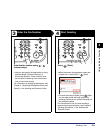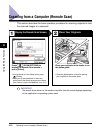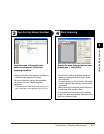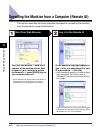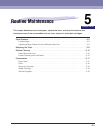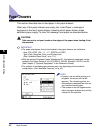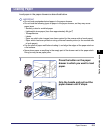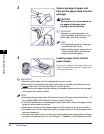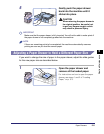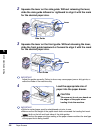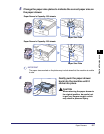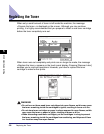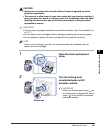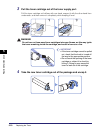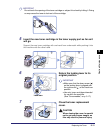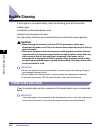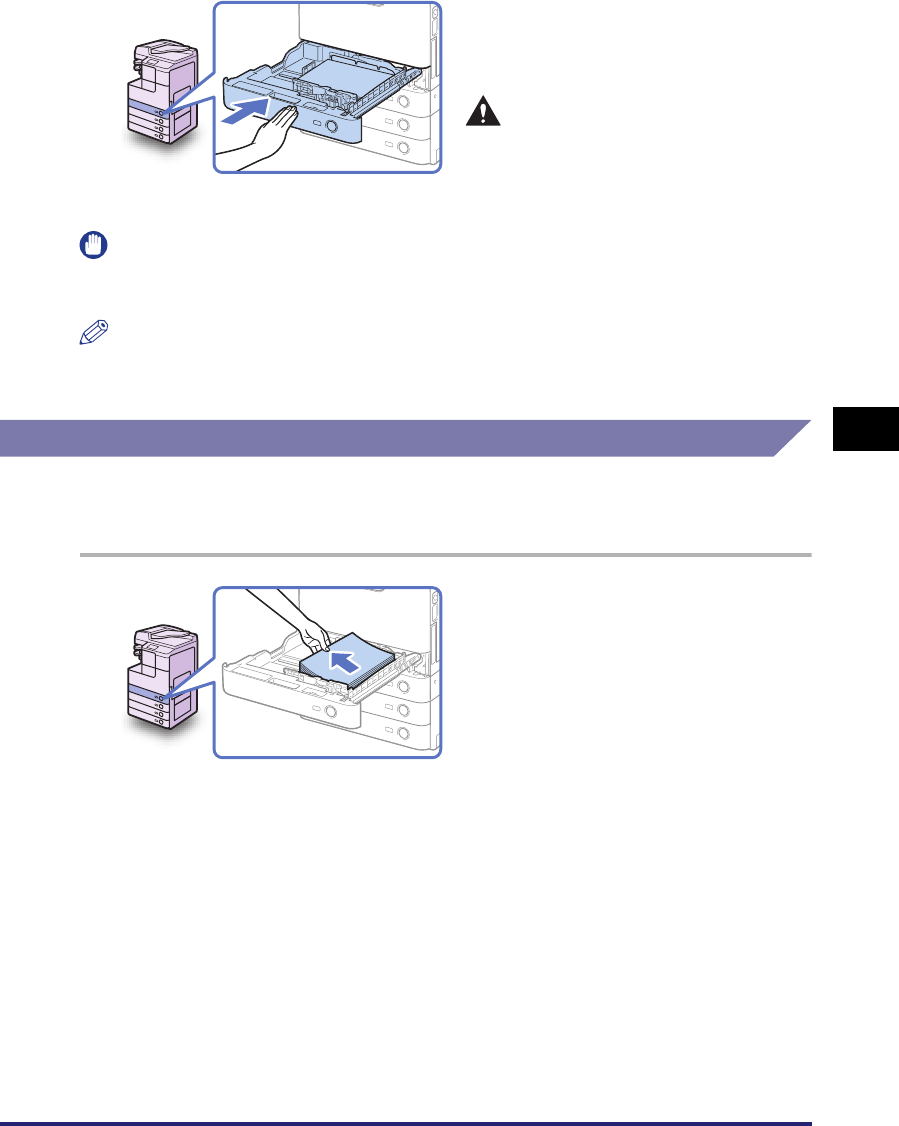
Paper Drawers
5-5
Routine Maintenance
5
IMPORTANT
Make sure that the paper drawer is fully inserted. You will not be able to make prints if
the paper drawer is not completely pushed into the machine.
NOTE
If there are remaining prints to be completed, the machine automatically resumes
printing as soon as you load the correct paper.
Adjusting a Paper Drawer to Hold a Different Paper Size
If you want to change the size of paper in the paper drawer, adjust the slide guides
for the new paper size as described below.
5
Gently push the paper drawer
back into the machine until it
clicks into place.
CAUTION
When returning the paper drawer to
its original position, be careful not
to get your fingers caught, as this
may result in personal injury.
1
Open the paper drawer and
remove all the loaded paper.
For instructions on how to open the paper
drawer, see steps 1 and 2 of “Loading
Paper,” on p. 5-3.