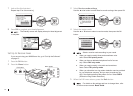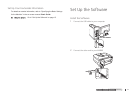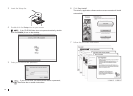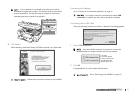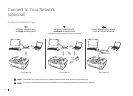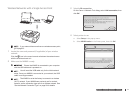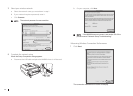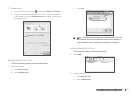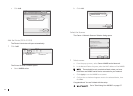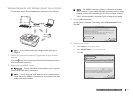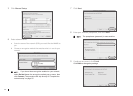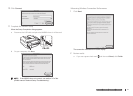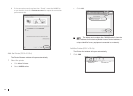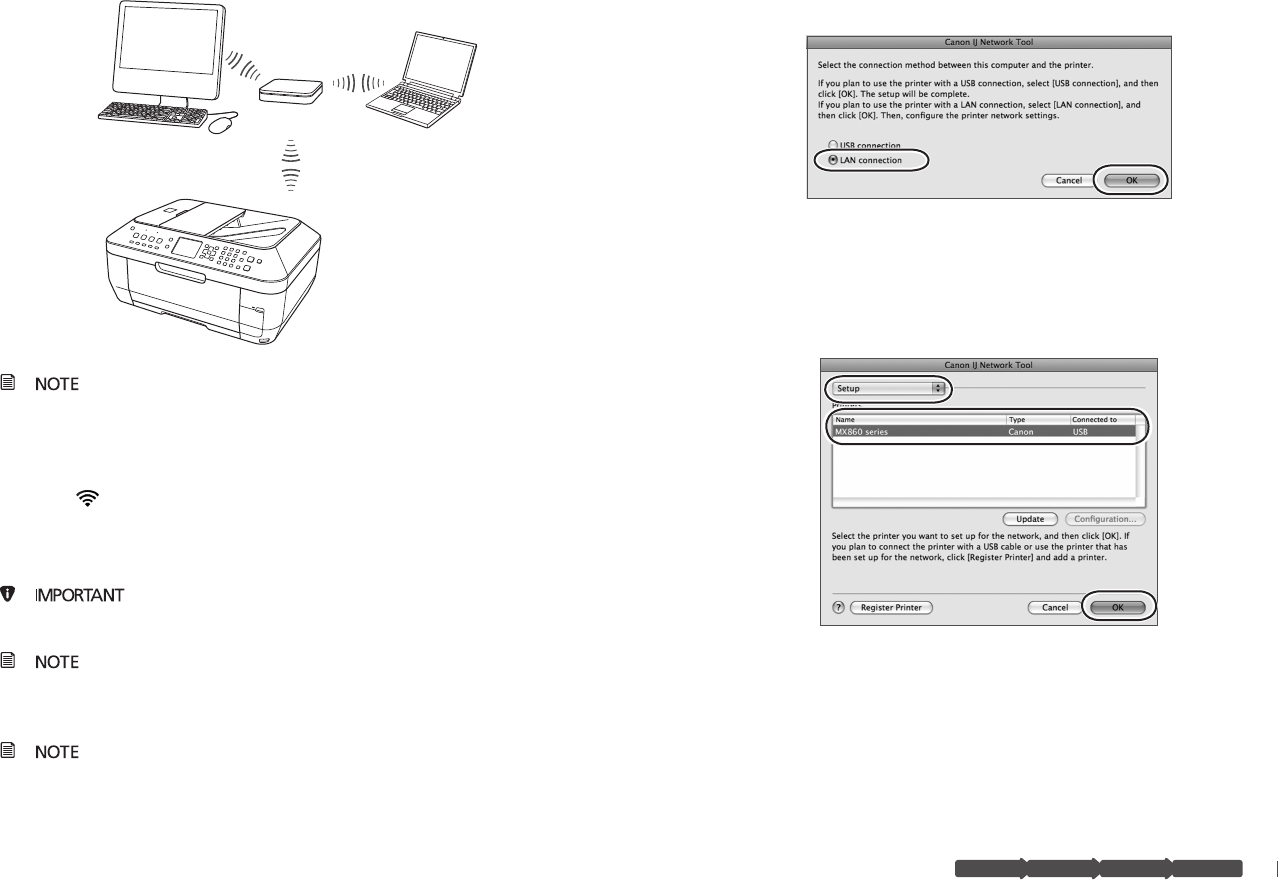
19
hardware
software
network
hardware software
network
prepare
prepare
hardware software network
prepare
hardware software network
prepare
Wireless Networks with a Single Access Point
wired network connecting
with an Ethernet cable
wireless network with
multiple access points
(example: Airport Extreme and Airport Express)
wireless network with
a single access point
Wi-Fi router
Wi-Fi
router
Wi-Fi router
router
If your network has more than one wireless access point,
go to page 23.
Locate the name and password (if applicable) of your wireless 1
network
Click the icon in the menu bar and write down the network name
with the checkmark next to it.
Make sure the MX860 is ready2
Ensure the MX860 is connected to your computer
with the USB cable and is powered on.
You will need the USB cable only for the initial network
setup. Once your MX860 is connected to your network, the USB
cable is no longer needed.
The MX860 is set at the factory to connect to a wireless
(Wi-Fi) network. If your MX860 was previously set for a wired
network, set the connection type now for a wireless network. See
"Set the Network Connection Type" on page 28 for details.
Select 3 LAN connection
On the Canon IJ Network Tool dialog, select LAN connection, then
click OK.
Select printer to use4
Select a Setup in the pop-up menu.
Select
b MX860 series in the Printers pane, then click OK.