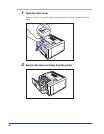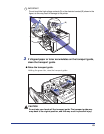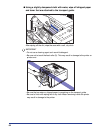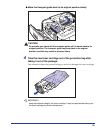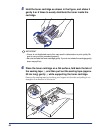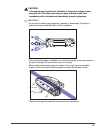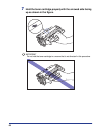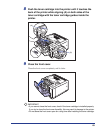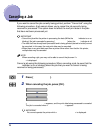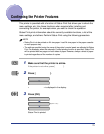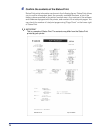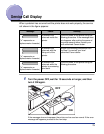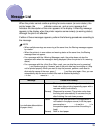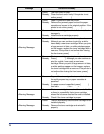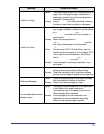76
Cause The front cover is open.
Remedy Close the front cover firmly. If the printer is not
online, press [
].
Cause Paper is jammed inside the printer.
Remedy Remove the jammed paper and set the paper
cassette and covers to the original position. If the
printer is not online, press [
].
Cause The toner cartridge is not installed or installed
improperly.
Remedy Install the toner cartridge properly.
<Warning Message>
Cause The toner cartridge needs to be replaced soon.
Remedy Although you can continue to print for a while,
have ready a new toner cartridge. When you print
a large amount of data, or white patches appear
on the images, replace the toner cartridge with a
new one. If the printer is not online after closing
the front cover, press [
].
Cause The toner cartridge needs to be replaced soon.
Remedy Press [
]. Although you can continue to
print for a while, have ready a new toner
cartridge. When you print a large amount of data,
or white patches appear on the images, replace
the toner cartridge with a new one. If the printer is
not online after closing the front cover, press [
].
Cause Paper of the size or type that cannot be fed from
the multi-purpose tray or paper cassettes is
specified.
Remedy If a paper source is specified, press [
],
then set <
> to < >.
<Warning Message>
Cause The toner cartridge has reached the end of its life,
or there is a possibility that a toner cartridge
whose life has once reached the end is installed.
Remedy Check if the toner cartridge is proper.
<Warning Message>
Cause There is a possibility that the toner cartridge is not
installed properly.
Remedy Remove the toner cartridge and reinstall it
properly.
Message
Cause and Remedy