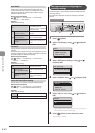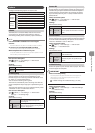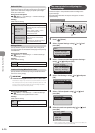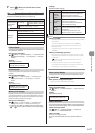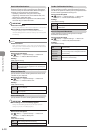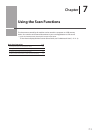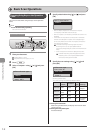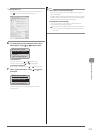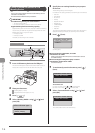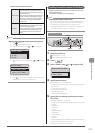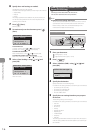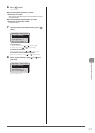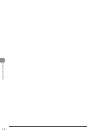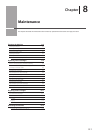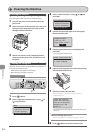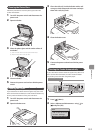7-4
Using the Scan Functions
Saving Scanned Documents to USB
Memory Device
You can save scanned documents to USB memory device
inserted in the USB port.
This section describes the basic procedure.
IMPORTANT
The USB memory device port on the machine
• The port supports USB 1.1.
• Do not insert anything other than USB memory device.
Supported file systems and memory capacity
Supported file systems and memory capacity include the following.
You can have your USB memory device formatted with one of the
following file systems on your computer.
• FAT16: up to 2 GB
• FAT32: up to 32GB
For details, see “Scanning” in the e-Manual.
Keys to be used for this operation
OK Start
SCAN
1 Insert a USB memory device to the USB port.
The machine will begin to read the device when USB memory is
inserted. Do not touch or remove the device from the port.
2 Place your document.
“Loading Paper” (→P. 2-9)
“Supported Document Types” (→P. 2-2)
3 Press [ ].
4 Select <Memory Media> using [ ] or [ ] and
press [OK].
Select the scan type.
Computer
Remote Scanner
Memory Media
5 Specify the scan settings based on your purpose
of the scan.
The following settings can be changed.
For details on the setting procedure, see “Scanning” in the e-Manual.
• Scan size
• Color Mode
• File Format
• Density
• Original orientation
• Original Type
• 2-Sided Original
• Sharpness
• Data Size
The settings specified here are effective only for the current task. To
apply these settings to all tasks, see “Scanning” in the e-Manual.
6 Press [ ] (Start).
Scan Next: Press Start
<Store and Finish>
<Cancel>
Scanning starts.
When scanning from the feeder, or set the
<File Format> to <JPEG>
After scanning the document, the scanned data is sent to
the USB memory.
When scanning from the platen glass, or set the
<File Format> to other than <JPEG>
Proceed to Step 7
7 To continuously scan the document, press [ ]
(Start).
Scan Next: Press Start
<Store and Finish>
<Cancel>
To Cancel the scan
(1) Select <Cancel> using [ ] or [ ] and press [OK].
(2) Select <Yes> using [ ] or [ ] and press [OK].
8 Select <Store and Finish> using [ ] or [ ] and
press [OK].
Scan Next: Press Start
<Store and Finish>
<Cancel>
The scanned data is sent to the USB memory.