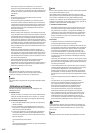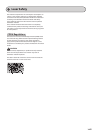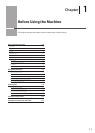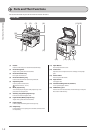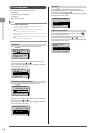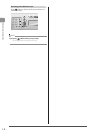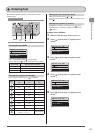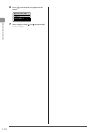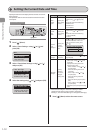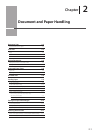1-6
Before Using the Machine
LCD (Standby Mode)
This section describes the following screens.
• Copy Mode
• Fax Mode (D1370/D1350 Only)
• Scan Mode
• USB Direct Print Mode
NOTE
To change standby display
• You can change the standby display that appears when the
power switch is turned ON.
e-Manual → Basic Operation → Customizing Display
Settings → Setting the Default Screen
• When the machine is idle for 2 minutes, the screen returns to the
standby display.
e-Manual → Basic Operation → Customizing Timer Settings
→ Setting the Auto Reset Timer
Copy Mode
Press [ ] to switch to the copy mode screen.
Copy: Press Start
100% LTR
Density: 0
Original Type: Text
...
2-Sided: Off
1
+
-
1
When the copy mode screen is displayed, you can make
your selection by using [
] or [ ].
The currently selected menu item is highlighted. Press [OK]
to proceed to the next screen.
1
1
+
-
Copy: Press Start
100% LTR
Density: 0
Original Type: Text
...
2-Sided: Off
Fax Mode (D1370/D1350 Only)
Press [ ] to switch to the fax mode screen.
Specify destination.
01/01/2011 12:52AM
RX Mode: Auto
Resolution: 200 x 1
...
When the fax mode screen is displayed, you can make your
selection by using [
] or [ ].
The currently selected menu item is highlighted. Press [OK]
to proceed to the next screen.
Specify destination.
01/01/2011 12:52AM
RX Mode: Auto
Resolution: 200 x 1
...
Scan Mode
Press [ ] to switch to the scan mode screen.
When the scan mode screen is displayed, you can make
your selection by using [
] or [ ].
The currently selected menu item is highlighted. Press [OK]
to proceed to the next screen.
Select the scan type.
Computer
Remote Scanner
Memory Media
USB Direct Print Mode
When using the USB direct print function, press [ ]
to switch to the mode screen.
When the USB direct print mode screen is displayed, you
can make your selection by using [
] or [ ].
The currently selected menu item is highlighted. Press [OK]
to proceed to the next screen.
Select printing
method.
Select File(s) to pri
Index print
Sort Files; File Nam
...