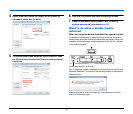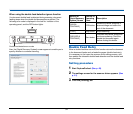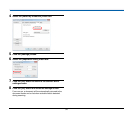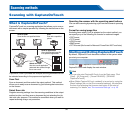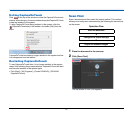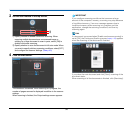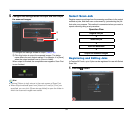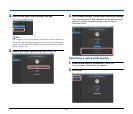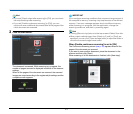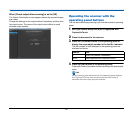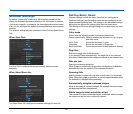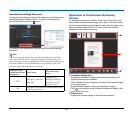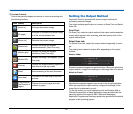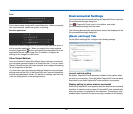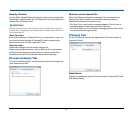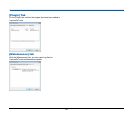41
Hint
• If you set [Check output after scanning] to [ON], you can check
the output settings after scanning.
•If you set [Enable continuous scanning] to [ON], you can
continue to scan additional documents after all the pages of the
initial document are scanned.
3
Click the Start button.
The document is scanned. While scanning is in progress, the
number of pages scanned is displayed in addition to the scanner
settings.
When all the pages of the document are scanned, the scanned
images are output according to the registered job settings and the
complete screen appears.
IMPORTANT
If you configure scanning conditions that consume a large amount of
the computer's memory, scanning may stop because of insufficient
memory. If an error message appears due to insufficient memory
while scanning is in progress, exit the application, change the
scanning conditions, and then try scanning again.
Hint
• Clicking [Return to top] returns to the top screen of Select Scan Job.
•When output methods apart from [Attach to E-mail] or [Print] are
specified, you can click [Open storage folder] to open the folder in
which the scanned images were saved.
When [Enable continuous scanning] is set to [ON]
The Continuous Scanning screen (see p. 44) appears when all the
pages of the document are scanned.
If you want to scan another document, place the document in the
scanner and then click [Scan].
When scanning of all the documents is finished, click [Next step].