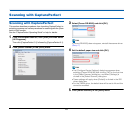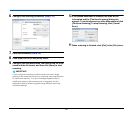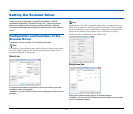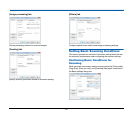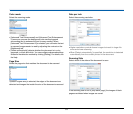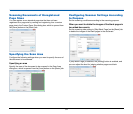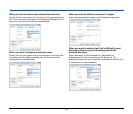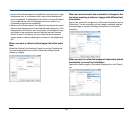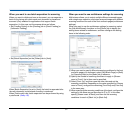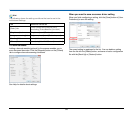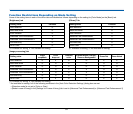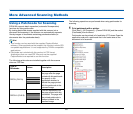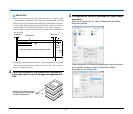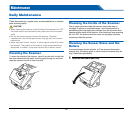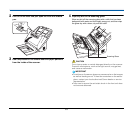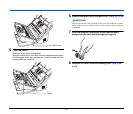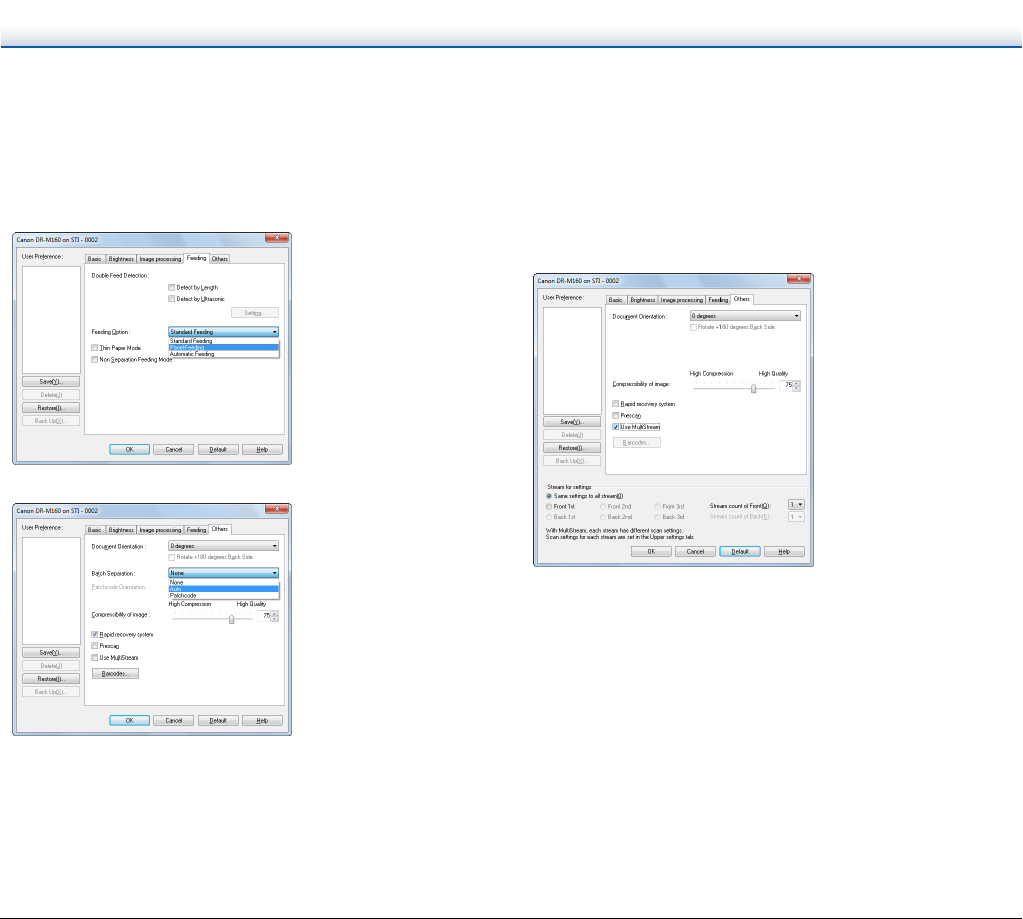
57
When you want to use batch separation for scanning
When you want to divide and scan a document, you can separate a
batch at the timing with which each next document is placed and
scanned. (Only enabled for applications that support batch
separation.) In this case, set the scanner driver as follows.
• Set [Feeding Option] on the [Feeding] tab to [Panel-Feeding] or
[Automatic Feeding].
• Set [Batch Separation] on the [Others] tab to [Auto].
When [Batch Separation] is set to [Auto], the batch is separated after
the next document is placed and scanning is continued.
When [Patchcode] is set, batch separation can be performed by using
a patchcode. (See p. 60)
When you want to use multistream settings for scanning
Multi-stream allows you to output multiple different scanned images
with a single scan operation, and output scanned images with different
scanning conditions for each of the front and back pages (multistream
settings).
When you want to use the multistream settings for scanning, select
the [Use MultiStream] checkbox on the [Others] tab to display the
setting items related to multistream, and then configure the setting
items in the following order.
A When you want to specify different scanning conditions for the front
and back pages of a document, select [Skip Blank Page] or [Both]
for [Scanning Side] on the [Basic] tab in advance.
B Specify the number of scanning conditions to apply in [Stream
count of Front]. Up to three can be specified.
C Select [Front 1st], and then open the other tabs and set the
scanning conditions. Depending on the value specified for [Stream
count of Front], configure the remaining [Front 2nd] and [Front 3rd]
in the same way.
D When specifying the scanning conditions of the back, configure the
settings in the same way as described in B to C. In this case,
specify [Stream count of Back], and then set the scanning
conditions for each of [Back 1st] to [Back 3rd].