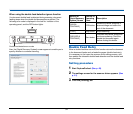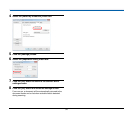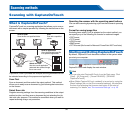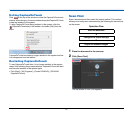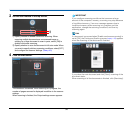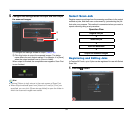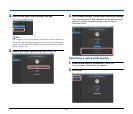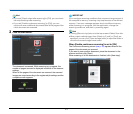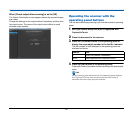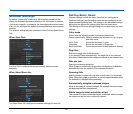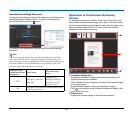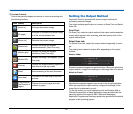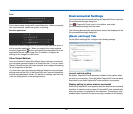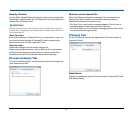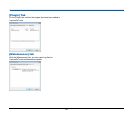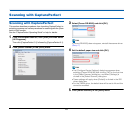42
When [Check output after scanning] is set to [ON]
The Output Confirmation screen appears before the scanned images
are output.
Change the settings for the output method if necessary and then click
the output button. The name of the output button differs for each
selected output method.
Operating the scanner with the
operating panel buttons
You can start scanning by selecting a job from the scanner’s operating
panel.
1
Set a job number every time a job is registered with
CaptureOnTouch.
2
Place the document in the scanner.
3
Press the Job Select button in the operating panel to
display the required job number in the Job No. Indicator.
The job numbers of jobs displayed in the operating panel are
allocated as follows.
4
Press the Start button in the operating panel.
CaptureOnTouch is launched and the scanning of the selected job
starts.
Hint
When scanning jobs selected with the operating panel buttons,
the CaptureOnTouch main window automatically closes 5
seconds after the output process finishes.
Job No. Job
1 Scan First (default / modifiable)
2 to 9 Jobs registered with CaptureOnTouch.