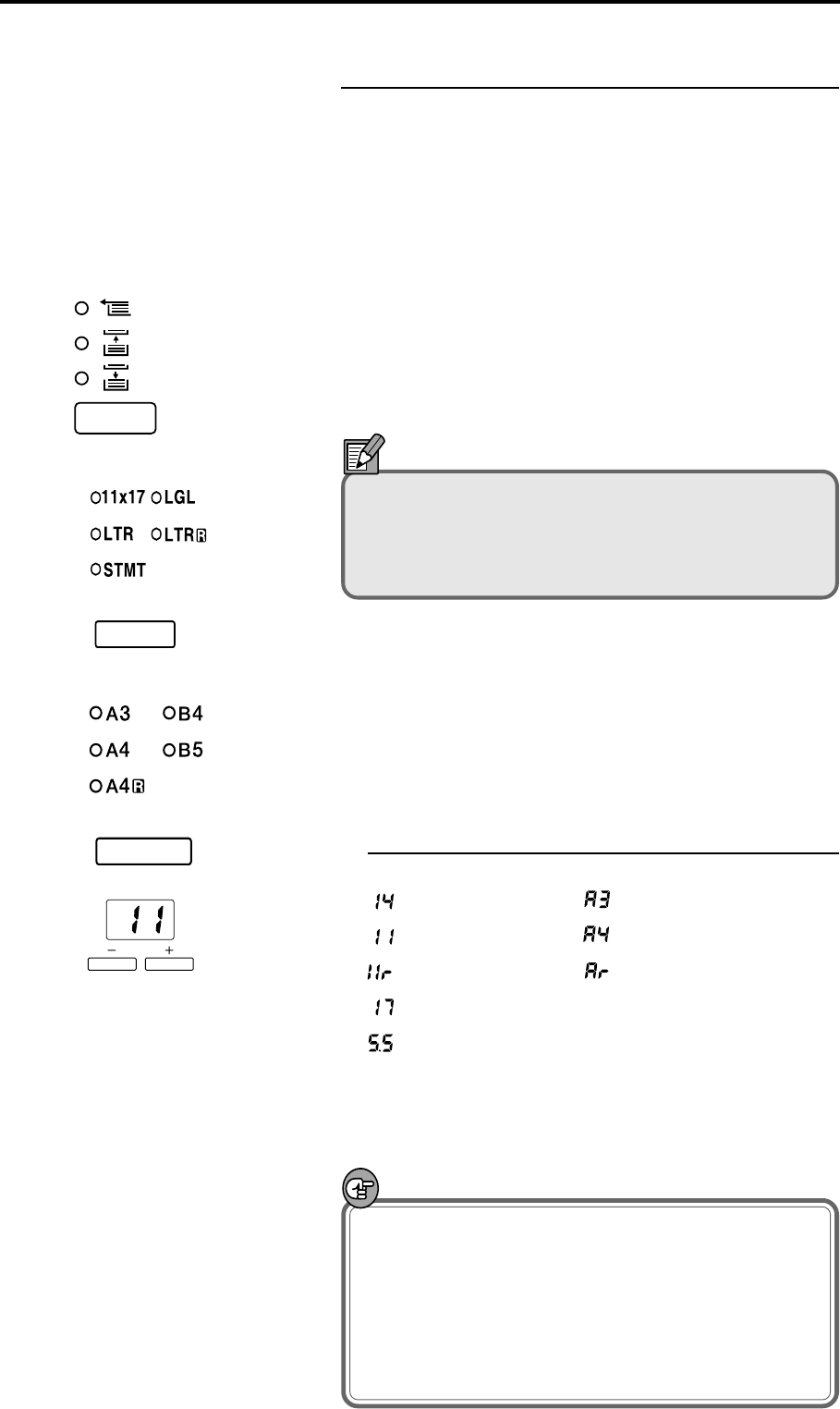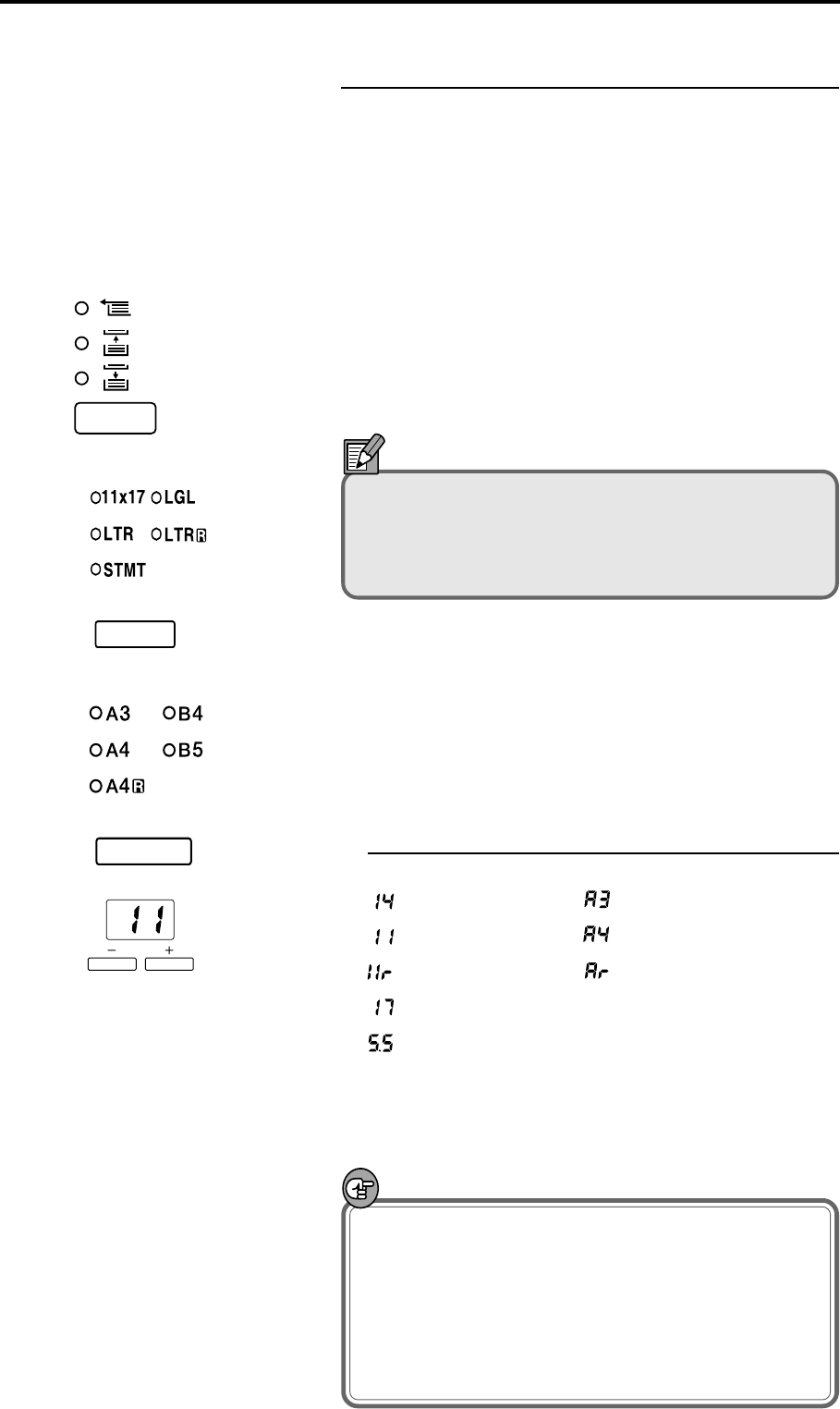
– 25 –
Selecting the Paper for Printing
Use the procedures described here to select the paper size
in the paper cassette or multipurpose tray when you are
using the scanner in ReaderPrinter mode. To select the
paper size for a paper cassette, use the Paper Select key on
the optional operation keyboard or the Scan Size key on
the operation panel.
● Selecting the paper feed cassette
• On the optional operation keyboard, press the Paper
Select key and select the paper cassette.
• On the operation panel, press the Scan Size key and
select the paper loaded in the printer.
NOTE
If same paper size is loaded in the paper cassette and
the multipurpose tray, refer to the printer display
panel to determine whether the paper cassette or
multipurpose tray will be used.
● Selecting paper for the multipurpose tray
1 Hold down the Scan Size key or the Paper Select key on
the optional operation keyboard for 5 seconds to switch
to paper size setting mode for the multipurpose tray.
2 Use the plus (+) and minus (-) keys to set the paper size
for the multipurpose tray.
Display Paper Size
(120V model) (220 – 240V model)
Legal A3
Letter A4
Letter-R A4R
Ledger
Statement
3 Press the Scan Size key or the Paper Select key on the
optional operation keyboard to set the paper size for the
multipurpose tray.
IMPORTANT
Always check that the paper size displayed for the
paper cassette and the multipurpose tray paper
setting match the paper actually loaded. If the loaded
paper does not match the setting, an “L8” error will
be displayed. However, if “STMT” is selected, no
error is displayed since the STMT paper size is not
supported.
Multipurpose tray
Upper cassette
Lower cassette
(120V model)
(220 – 240V model)