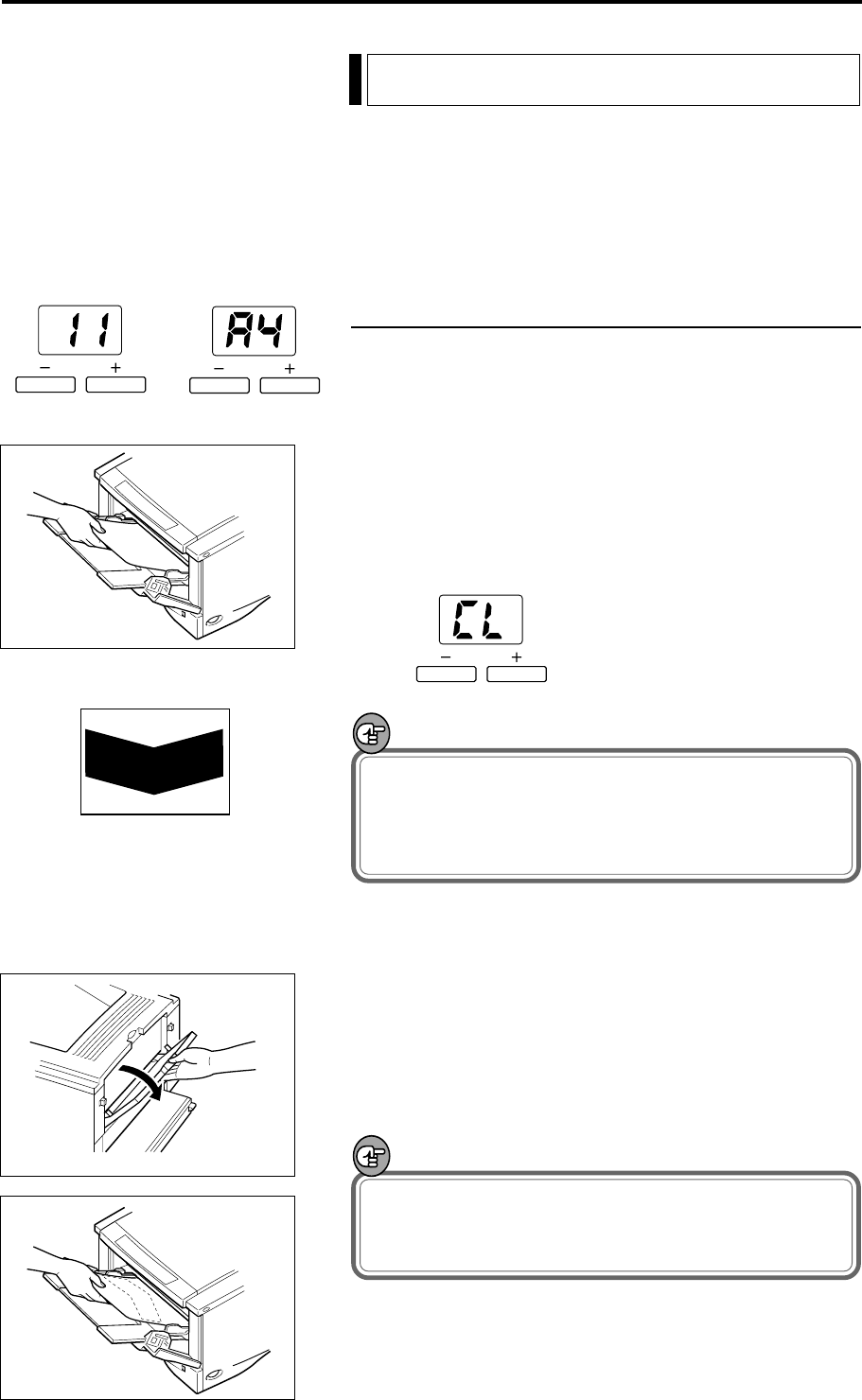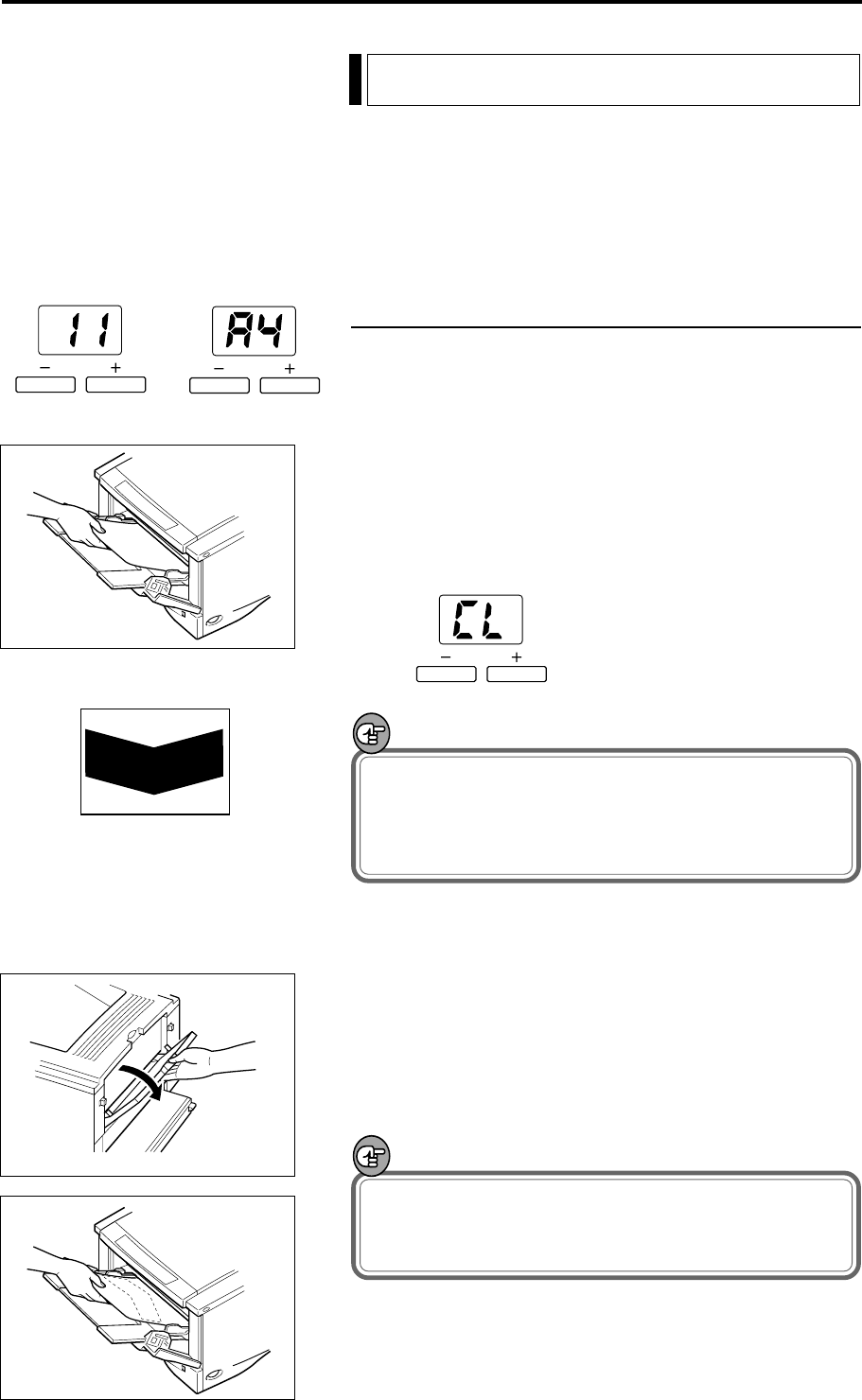
– 42 –
Cleaning Mode
When the toner cartridge in the FilePrint 400 has been
replaced, the FilePrint 400 fuser roller must be cleaned.
This section describes the Cleaning mode used for fuser
roller cleaning. Refer to the FilePrint 400 Instructions for
more information on working with the FilePrint 400.
Cleaning the Fuser Roller
1 Hold down the AE key for 5 seconds to switch to
Cleaning mode. “11” or“A4” appears on the copies
display.
2 Open the multipurpose tray on the FilePrint 400 and
load a sheet of A4 paper.
3 Press the Start key. A cleaning sheet is printed and the
copies display changes to “CL”.
IMPORTANT
To cancel Cleaning mode, press the Clear key before
you press the Start key. You cannot cancel Cleaning
mode once you have printed the cleaning sheet. You
must complete the fuser cleaning procedure.
4 Switch the FilePrint 400 to face-up paper eject.
5 Load the cleaning sheet in the multipurpose tray with
the printed side down and the arrow marking facing
towards the printer.
6 Press the Start key to begin fuser cleaning.
IMPORTANT
Fuser cleaning takes about 2 minutes. Do not touch
the printer during this period as no other printer
operations can be performed.
7 Once cleaning has finished, the copies display reverts to
its normal status.
(Cleaning sheet)
(120V model) (220 – 240V model)