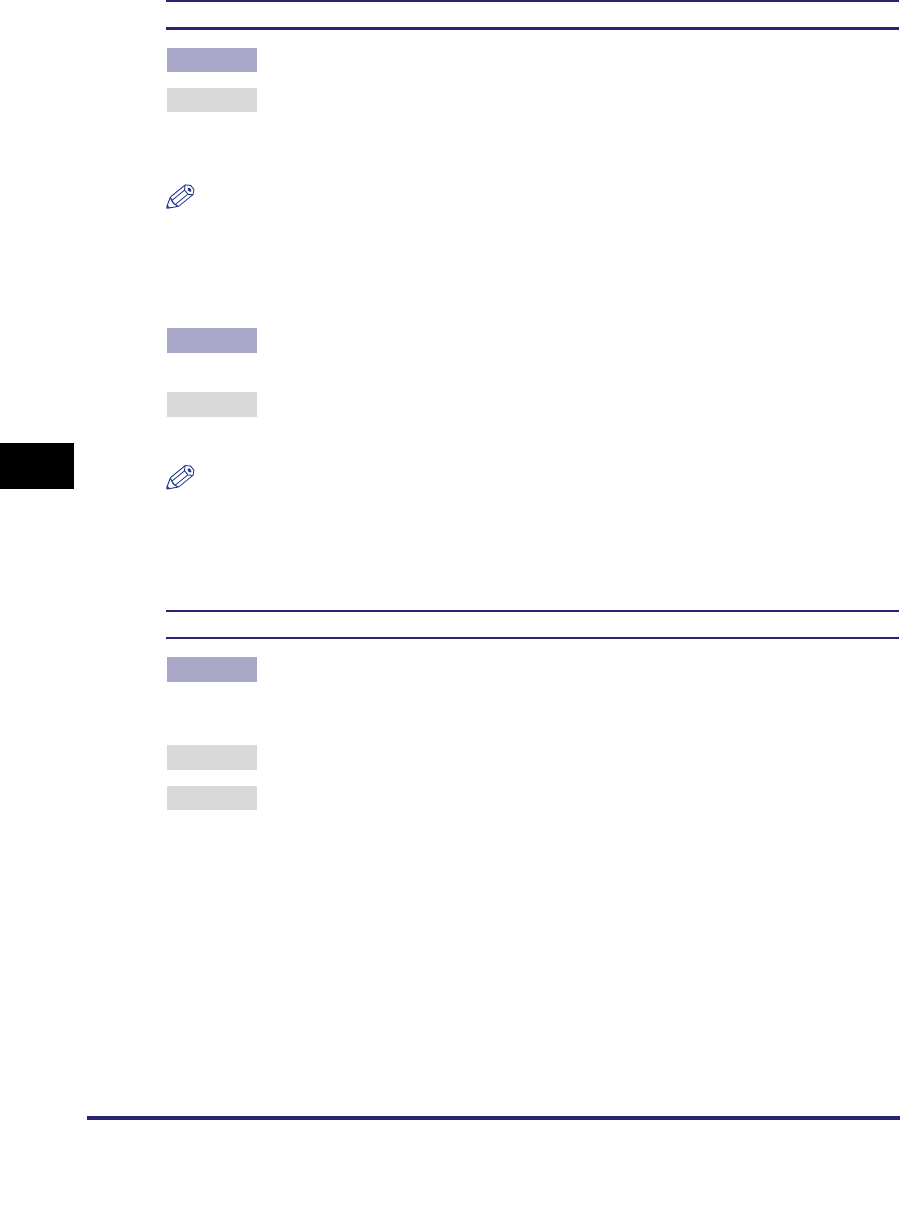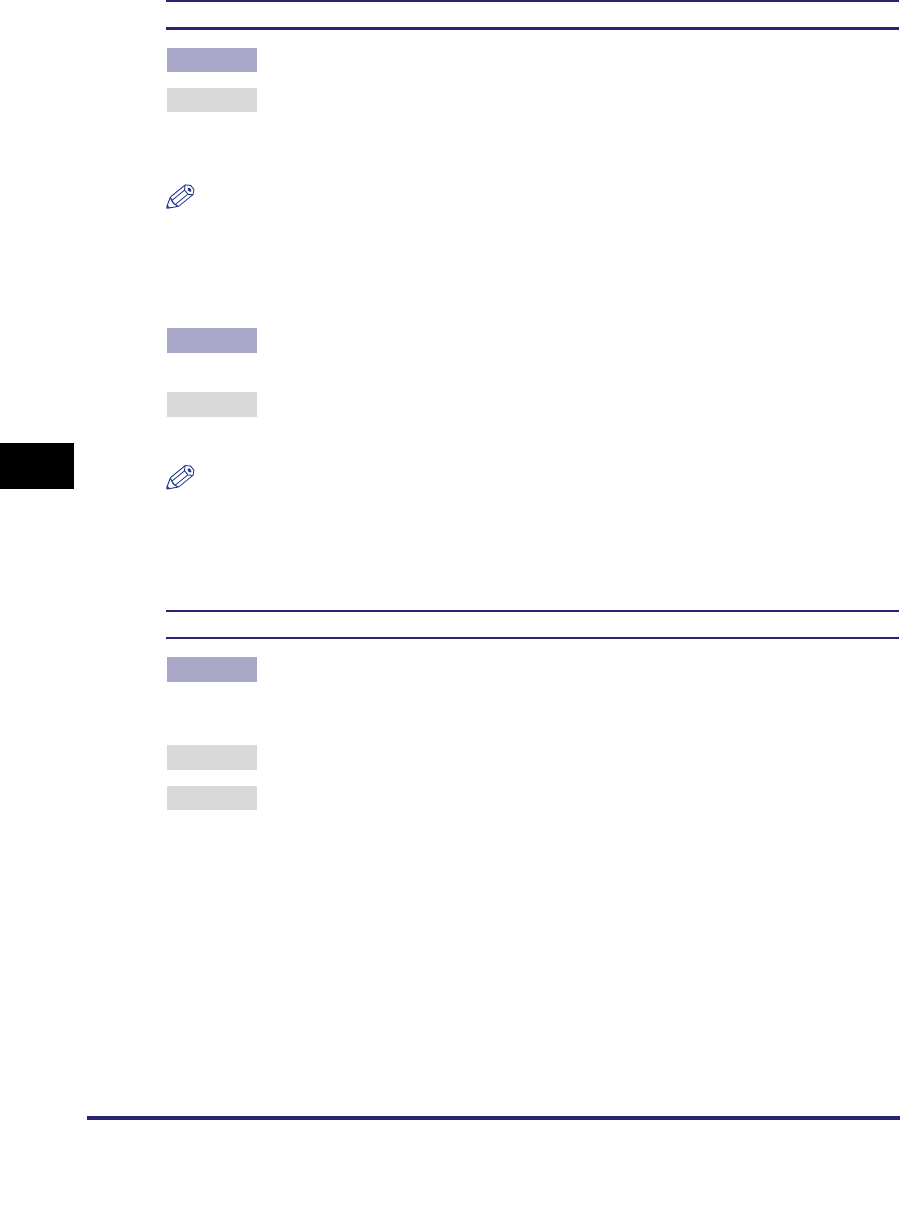
Printing Problems
6-26
6
Troubleshooting
Jagged edges are visible in an image.
Cause 1 Combination with halftone patterns may cause the problem.
Remedy Set [Halftones] in the printer driver to [Error Diffusion] for the kind of data in
which jagged edges are visible and perform printing again. (See the Help
function on the printer driver.)
NOTE
•
You can also perform the same procedure from 'Halftones' in the touch panel display.
(See "Halftones," on p. 3-46, p. 3-59, p. 3-75, p. 3-81, p. 3-96.)
•
Although data looks like characters or diagrams, it may be processed as a different type
of data depending on how the application processes it.
Cause 2 Jaggies in characters and diagrams may occur when 'Advanced Smoothing' in
the printer driver is set to [Off].
Remedy For characters, set Advanced Smoothing to "Smooth 1" or "Smooth 2" and
perform printing again.
NOTE
You can also perform the same procedure from 'Advanced Smoothing' in the touch panel
display. Further, only with the touch panel display, you can apply Advanced Smoothing
settings for diagrams as well. (See "Advanced Smoothing," on p. 3-51, p. 3-64, p. 3-76,
p. 3-97.)
The density is thin when printing on OHP film.
Cause In order to improve the image quality (transmissivity) when projected with an
OHP device, printing was performed with the density lowered for Transmissive
or Reflective type in the default settings.
Remedy 1 Adjust the toner density in the touch panel display. (See "Density," on p. 3-17.)
Remedy 2 Perform an Automatic Gradation Adjustment. (See Chapter 4, "Customizing
Settings," in the Reference Guide.)