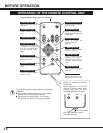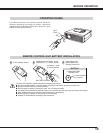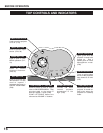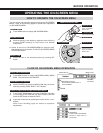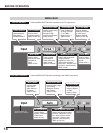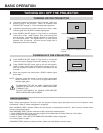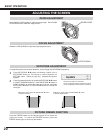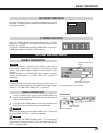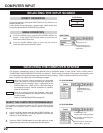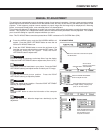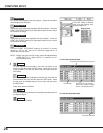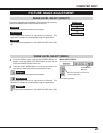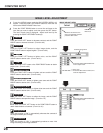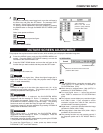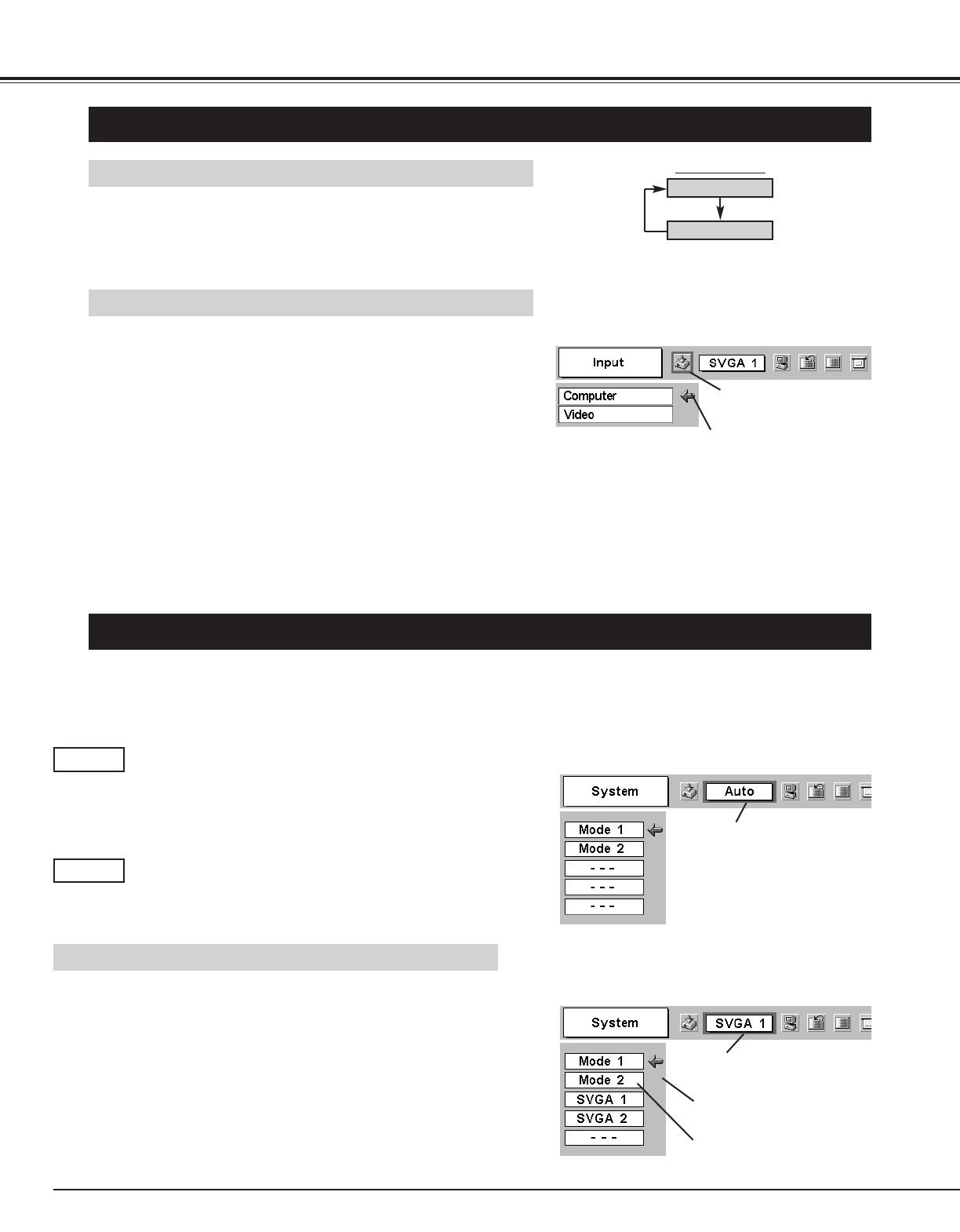
22
COMPUTER INPUT
SELECTING THE INPUT SOURCE
MENU OPERATION
DIRECT OPERATION
Choose Computer by pressing the INPUT button on Top Control or on
Remote Control Unit.
If the projector cannot reproduce a proper image, select correct input
source through the MENU OPERATION (see below).
Press the MENU button and the ON-SCREEN MENU will
appear. Press POINT LEFT/RIGHT button to move the red
frame to the INPUT Menu icon.
Press the POINT DOWN button to move the red arrow to
Computer and then press the SET button.
1
2
INPUT button
Computer
Video
Move the red arrow to
Computer and press the
SET button.
INPUT MENU
INPUT Menu icon
SELECTING THE COMPUTER SYSTEM
This projector automatically tunes to most different types of computers based on VGA, SVGA, XGA or SXGA (refer to
“COMPATIBLE COMPUTER SPECIFICATION” on page 23). When selecting Computer, this projector automatically tunes
to incoming signal and projects proper image without any special setting. (Some computers need to be set manually.)
Note : Projector may display one of the following messages.
SYSTEM Menu icon
Displays system being
selected.
PC SYSTEM MENU
SYSTEM Menu icon
Displays system being selected.
The systems on this dialog box
can be selected.
PC SYSTEM MENU
Custom Mode (1~5) set in PC
ADJUST Menu. (P25, 26)
When the projector cannot recognize the connected
signal, the Auto PC Adjustment function adjusts the
projector and the message “Auto” is displayed on the
SYSTEM Menu icon. (Refer to P24.) When the image is
not displayed properly, manual adjustment is required.
(Refer to P25 and 26.)
There is no signal input from the computer. Make sure
the connection between the computer and the projector
are set correctly.
(Refer to TROUBLESHOOTING on page 40.)
Auto
––––
SELECT THE COMPUTER SYSTEM MANUALLY
Press the MENU button and the ON-SCREEN MENU will
appear. Press the POINT LEFT/RIGHT buttons to move the red
frame to PC SYSTEM Menu icon.
Press the POINT DOWN button to move the red arrow to the
system that you want to set, and then press the SET button
.
1
2
This projector automatically selects the PC system among those
provided in this projector and PC system can be also selected
manually.