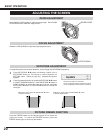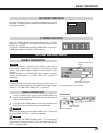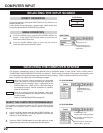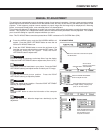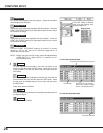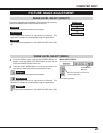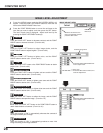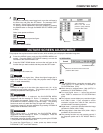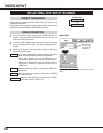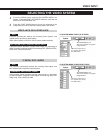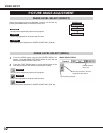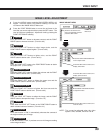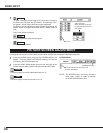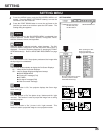28
COMPUTER INPUT
Press the POINT LEFT/RIGHT but-
tons to adjust value.
Move the red frame to the
item to be selected and then
press the SET button.
IMAGE ADJUST MENU
IMAGE LEVEL ADJUSTMENT
Store icon
Press the SET button at this icon to
store the adjustment.
IMAGE ADJUST
Menu icon
Selected Image level
Press the POINT LEFT/RIGHT but-
tons to adjust value.
Press the MENU button and the ON-SCREEN MENU will
appear. Press the POINT LEFT/RIGHT buttons to move the red
frame to the IMAGE ADJUST Menu icon.
1
2
Press the POINT DOWN button to move the red frame to the
item that you want to adjust. and then press the SET button.
The level of each item is displayed. Adjust each level by the
pressing the POINT LEFT/RIGHT button(s).
Press the POINT LEFT button to decrease contrast, and the POINT
RIGHT button to increase contrast. (From 0 to 63.)
Press the POINT LEFT button to adjust image darker, and the
POINT RIGHT button to adjust brighter. (From 0 to 63.)
Contrast
Brightness
Press either the POINT LEFT button or the POINT RIGHT button to
obtain better balance of contrast. (From 0 to 15.)
Gamma
Press the POINT LEFT button to lighten color, and the POINT
RIGHT button to darker color. (From 0 to 63.)
Press the POINT LEFT button or the POINT RIGHT button to obtain
proper color. (From 0 to 63.)
Color
Tint
Press the POINT LEFT button to soften the image, and the POINT
RIGHT button to sharpen the image. (From 0 to 15.)
Sharpness
Press the POINT LEFT button to lighten red tone and the POINT
RIGHT button to darker tone. (From 0 to 63.)
White balance (Red)
Press the POINT LEFT button to lighten green tone and the POINT
RIGHT button to darker tone. (From 0 to 63.)
White balance (Green)
Press the POINT LEFT button to lighten blue tone and the POINT
RIGHT button to darker tone. (From 0 to 63.)
White balance (Blue)
When this function is "ON", it automatically enhances the contrast of
the bright and dark part of image.
When this function is "ON", it automatically produces a more vivid
image according to the image condition.
Auto grayscale
Auto fleshtone