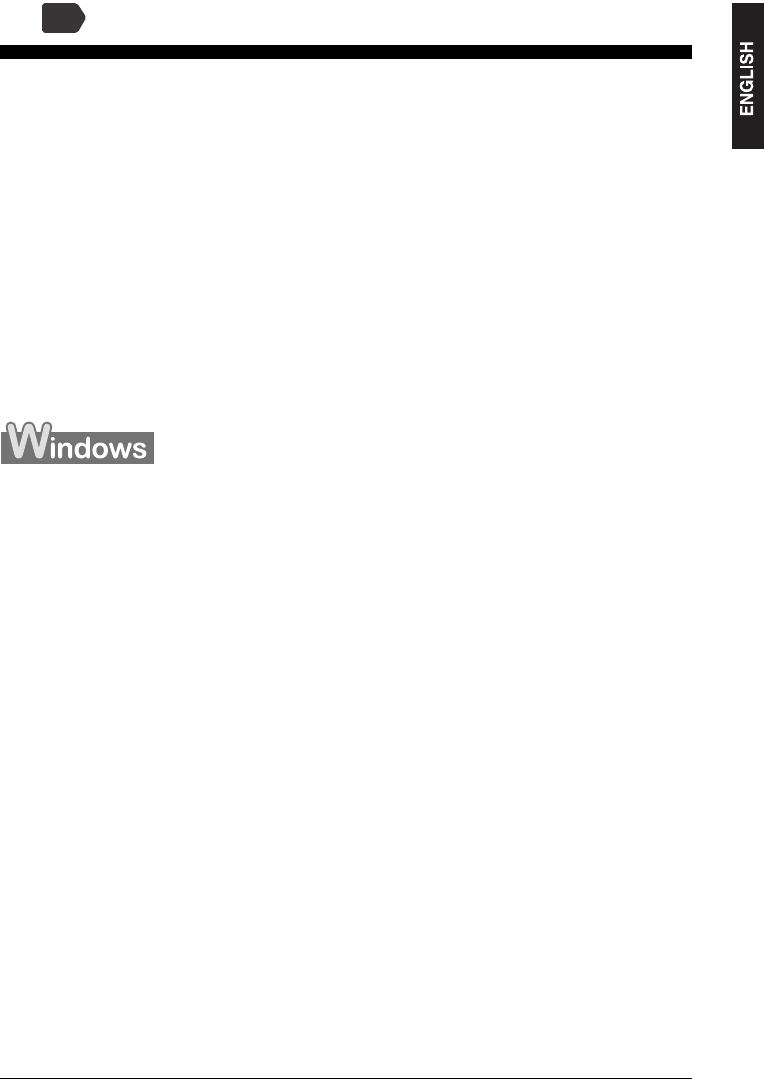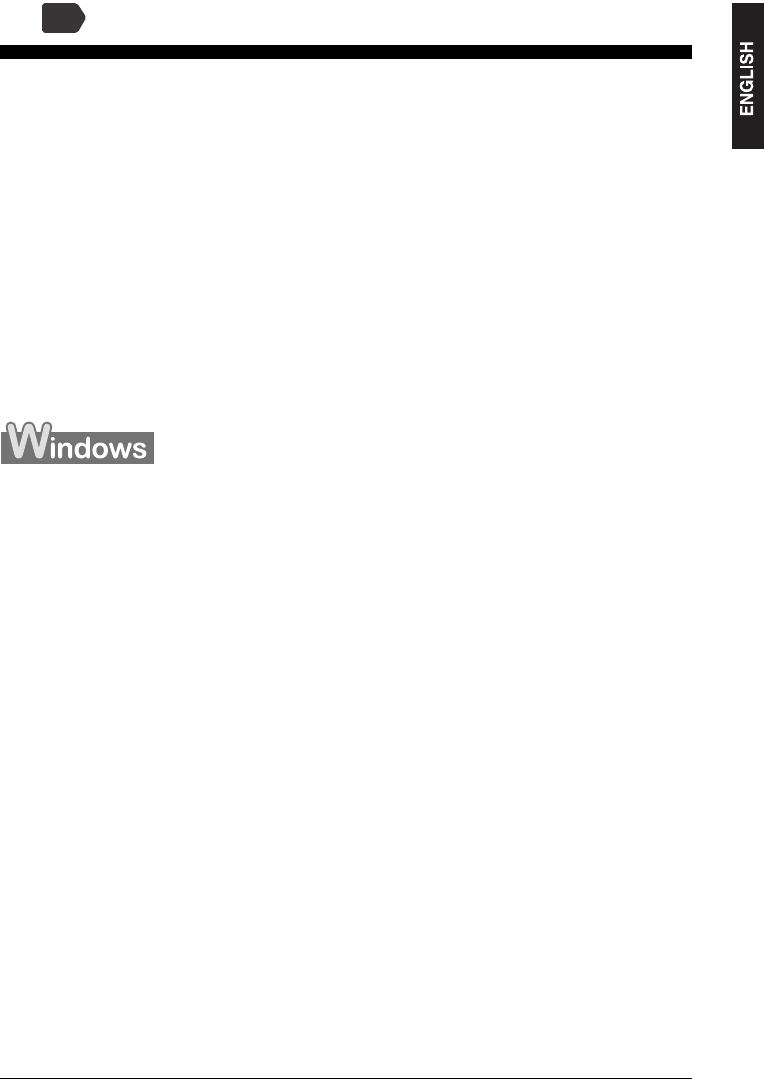
Chapter 4 Printing From Your Computer 21
4 Printing From Your Computer
X Printing Documents
The print procedure varies slightly depending on the application software. The basic print
procedure is explained here.
1 Load paper in the Auto Sheet Feeder. (See page 13)
2 Open the document in the application software, and select the
command to print.
3 In the [Print] dialog box, make sure your machine is selected in the
[Printer] box or the drop-down list.
4 Adjust the settings for your document as necessary, then click the print
command.
X Canceling Printing
z Canceling before the machine starts printing
1. In the [Print] dialog box, click the button to cancel printing.
z Canceling after the machine starts printing
1. Click [Start], point to [Control Panel], then click [Printers and Faxes].
2. In the [Printers and Faxes] or [Printers] screen, double-click the printer icon of the
machine.
3. Right-click the print job to be canceled, then click [Cancel] or [Cancel Printing].
PC