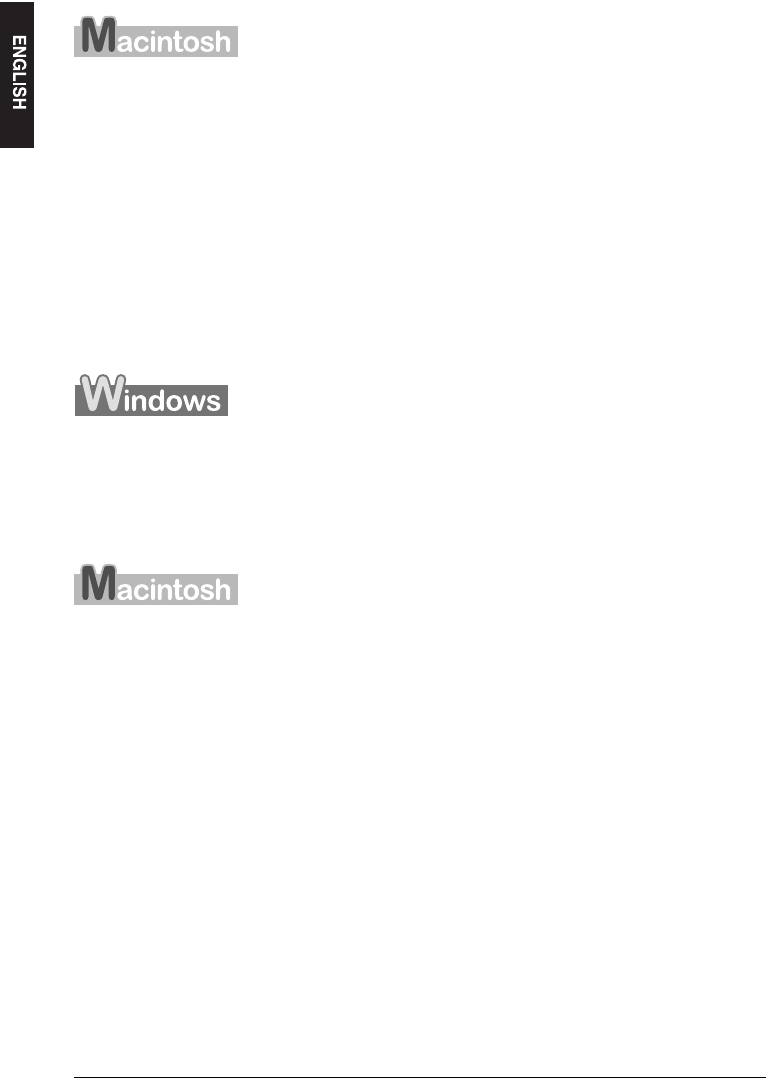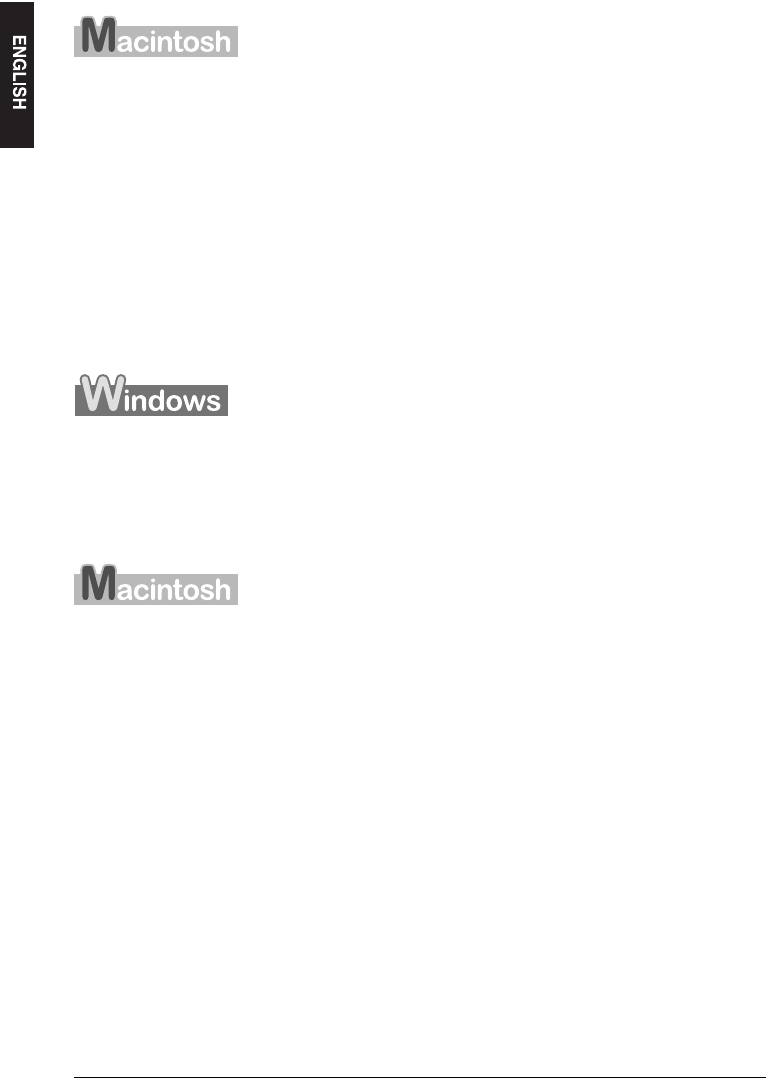
22 Printing From Your Computer Chapter 4
z Canceling before the machine starts printing
1. In the [Print] dialog box, click the button to cancel printing.
z Canceling after the machine starts printing
1. Click [Edit Printer List] from the [Printer] pop-up menu in the [Print] screen.
2. Double-click the printer icon of the machine in the Printer List.
3. Select the print job you wish to cancel and click [Delete].
X Changing Print Settings
Your machine is initially installed with factory-predefined settings, enabling you to print
immediately. You can change these print settings to suit the document you are printing.
For details, see the online Help or Software Guide, located on your Setup CD-ROM.
z Changing print settings with the Print Advisor:
Displays as a wizard that guides you through a series of questions to select the appropriate
print settings for your document.
z Changing print settings manually:
You can manually change individual settings to suit your document.
z Changing print settings on the [Print] dialog box:
In the [Print] dialog box, you can configure settings such as the paper type and print
quality.
z Changing print settings on the [Page Setup] dialog box:
In the [Page Setup] dialog box, you can configure settings such as the paper size, print
orientation, enlargement/reduction ratio.