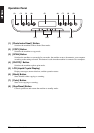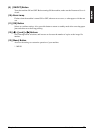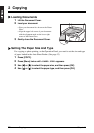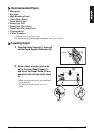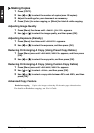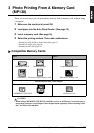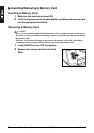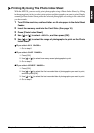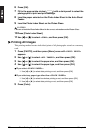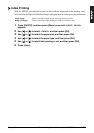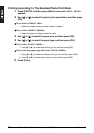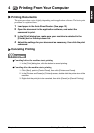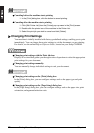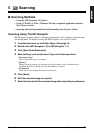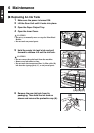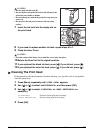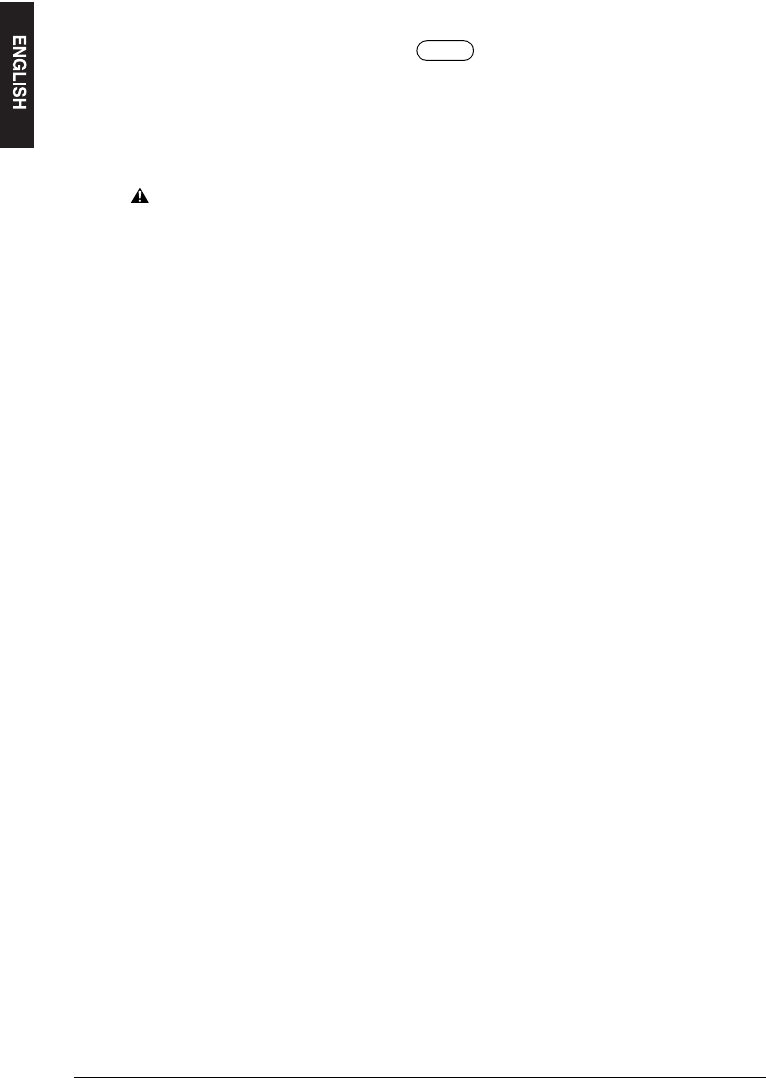
18 Photo Printing From A Memory Card (MP130) Chapter 3
6 Press [OK].
7 Fill in the appropriate circles ( ) with a dark pencil to select the
photographs to print and print settings.
8 Load the paper selected on the Photo Index Sheet in the Auto Sheet
Feeder.
9 Load the Photo Index Sheet on the Platen Glass.
CAUTION
• Be sure to load the Photo Index Sheet in the correct orientation on the Platen Glass.
10 Press [Photo Index Sheet].
11 Use [W] or [X] to select <SCAN>, and then press [OK].
X Printing All Images
This printing method creates individual prints of all photographs stored on a memory
card.
1 Press [PHOTO], and then press [Menu] once until <PHOTO PRINT>
appears.
2 Use [W] or [X] to select <ALL IMAGES>, and then press [OK].
3 Use [W] or [X] to select the paper size, and then press [OK].
4 Use [W] or [X] to select the paper type, and then press [OK].
z If you select <PLAIN PAPER>:
1. Use [W] or [X] to select date printing or not, and then press [OK].
z If you select any paper type other than <PLAIN PAPER>:
1. Use [W] or [X] to select borderless printing or not, and then press [OK].
2. Use [W] or [X] to select date printing or not, and then press [OK].
5 Press [Color].