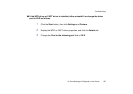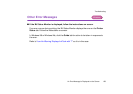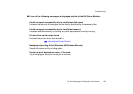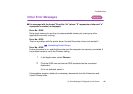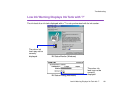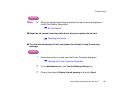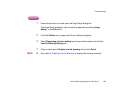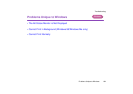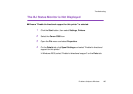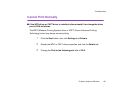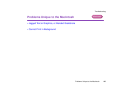Low Ink Warning Displays Ink Tank with '?'
162
Troubleshooting
Macintosh
Note
➤
When the background printing is enabled, the low ink warning displays on
the BJ Print Monitor (Macintosh).
➡
BJ Print Monitor
■ Reset the ink counter from the printer driver when you replace the ink tank.
➡
Resetting Ink Counter
■ Turn the low ink warning off until you replace the ink tank to stop the warning
message.
Windows
1
Ensure the printer is on and open the Printer Properties dialog box.
➡
Opening the Printer Properties Dialog Box
2
On the Maintenance tab, click Low Ink Warning Setting icon.
3
Clear a check box of Display low ink warning off and click Send.