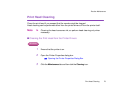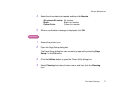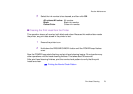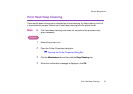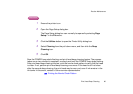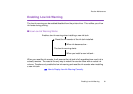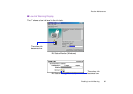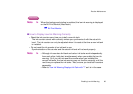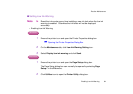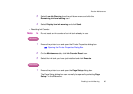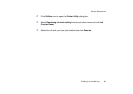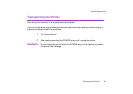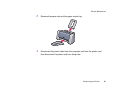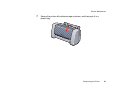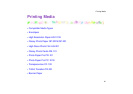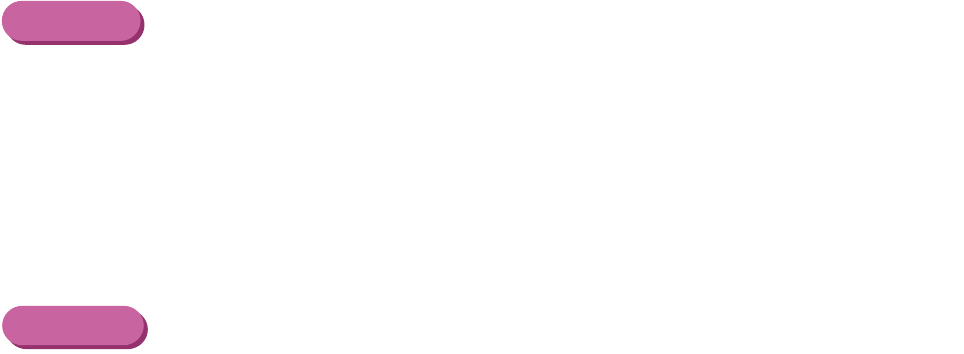
Enabling Low Ink Warning
84
Routine Maintenance
■ Setting Low Ink Warning
Note
➤
Reset the ink counter every time installing a new ink tank when the low ink
warning is enabled. Otherwise the ink levels will not be displayed
accurately.
• Enabling Low Ink Warning
Windows
1
Ensure the printer is on and open the Printer Properties dialog box.
➡
Opening the Printer Properties Dialog Box
2
On the Maintenance tab, click Low Ink Warning Setting icon.
3
Select Display low ink warning and click Send.
Macintosh
1
Ensure the printer is on and open the Page Setup dialog box.
The Page Setup dialog box can normally be opened by selecting Page
Setup... in the File menu.
2
Click Utilities icon to open the Printer Utility dialog box.