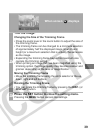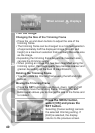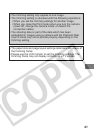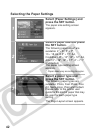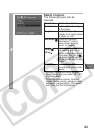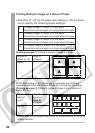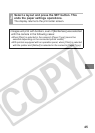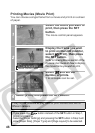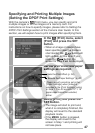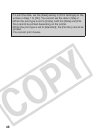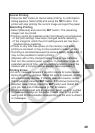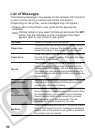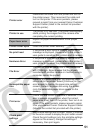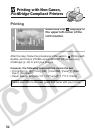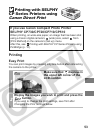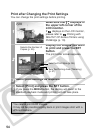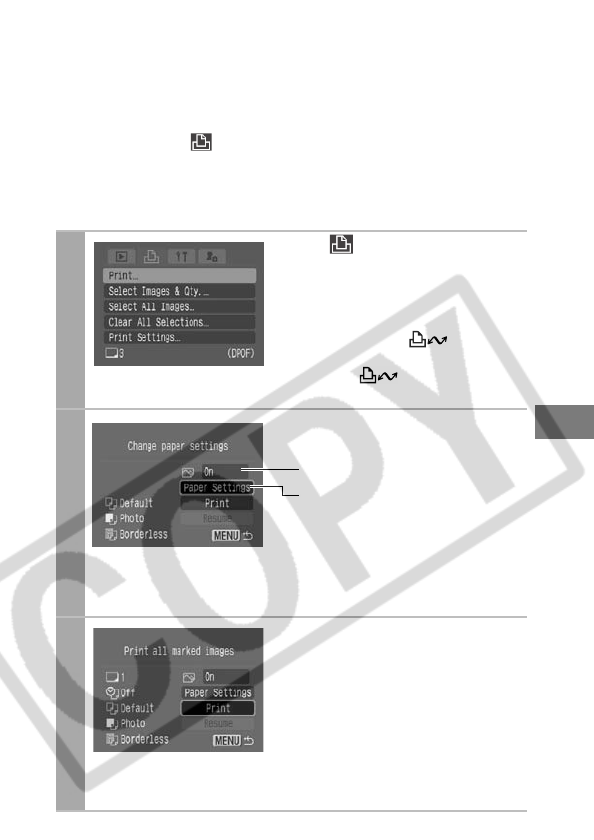
47
Specifying and Printing Multiple Images
(Setting the DPOF Print Settings)
With the camera’s (Print) menu, you can specify and print
multiple images or all the images on a memory card. For
instructions on how to specify images, please refer to Setting the
DPOF Print Settings section of the Camera User Guide. In this
section, we will explain how to print images after specifying them.
1
In the (Print) menu, select
[Print] and press the SET
button.
• When an image or images have
been specified (see the Camera
User Guide), the button will
light up blue. At this time, if you
press the button, the
screen for Step 2 will be displayed.
2
Set the print effect and paper
settings as required.
* [Page Layout] cannot be set in the
[Paper Settings] when [Index] is
selected in the [Print Settings] option
in Step 1. The A3 and A3+/13" × 19"
paper sizes cannot be selected,
either.
3
Select [Print] and press the
SET button.
• The image will start to print and,
when it is completely finished, the
display will revert to the standard
playback mode.
• If the MENU button is pressed,
the display will revert to the
screen in Step 1 and printing will
not take place.
Sets the Print Effect (p. 36)
Selects the Paper Settings* (p. 42)