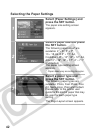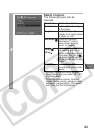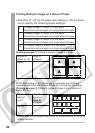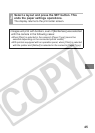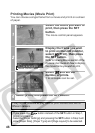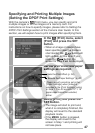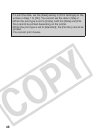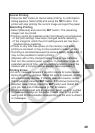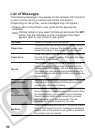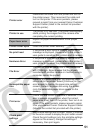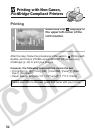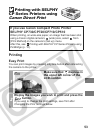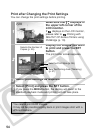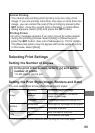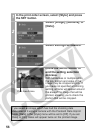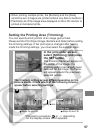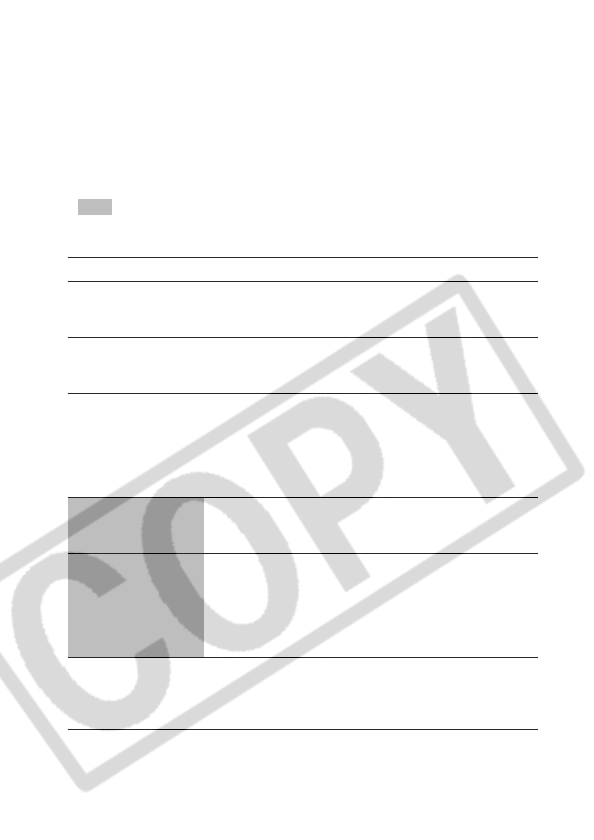
50
List of Messages
The following messages may appear on the camera LCD monitor if
an error occurs during a camera and printer connection.
(Depending on the printer, some messages may not appear.)
• Please refer to the printer’s user guide for the appropriate
remedies.
:Printing restarts if you select [Continue] and press the SET
button. For the remedies to other messages that might
appear, refer to your printer’s user guide.
No Paper There is no paper set in the printer.
Paper Jam
The paper jammed during printing. Select [Stop] to
cancel printing. Remove the jammed paper, reset
some other paper in the printer, then print again.
Paper Error
Either the paper is not set correctly in the printer, or
the size of the paper is wrong. Also open the paper
output tray if it is closed.
No Ink
The ink tank has run out of ink or there is no ink
tank in the printer. The number of times that the
printer’s error lamp blinks, and the error message
displayed, will indicate the appropriate remedy for
the error. Please refer to the printer’s user guide for
the remedy.
Low ink level
The ink tank needs to be replaced soon. Prepare a
new ink tank. If you select [Continue] in the error
screen, you can restart printing.
Ink absorber full
You can restart printing if you select [Continue] in
the error screen. Please request replacement of the
ink absorber from your nearest Canon Customer
Support center listed in the contact list provided
with the printer or in the user guide. The ink
absorber cannot be replaced by the user.
Ink Error
There is a problem with the ink. If the printer’s error
lamp is blinking and an error message is displayed,
please refer to the printer’s user guide to ascertain
the problem and its remedy.