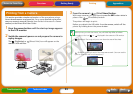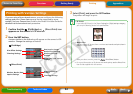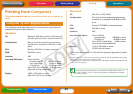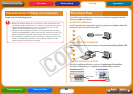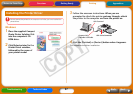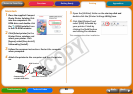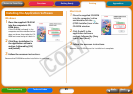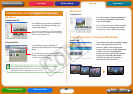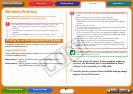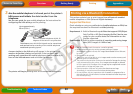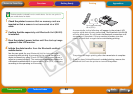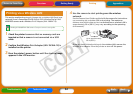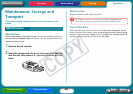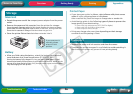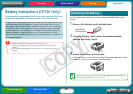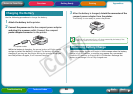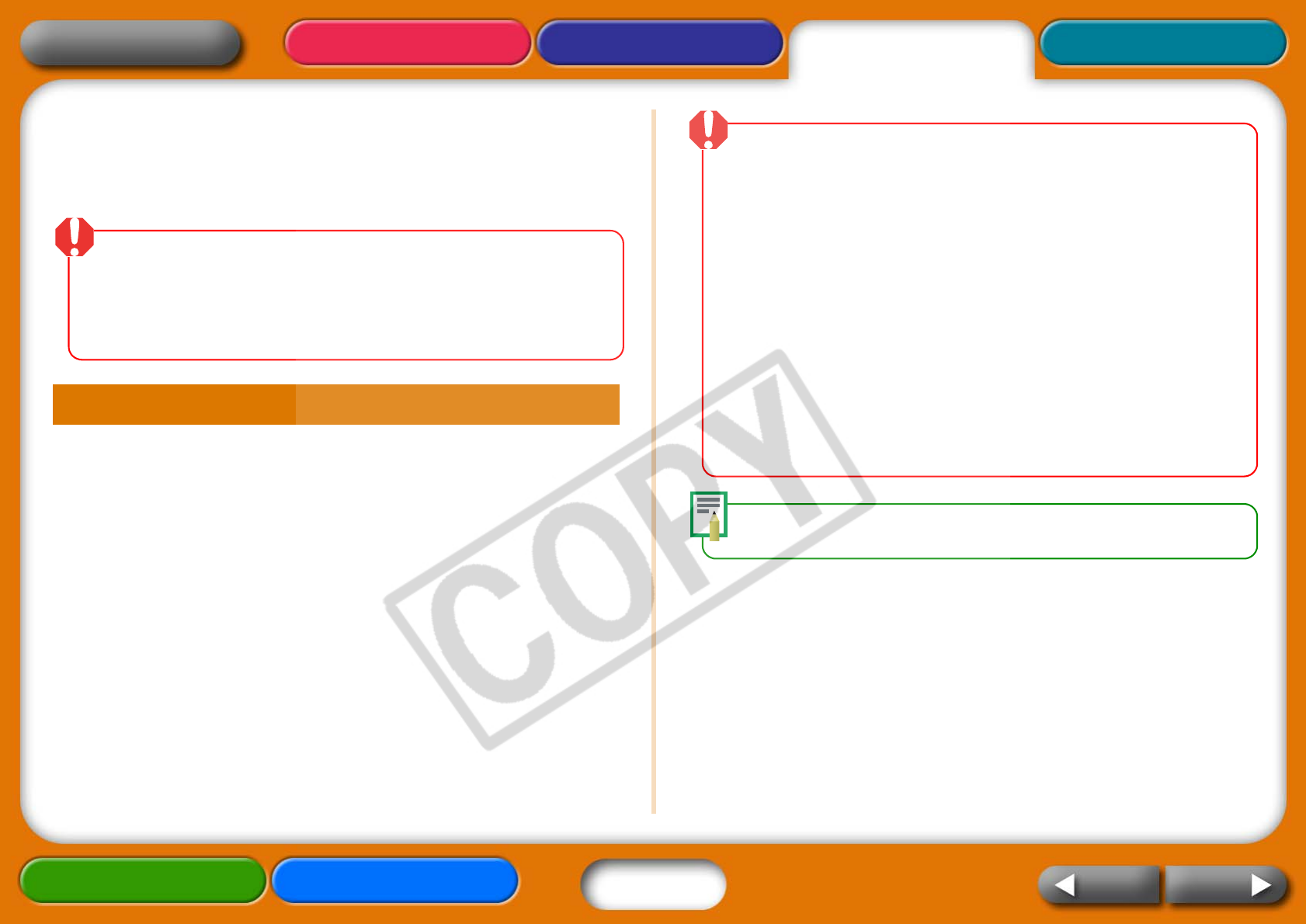
31
Getting Ready Printing AppendicesOverview
Troubleshooting Tasks and Index
NextBack
Return to Cover Page
Wireless Printing
These procedures are for printing images over a wireless
connection (IrDA, Bluetooth or wireless LAN).
• You cannot print via a wireless connection if a memory card is in the
printer, or if the printer is connected with a cable to a camera or
computer.
• You cannot print via a wireless connection between the printer and a
computer.
• The maximum image data size that can be transmitted is 4 MB.
This section explains how to print images from an IrDA (infrared)
enabled mobile telephone.
Supported Devices
Check whether or not your mobile telephone has the required functions
for IrDA enabled printing.
Requirement 1: Built-in infrared wireless port supporting the IrDA
protocol.
Requirement 2: Built-in camera capable of recording and saving image
data (JPEG images of 4 MB or less).
• Sending a large image may require a data transfer time of five minutes or
more.
• Mail and address book information cannot be printed.
• Mobile telephone security settings prevent printing of images
downloaded from the Internet and images downloaded from a URL sent
by email.
• Movies cannot be printed.
• The printer may not be able to print images saved onto the memory card
of some types of mobile telephones.
• The position and orientation (horizontal or vertical) of images for printing
is set automatically by the printer. Since images are enlarged or reduced
to fit the paper size, the edges of the image may be cropped with certain
combinations of image and paper sizes.
• Data transmission times are long when the data sizes are large.
Accordingly, it may take some time before printing starts.
• Do not perform any print operations with a camera or computer after a
data transfer with a mobile telephone has been initiated until after the
printer has finished printing.
The data transfer is initiated from the mobile telephone. See the user guide
for your mobile telephone for details.
1 Check the printer to ensure that no memory cards are
inserted, the Bluetooth unit is not attached or that a
camera is not connected via a USB cable.
2 Press the printer’s power button until the start-up image
appears in the LCD monitor.
Printing Via an IrDA Connection (CP730 Only)