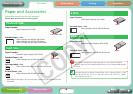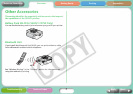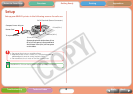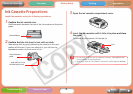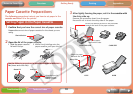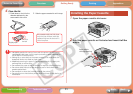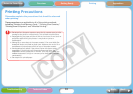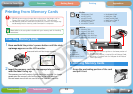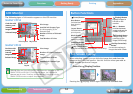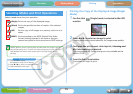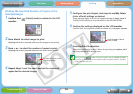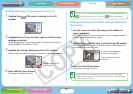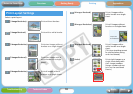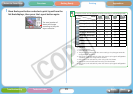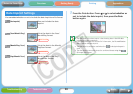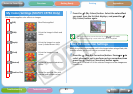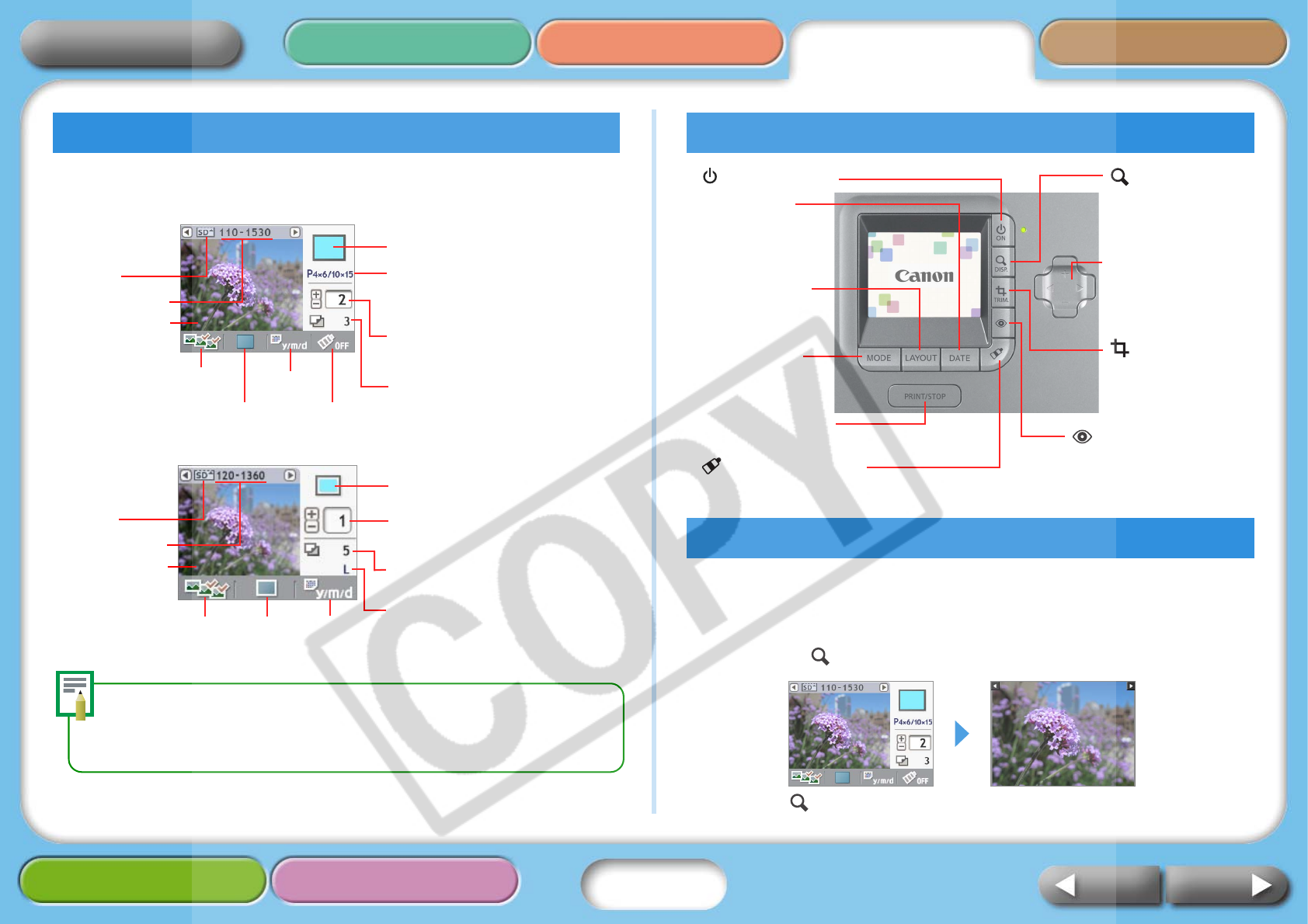
14
Getting Ready Printing AppendicesOverview
Troubleshooting Tasks and Index
NextBack
Return to Cover Page
The following types of information appear on the LCD monitor.
SELPHY CP750
SELPHY CP740
Although there are some differences in the information displayed by the
SELPHY CP750 and SELPHY CP740 as shown above, the fundamental
elements are the same. Therefore, the examples that follow use only the
SELPHY CP750 monitor to explain the procedures.
When selecting images, you can hide the image data and show the
image so that it fills the monitor. Use this function when you wish to
check detailed portions of images.
1 Press the (Display) button.
Pressing the (Display) button again restores the standard view.
LCD Monitor
Card slot with
memory card
inserted
Mode
Print Layout
Date
My Colors
Print Image
Total Number of Prints
Number of Prints of Selected
Image
Installed Ink Cassette Type
(in this example, [P] for
Postcard-Size)
Selected Image
Image Number
Card slot with
memory card
inserted
Image Number
Selected Image
Mode
Print
Layout
Date
Print Image
Number of Prints of Selected
Image
Total Number of Prints
Installed Ink Cassette Type
Button Functions
Full Screen Display
(Power) Button
Date Button
Switches between
date imprint
modes.
Layout Button
Switches between
print layouts.
Mode Button
Switches between
operating modes.
Print/Stop Button
Starts and stops printing.
(Display) Button
Displays images at
full size on the
monitor.
(Trimming) Button
Enlarges and prints
a portion of the
image (CP750 only)
W X + – Buttons
Switches between
images and sets the
number of prints.
(My Colors) Button
Switches between My Colors modes (CP750 only).
(Red-Eye Correction)
Button
Corrects the red-eye in
images shot with a flash.