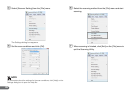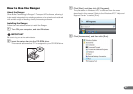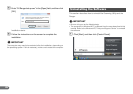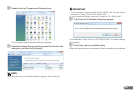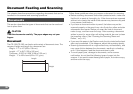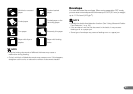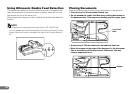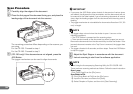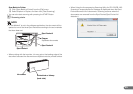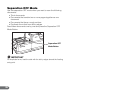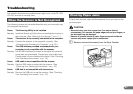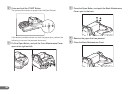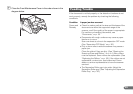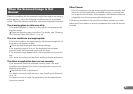34
Scan Procedure
A Carefully align the edges of the document.
B Place the first page of the document facing you, and place the
leading edge of the document into the scanner.
The remaining procedure differs depending on the scanner you
are using.
For the CR-135i: Proceed to step 4
For the CR-190i: Proceed to step 3
C (CR-190i only) If the documents are not aligned, press the
JOG Button.
The jogger mechanism can be used to align documents.
IMPORTANT
• If you press the JOG Button when a batch of documents of various sizes
are loaded, the alignment will be incomplete, and the documents will not
be scanned in the order loaded. If you are scanning documents of various
sizes, align the leading edges of all the documents with the entry point of
feeding.
• The jogger mechanism is not available for documents of less than 5.9" (150
mm) in length.
NOTE
• The jogger does not work when the shutter is open. It occurs on the
following conditions:
• The STOP Button is pressed and the scanning stops.
• There are documents on the document tray when a paper jam occurs.
Remove the documents from the document tray to close the shutter. If the
jammed document remains or the Top Cover is removed, the jogger does
not work.
• The jogger vibrates for 6 seconds, and then stops. Press the JOG Button
to stop the jogger.
D Adjust the Eject Stopper in accordance with the document.
E Instruct scanning to start from the software application.
NOTE
• When Using the Accompanying Scanning Utility for CR-135i/CR-190i:
There are three scanning methods as follows. Follow the each instruction.
Scan 1 page
Click [Scan Page] from the [File] menu.
Scan Batch to File
A Click [Scan Batch to File] from the [File] menu.
B Input the File name, and then click [Save].
C Select Simplex or Duplex, and then click [Start Scanning].