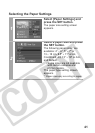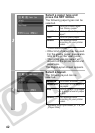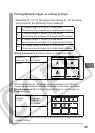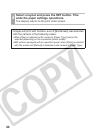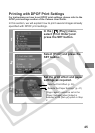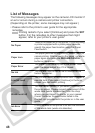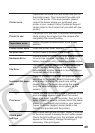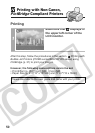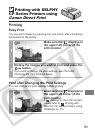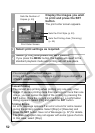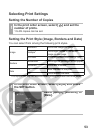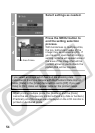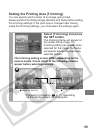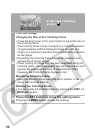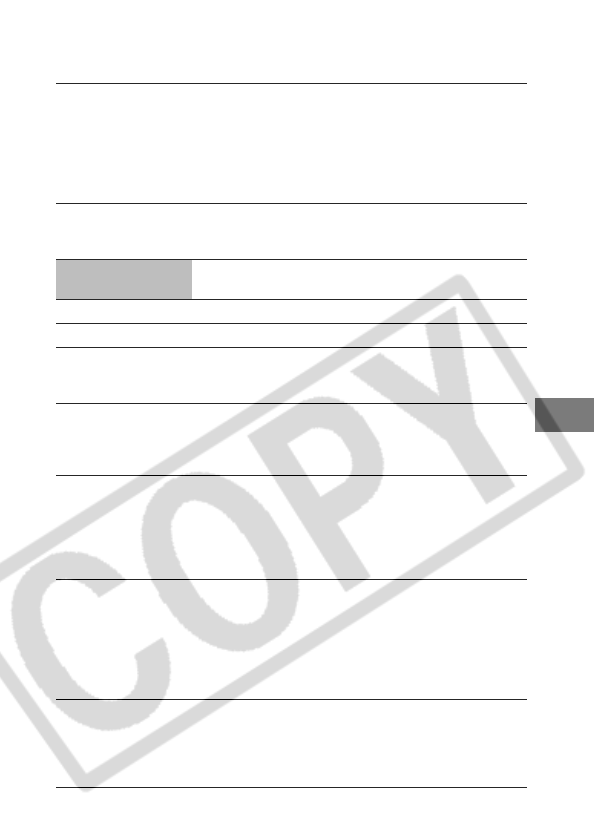
49
Printer error
Disconnect the cable from the printer and turn off
the printer power. Then reconnect the cable and
turn on the printer. If the error persists, please
consult the dealer where you purchased your
printer or your nearest Canon Customer Support
center (listed in the Contact List provided with the
printer).
Printer in use
The printer is in use now. The printer automatically
starts printing the images from the camera after
completing the current printing.
Paper lever error
Adjust the paper thickness lever to the proper
position.
Printer cover open Close the printer cover securely.
No print head No print head is installed in the printer.
Hardware Error
Check whether or not an error other than a paper or
ink error has occurred. Or check the printer’s
battery level when using a battery-operated printer.
File Error
You tried to print an image that is not compatible
with PictBridge. Some images that have been
recorded with another camera or modified using a
computer cannot be printed.
Incompatible paper
size
Paper of a different size than the specified paper
size is set to the printer. Select [Continue] on the
error screen to display the paper size setting
screen. Correct the paper size using the screen
(only the selectable paper sizes appear on the
screen).
Print error
Check that the correct paper size is selected. If this
error message appears even when the correct
paper size is set, turn off the printer, then turn it on
again. If the error persists, please consult the dealer
where you purchased your printer or your nearest
Canon Customer Support center (listed in the
Contact List provided with the printer).
Check print
settings
Unprintable settings are included. Select [Continue]
on the error screen to display the print order screen.
Check the print settings (only the printable settings
appear on the screen), change the settings if
necessary, then print again.