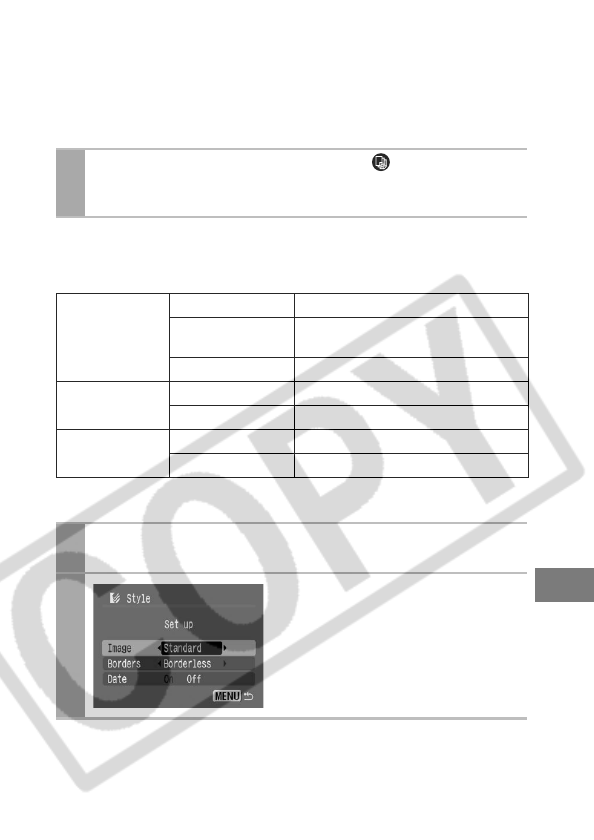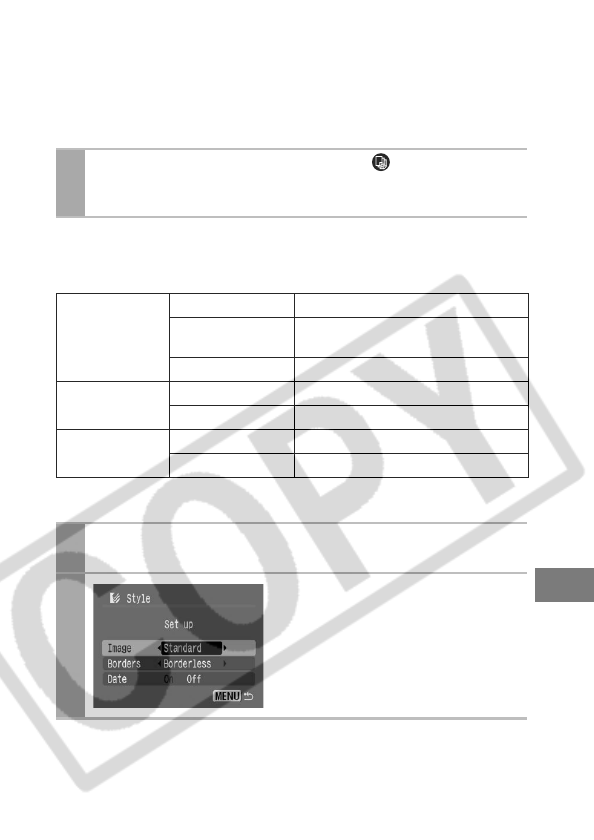
53
Selecting Print Settings
Setting the Number of Copies
Setting the Print Style (Image, Borders and Date)
You can select from among the following print styles.
* This option can only be selected when printing on credit card size paper.
1
In the print order screen, select [ ] and set the
number of prints.
1 to 99 copies can be set.
Image
Standard Prints one image per page.
Multiple*
Prints eight copies of the same
image on one page.
ID Photo Prints a specified print size (p. 59).
Borders
Borderless Prints right to the edges of the paper.
Bordered Prints with a border.
Date
On Adds the date to the print.
Off Prints without the date.
1
In the print order screen, select [Style] and press
the SET button.
2
Select [Image], [Borders], or
[Date].