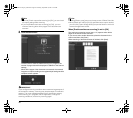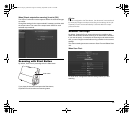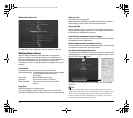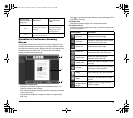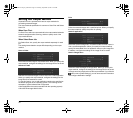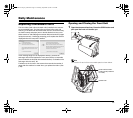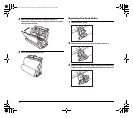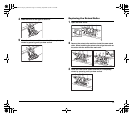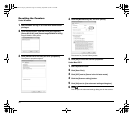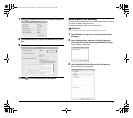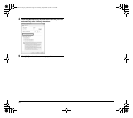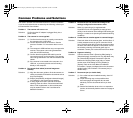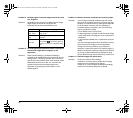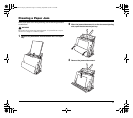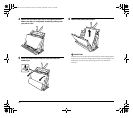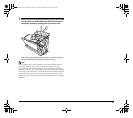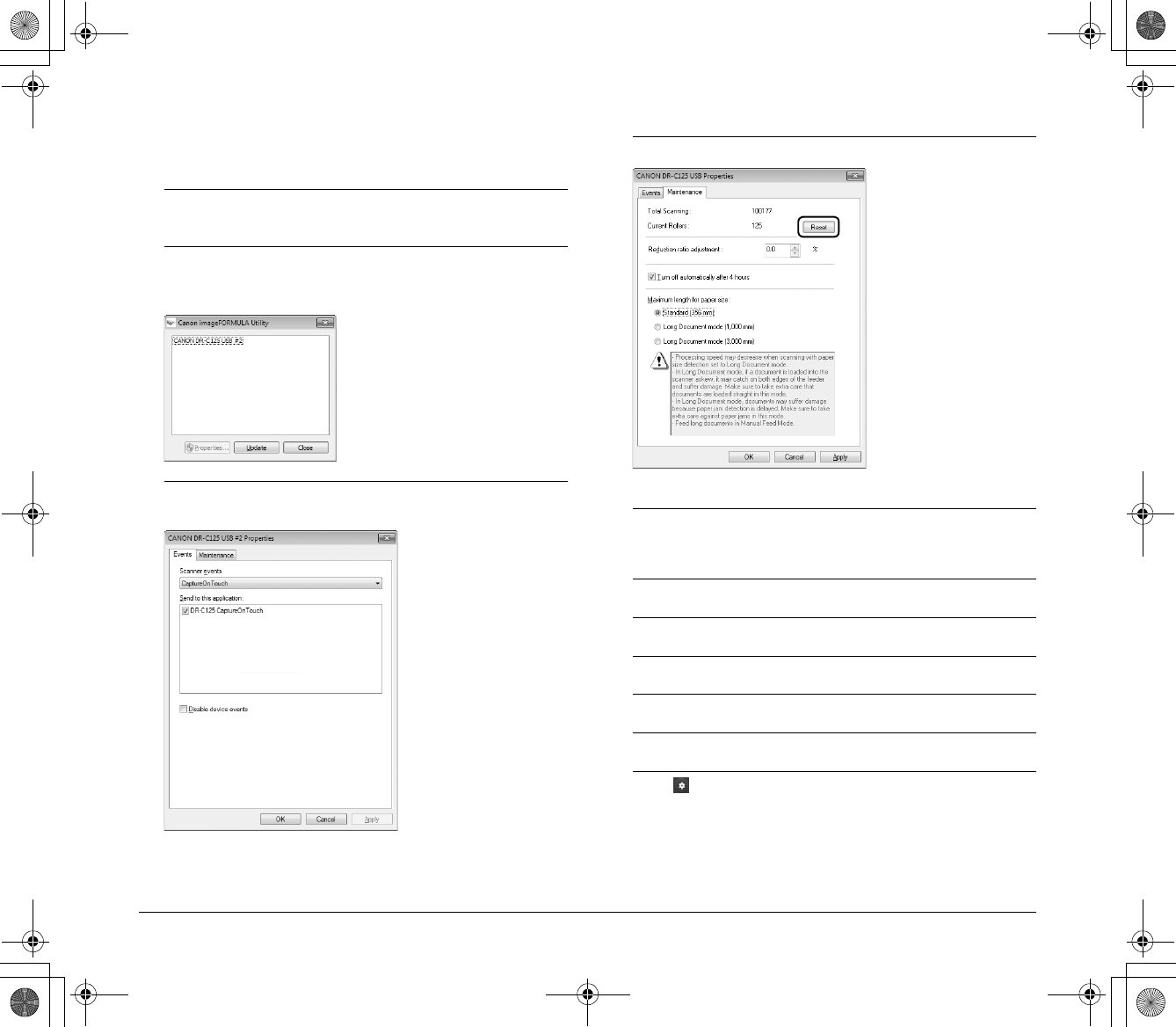
56
Resetting the Counters
Under Windows
1
Start Windows and log in as a user with administrator
privileges.
2
Click the Start button, and then click [All Programs],
[Canon DR-C125], and [Canon imageFORMULA Utility].
imageFORMULA Utility starts.
3
Click [CANON DR-C125 USB] and click [Properties].
The scanner’s properties appear.
4
Click the [Maintenance] tab, and click [Reset].
The counter for [Current Rollers] resets.
5
Click [OK] to close the scanner properties.
Under Mac OS X
1
Start CaptureOnTouch.
2
Click [Scan First].
3
Click [OFF] next to [Scans in the full auto mode].
4
Click the [Scanner setting] button.
5
Click [ON] next to [Use advanced settings dialog box].
6
Click .
This will open the advanced settings dialog box for the scanner.
0-00-DR-C125_RG_UK.book Page 56 Thursday, September 8, 2011 6:03 PM