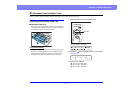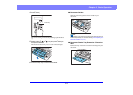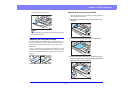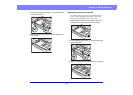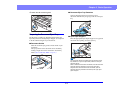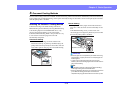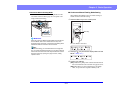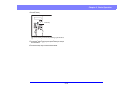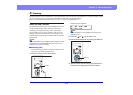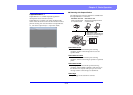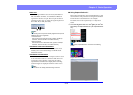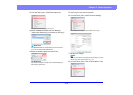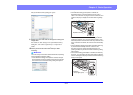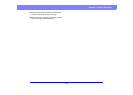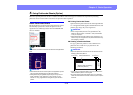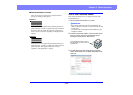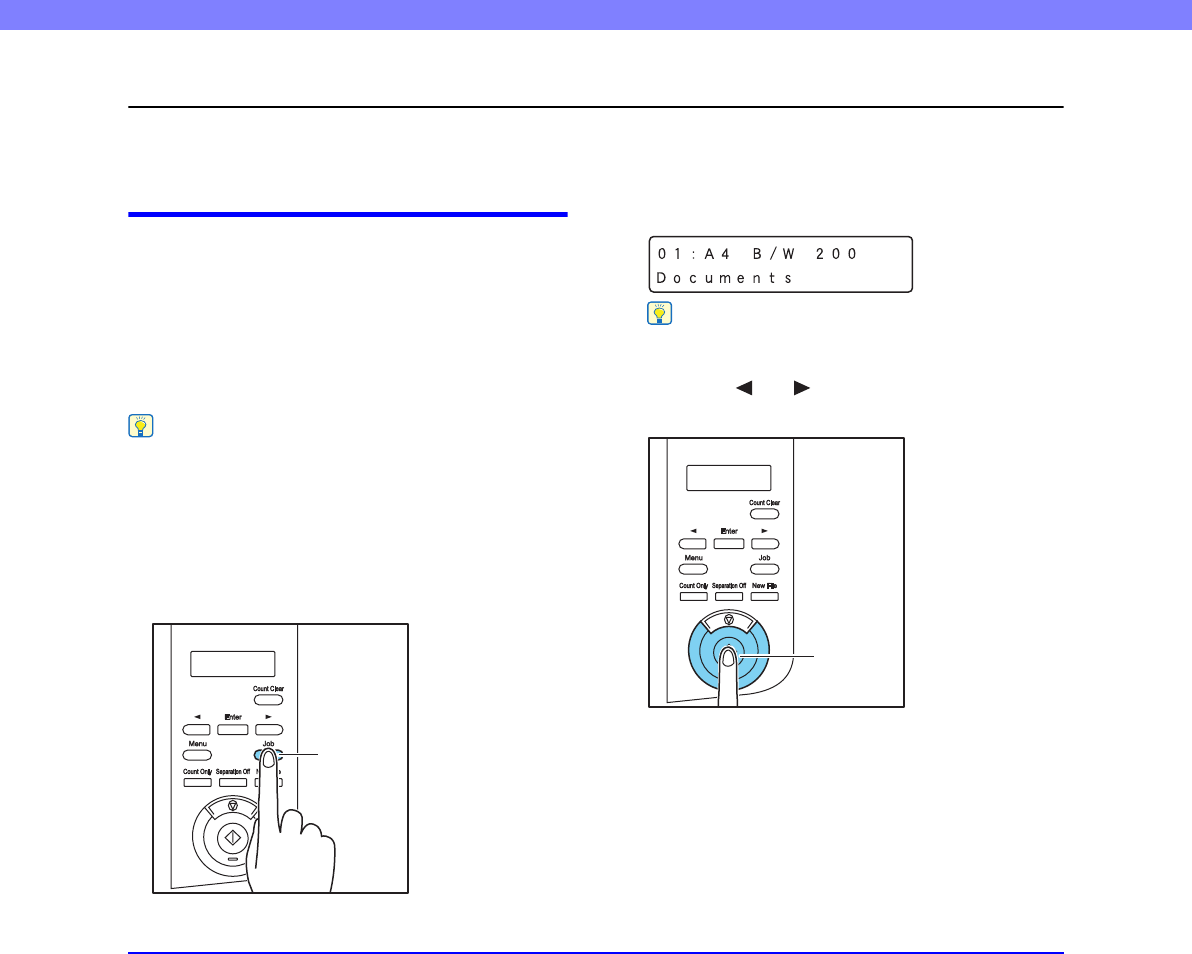
3-13
Chapter 3 Basic Operation
4. Scanning
Scanning operations can be controlled by a scanning application program such as the CapturePerfect 3.1 software included with the
scanner, or directly from the control panel of the DR-G1130/G1100, using the Job Function.
This section describes the Job Function and provides an overview of CapturePerfect 3.1.
About the Job Function
The Job Function enables you to use the Job Registration Tool
to register different jobs which can then be selected for
scanning by pressing the [Job] key on the control panel.
Job registration stores scanning conditions such as scanner
settings, image file format selection, save destination, and
image data processing settings for each job to be used with the
Job Function.
Hint
The Job Registration Tool is a TWAIN-compliant application that is
installed along with the ISIS/TWAIN driver. See Chapter 9 “Job
Registration Tool Settings” for details.
■ Executing Jobs
Use the following procedure to execute jobs that have been
registered by the Job Registration Tool.
1. Press the Job key on the control panel.
Registered jobs are displayed.
Hint
If no job is displayed, you must register a job using the Job
Registration Tool.
2. Press the [ ] or [ ] key to select a job.
3. Execute the displayed job by pressing the Start key.
4. Open the folder specified during job registration to
confirm that the image files have been created.
Job Key
Start Key