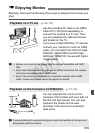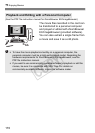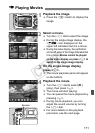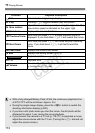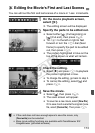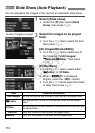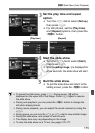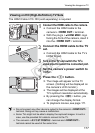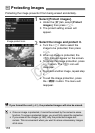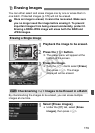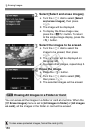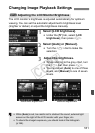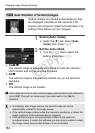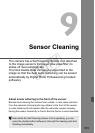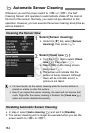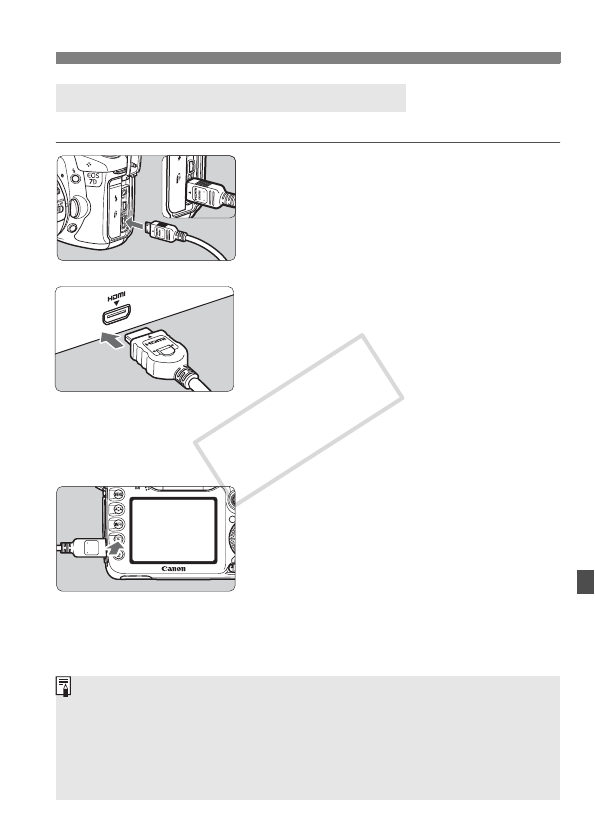
177
Viewing the Images on TV
The HDMI Cable HTC-100 (sold separately) is required.
1
Connect the HDMI cable to the camera.
Connect the HDMI cable to the
camera’s <D> terminal.
With the plug’s <dHDMI MINI> logo
facing the front of the camera, insert it
into the <D> terminal.
2
Connect the HDMI cable to the TV
set.
Connect the HDMI cable to the TV’s
HDMI IN port.
3
Turn on the TV and switch the TV’s
video input to select the connected port.
4
Set the camera’s power switch to
<1>.
5
Press the <x> button.
X The image will appear on the TV
screen. (Nothing will be displayed on
the camera’s LCD monitor.)
The images will be displayed at the
TV’s optimum resolution automatically.
By pressing the <B> button, you
can change the display format.
To playback movies, see page 171.
Viewing on HD (High-Definition) TV Sets
Do not connect any other device’s output to the camera’s <D>
terminal. Doing so may cause a malfunction.
Some TVs might not be able to display the captured images. In such a
case, use the provided AV cable to connect to the TV.
The camera’s <q/C> terminal and <D>
terminal cannot be used at the same time.
COPY