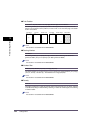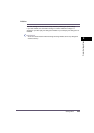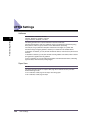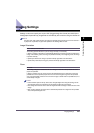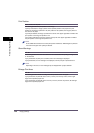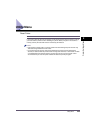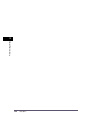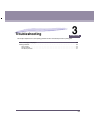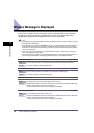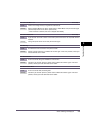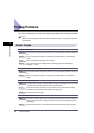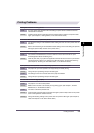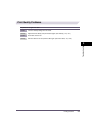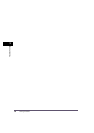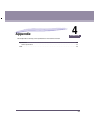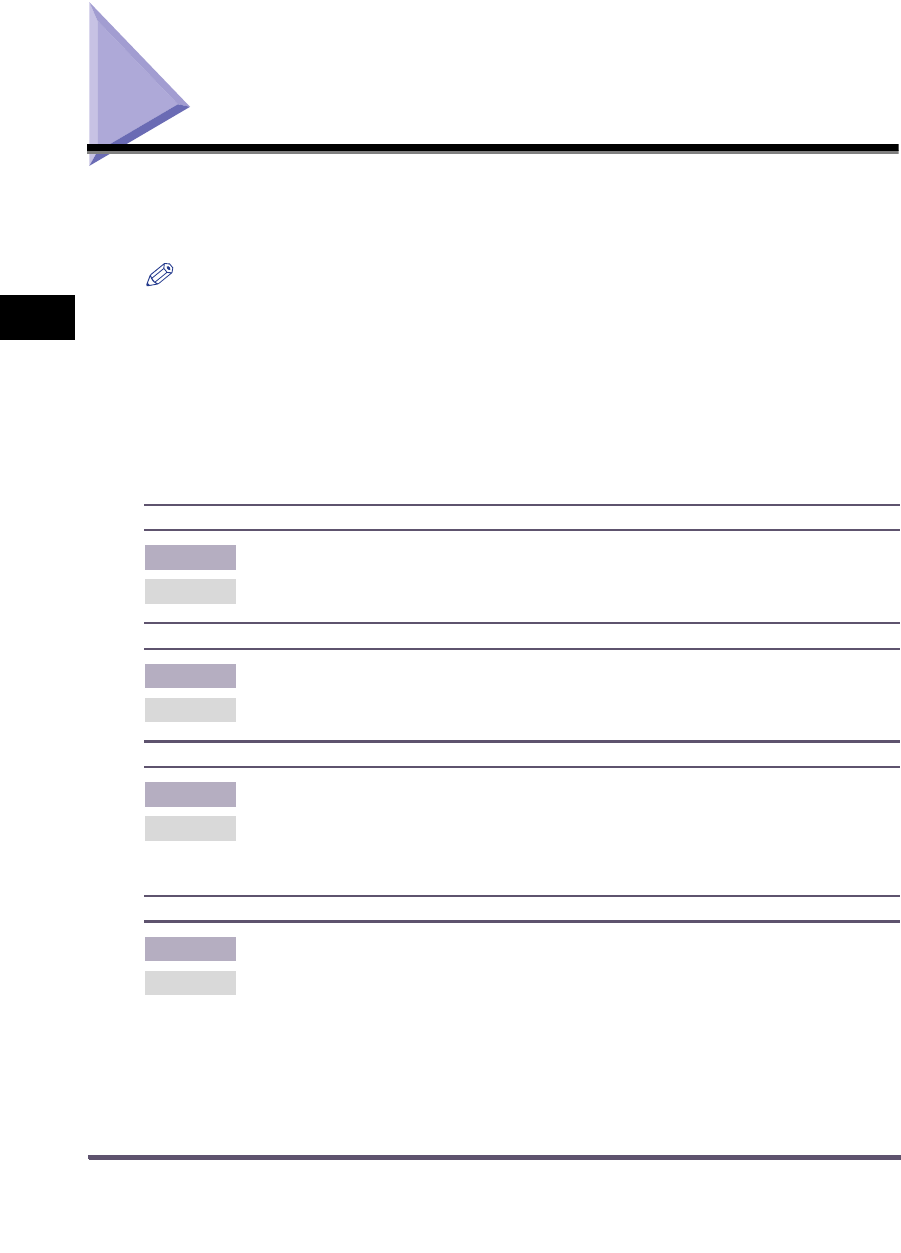
When a Message Is Displayed
3-2
3
Troubleshooting
When a Message Is Displayed
If the printer is unable to print for some reason, the Error Indicator lights up and a message
indicating the cause of the problem is displayed on the touch panel display. When these
messages are displayed, take the appropriate action to solve the problem.
NOTE
•
If a message indicating another problem occurs at the same time as the first error message, a warning
message will not be displayed.
•
If the message is shown with the "
Error Skip
" mark, you can bypass the error and continue printing by
pressing [Error skip]. However, if you do this, print data may be lost or the data may not be printed
correctly. If you want to cancel the procedure, cancel the print job to remove the cause of the problem,
and print the data again.
•
To perform an error skip, press [Print] on the System Monitor screen
➞
select the job containing the
error
➞
press [Details]
➞
[Error Skip].
•
To cancel a print job, press [Print] on the System Monitor screen
➞
select the job containing the error
➞
press [Cancel]. (See Chapter 5, "Checking Job and Device Status," in the Reference Guide.)
PDL IMG Invalid Data Error Skip
Cause There is data in the TIFF or JPEG images that cannot be processed by the machine.
Remedy Cancel the job and try printing the data again.
PDL IMG Work Memory Full Error Skip
Cause There is not enough memory necessary to process TIFF or JPEG images.
Remedy Cancel the job and try printing the data again.
PDL UFR II Layout Error Error Skip
Cause The page layout cannot be processed due to lack of memory.
Remedy Set the Graphics Mode in the UFR II printer driver to 'Raster Mode' and print the data again.
(See the Help function on the UFR II printer driver.)
* If Auto Continue is selected, this error is skipped automatically.
PDL UFR II Work Mem Full Error Skip
Cause The work memory for the UFR II mode is full.
Remedy Set the Graphics Mode in the UFR II printer driver to 'Raster Mode' and print the data again.
(See the Help function on the UFR II printer driver.)
* If Auto Continue is selected, this error is skipped automatically.