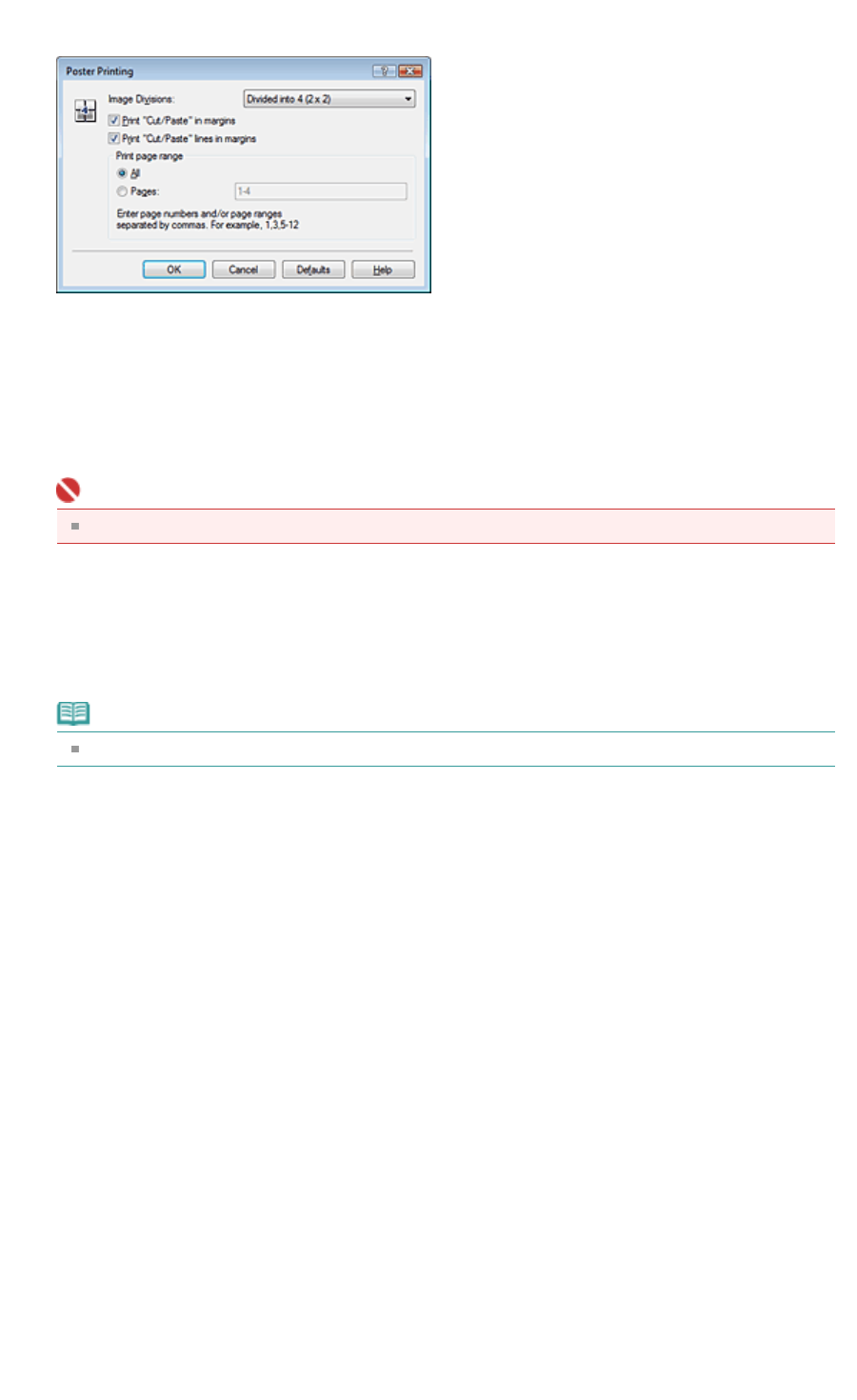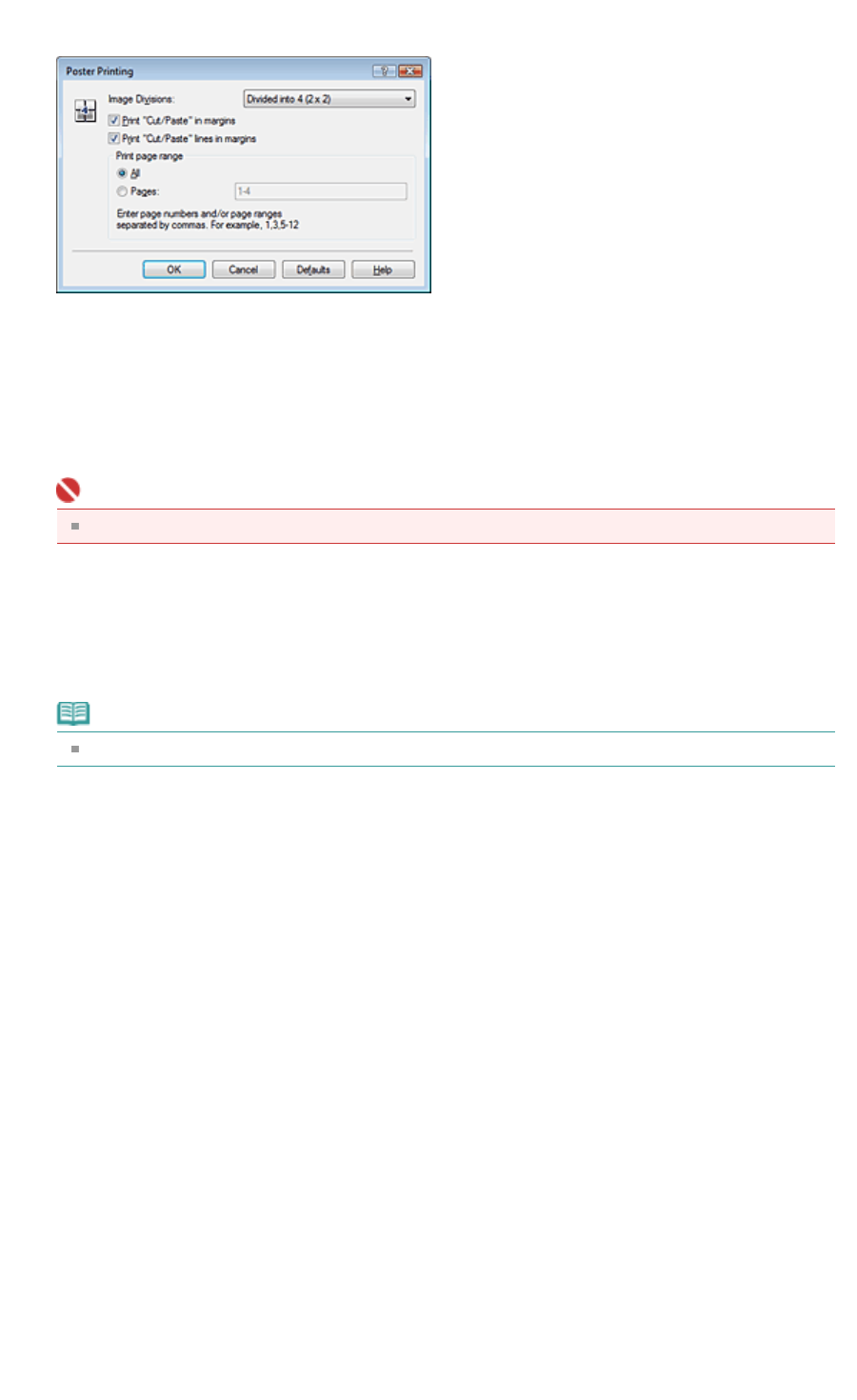
If necessary, click Specify..., specify the following settings in the Poster Printing dialog box, and then
click OK.
Image Divisions
Select the number of divisions (vertical x horizontal) from the Image Divisions list. As the number of
divisions increases, the number of sheets used for printing increases, allowing you to create a
larger poster.
Print "Cut/Paste" in margins
To leave out words "Cut" and "Paste", uncheck this check box.
Important
This feature is unavailable when the 64-bit printer driver is used.
Print "Cut/Paste" lines in margins
To leave out cut lines, uncheck this check box.
Pages
To reprint only specific pages, enter the page number you want to print. To print multiple pages,
specify by separating the pages with commas or entering a hyphen between the page numbers.
Note
You can also specify the print range by clicking the pages in the setup preview.
5.
Complete the setup
Click OK on the Page Setup tab.
When you execute print, the document will be divided into several pages during printing.
After all poster pages have been printed, paste the pages together to create a poster.
Printing Only Specific Pages
If ink becomes faint or runs out during printing, you can print the pages you still need, by following the
procedure below:
1.
Set the print range
In the Settings Preview on the left of the Page Setup tab, click the pages that do not need to be
printed.
The pages that were clicked are deleted, and only the pages to be printed are displayed.
Стр. 28 из 91 стр.Poster Printing