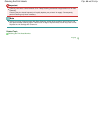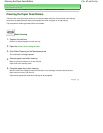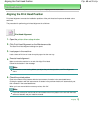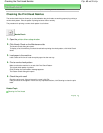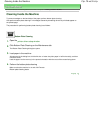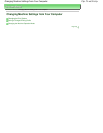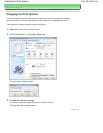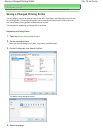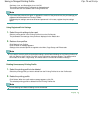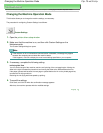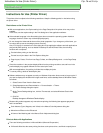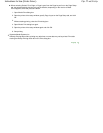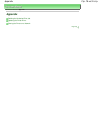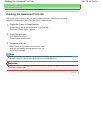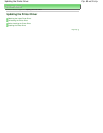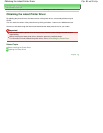Set Name, Icon, and Description, then click OK.
The profile is saved and the Profiles tab is displayed again.
The name and icon are added to the Printing Profiles list.
Note
If you install the printer driver again or upgrade the version of the printer driver, the print settings you
registered will be deleted from Printing Profiles.
Registered print settings cannot be saved and preserved. In this case, register the print settings
again.
Using Registered Print Settings
1.
Select the print settings to be used
Select a printing profile in the Printing Profiles list on the Profiles tab.
The parameters and settings of the profile are displayed in the Details box.
2.
Retrieve from profiles
Click Retrieve from Profiles.
Click OK when a message appears.
Settings of the selected profile are applied to the Main, Page Setup, and Effects tabs.
Note
If you want to revert a profile to the default settings, select Default Settings in the Printing Profiles list
and click Retrieve from Profiles. Click OK on the confirmation message window. The settings which
were made on the Main, Page Setup, and Effects tabs are reverted to the default settings.
Deleting Unnecessary Printing Profile
1.
Select the printing profile to be deleted
Select the printing profile you want to delete from the Printing Profiles list on the Profiles tab.
2.
Delete the printing profile
Click Delete. When the confirmation message appears, click OK.
The selected printing profile is deleted from the Printing Profiles list.
Note
Current Settings and Default Settings cannot be deleted.
Page top
Стр. 74 из 91 стр.Saving a Changed Printing Profile