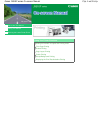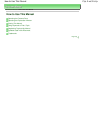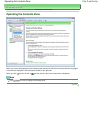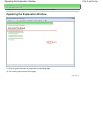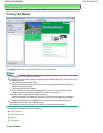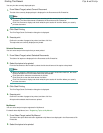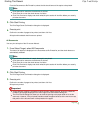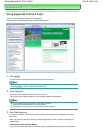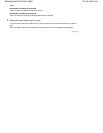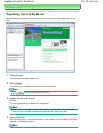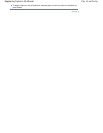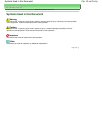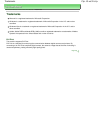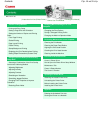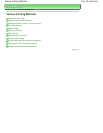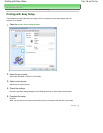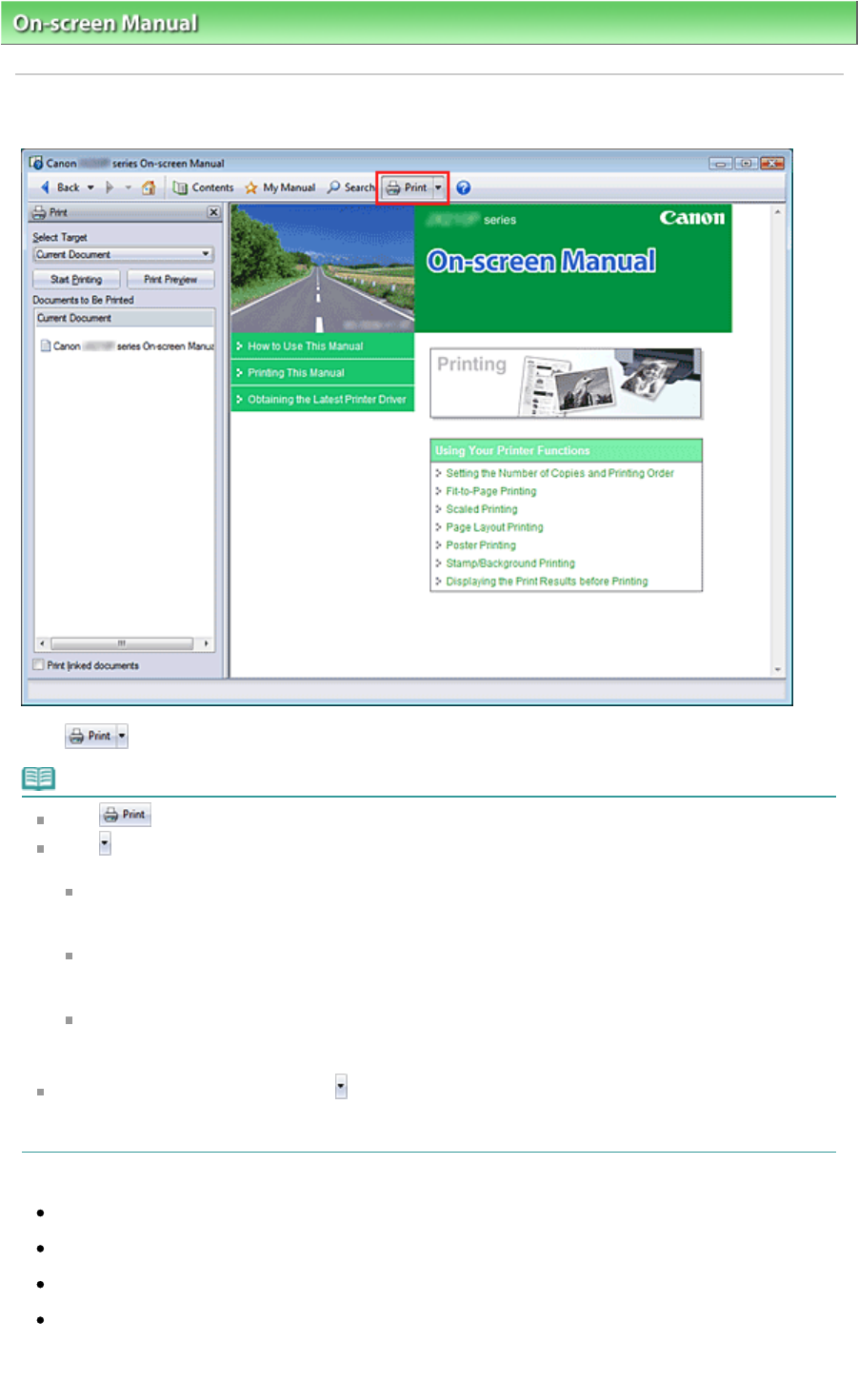
On-screen Manual
>
How to Use This Manual
> Printing This Manual
Printing This Manual
Click
to display the Print pane to the left of the On-screen Manual.
Note
Click to close or display the Print pane.
Click , and then click Option Settings to display the Option Settings dialog box. You can then set up
the printing operation.
Print document title and page number
When this check box is checked, the manual name and the page number are printed in the
header (top of the document).
Print background color and images
When this check box is checked, the background color and the image are printed. Some
images are printed regardless of whether this check box is checked or not.
Check number of pages to be printed before printing
When this check box is checked, the Print Page Count Confirmation dialog box is displayed
before printing starts. This dialog box allows you to check how many pages will be printed.
To display the Print dialog box, click
and then click Print Settings. When the dialog box is
displayed, select the printer to be used for printing.
After selecting the printer to be used, click Properties... to specify the print settings.
The following four methods of printing are available:
Current Document
Selected Documents
My Manual
All Documents
Current Document
Стр. 5 из 91 стр.Printing This Manual