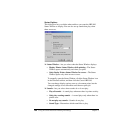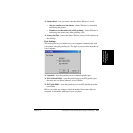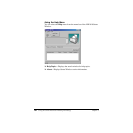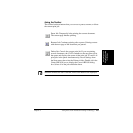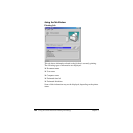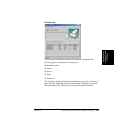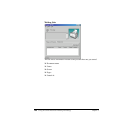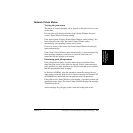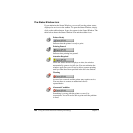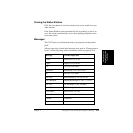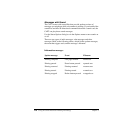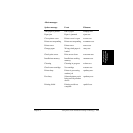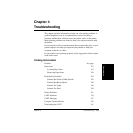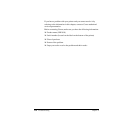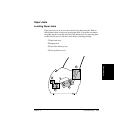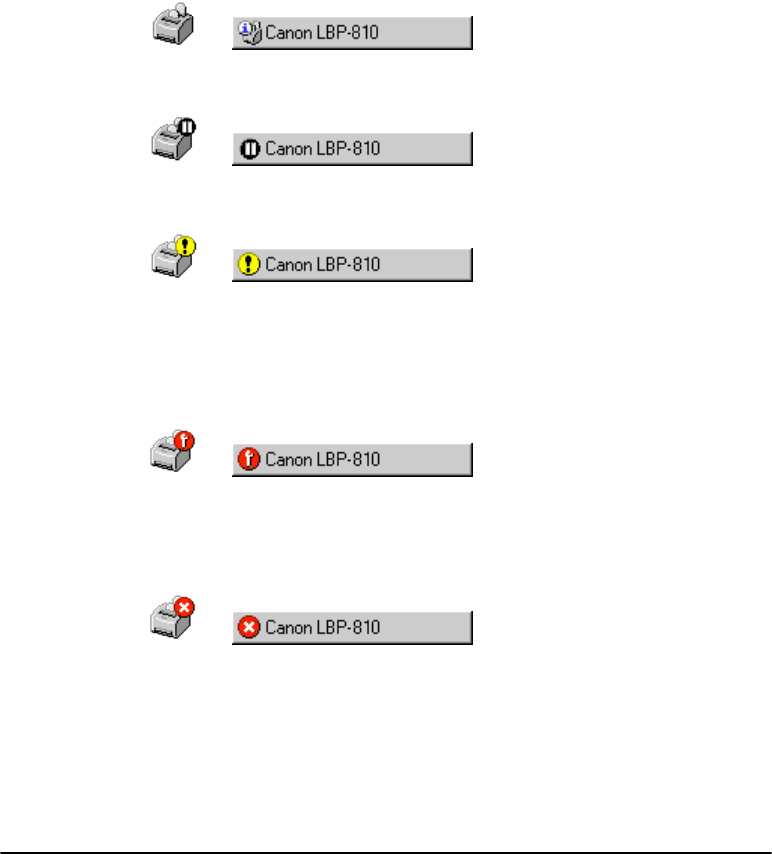
108 Using the Canon Advanced Printing Technology Chapter 3
The Status Window Icon
If you minimize the Status Window, you can still see the printer status
displayed as an icon on the taskbar. To open the Status Window, simply
click on the taskbar button. Icons also appear in the Status Window. The
table below shows the Status Window icon and the taskbar icon.
Printer Ready
Indicates that the printer is ready to print.
Printing Paused
Indicates that printing has paused.
Attention Required
When the Status Window displays an alert, the window
automatically opens to its full size. You can minimize the
window again, but you will not be able to resume printing
until you take the action specified in the full-size window.
Warning
An error has occurred and the printer may require service.
You may have to contact an authorized service
representative.
Abnormal Condition
Something is wrong with the printer or one of its
connections. You will not be able to print until the problem
is fixed.