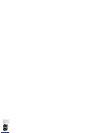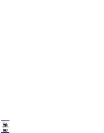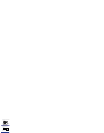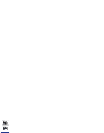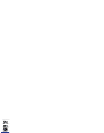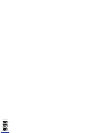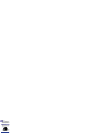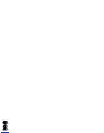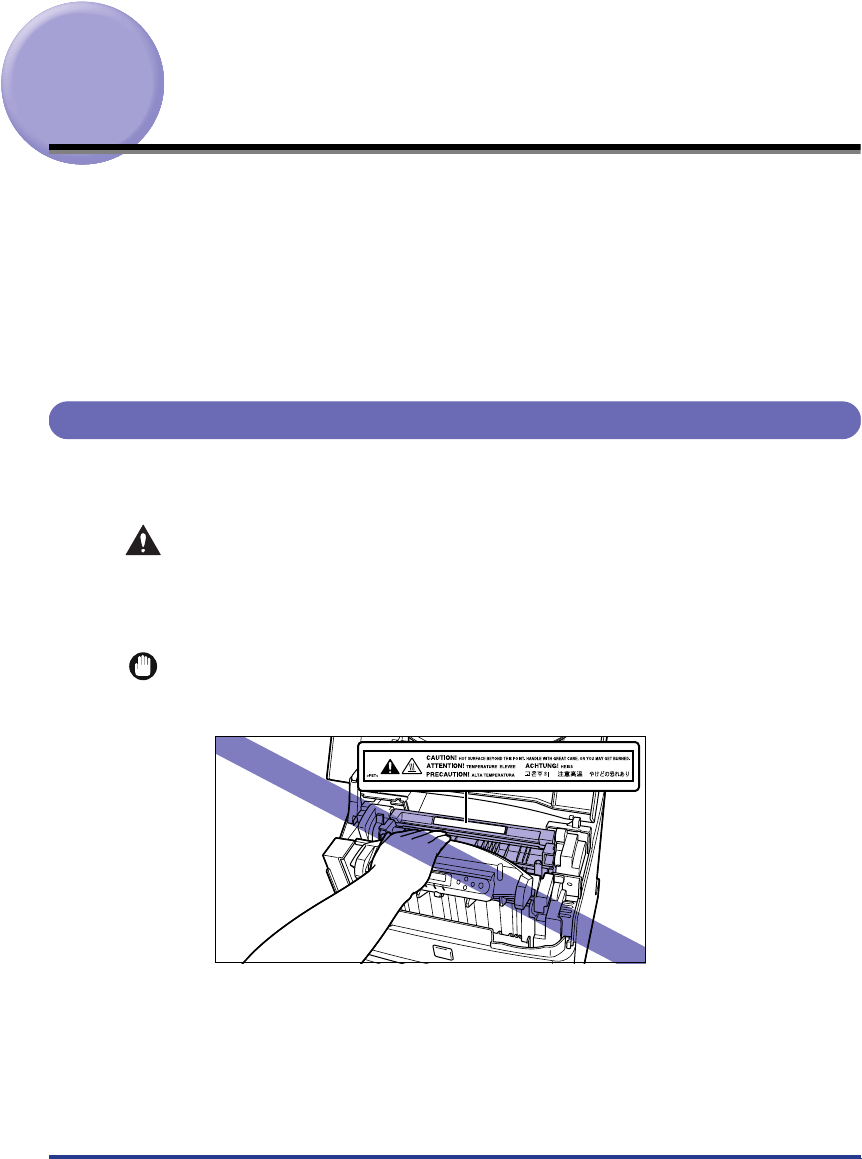
35
Clearing Paper Jams
When a paper jam occurs during printing, a warning beep will sound. Then the error
message
will appear in the upper part of the display and an
error message that indicates the location of the paper jam, such as
or
, will appear at the bottom of the display. When a paper jam occurs, follow
the procedure below to remove the jammed paper from the printer. If the message remains
after removing the jammed paper according to the prescribed procedure, torn pieces of the
jammed paper may still remain in the printer. In this case, re-check various sections of the
printer and remove all pieces of the jammed paper from inside the printer.
Procedure for Clearing Paper Jams
If a paper jam occurs, check the message on the display first, and then follow the
procedure below to remove the jammed paper.
WARNING
•
Some devices inside the printer may be high-pressured. When accessing the inside
of the printer, always remove any necklaces, bracelets, or other metal items from
your body before you start. Otherwise, this may result in burns and/or electrical
shock.
IMPORTANT
•
The fixing unit may become hot during operation. Do not touch the fixing unit and its
peripherals as this may cause personal injury or burns.
•
When removing jammed paper, take care not to get loose toner powder on your hands or
clothing. If you get toner on your hands or clothing, wash it off with cold water immediately.
Using warm water may fix the toner to your hands or clothing, making it difficult to remove.
•
Remove the jammed paper carefully so that the unfixed toner on the paper is not
scattered. The toner may enter your eyes or mouth, etc. If toner enters your eyes or
mouth, rinse immediately with cold water and consult a physician.
•
When removing jammed paper, take care not to cut your hands on the edges of paper.