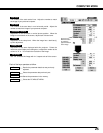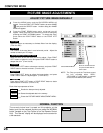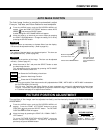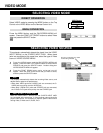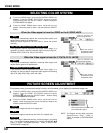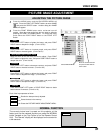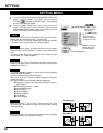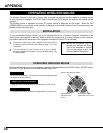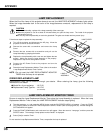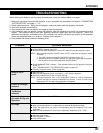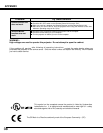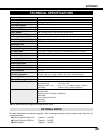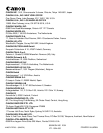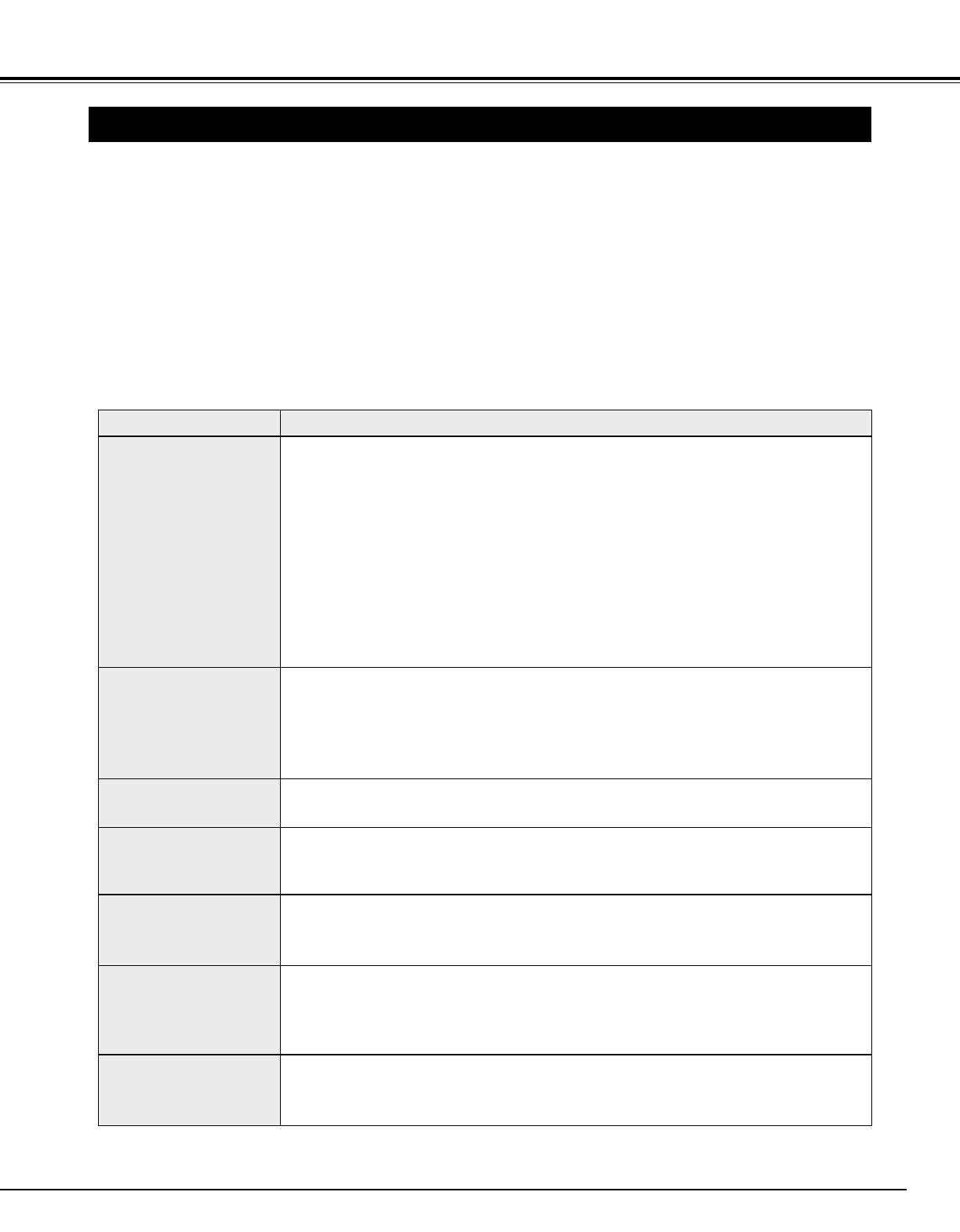
37
APPENDIX
TROUBLESHOOTING
Before calling your dealer or service center for assistance, check the matters below once again.
1. Make sure you have connected the projector to your equipment as described in the section "CONNECTING
THE PROJECTOR" on pages 11 ~ 13.
2. Check cable connection. Verify that all computer, video and power cords are properly connected.
3. Verify that all power is switched on.
4. If the projector still does not produce an image, re-start the computer.
5. If the image sill does not appear, unplug the projector from the computer and check the computer monitor's
display. The problem may be with your graphics controller rather than with the projector. (When you
reconnect the projector, remember to turn the computer and monitor off before you power up the projector.
Power the equipment back on in order of : Projector and computer.)
6. If the problem still exists, check the following chart.
No power.
● Plug the projector into the AC outlet.
● Be sure READY Indicator light is On.
● Wait 90 seconds after the projector is turned OFF before turning the projector back on.
NOTE : After pressing the power ON-OFF switch to OFF, make sure the projector works
as follows:
1. The LAMP indicator will light and the READY indicator will turn off.
2. After 90 seconds, the READY indicator will light green again and the projector
may be turned on by pressing the power ON-OFF button.
● Check WARNING TEMP. indicator. If the indicator flashes red, the projector cannot be
turned on.
(See "TURNING ON/OFF THE PROJECTOR" section on page 19.)
● Check the Projection Lamp. (Refer to page 36.)
Image is out of
focus.
● Adjust the focus
● Make sure the projection screen is at least 4.6’ (1.4m) from the projector.
● Check the projection lens to see if it needs cleaning.
NOTE : Moving the projector from a cool temperature location to a warm temperature
location may result in moisture condensation on the lens. In such an event, leave
the projector OFF and wait until condensation disappears.
Picture is Left/Right
reversed.
● Check Ceiling / Rear feature. (See “SETTING” section on page 32.)
Problem: Try these Solutions
Picture is
Top/Bottom
reversed.
● Check Ceiling feature. (See “SETTING” section on page 32.)
Some displays are
not seen during the
Operation.
● Check Display feature.(See “SETTING” section on page 32.)
No image.
● Check the connection between the computer or video equipment and the projector.
● When turning the projector on, it takes about 30 seconds to display the image.
● Check the system that you select is corresponding with the computer or the video
equipment.
● Make sure the temperature is not out of the Operating Temperature (5°C ~ 35°C).
No sound.
● Check audio cable connection from audio input source.
● Adjust the audio source.
● Press VOLUME (+) button.
● Press MUTE button.