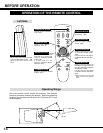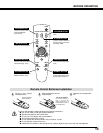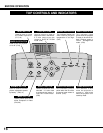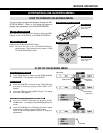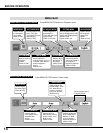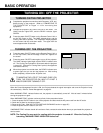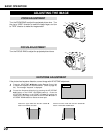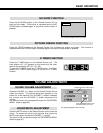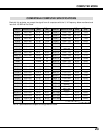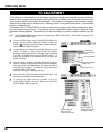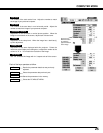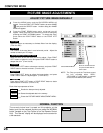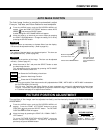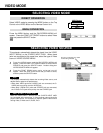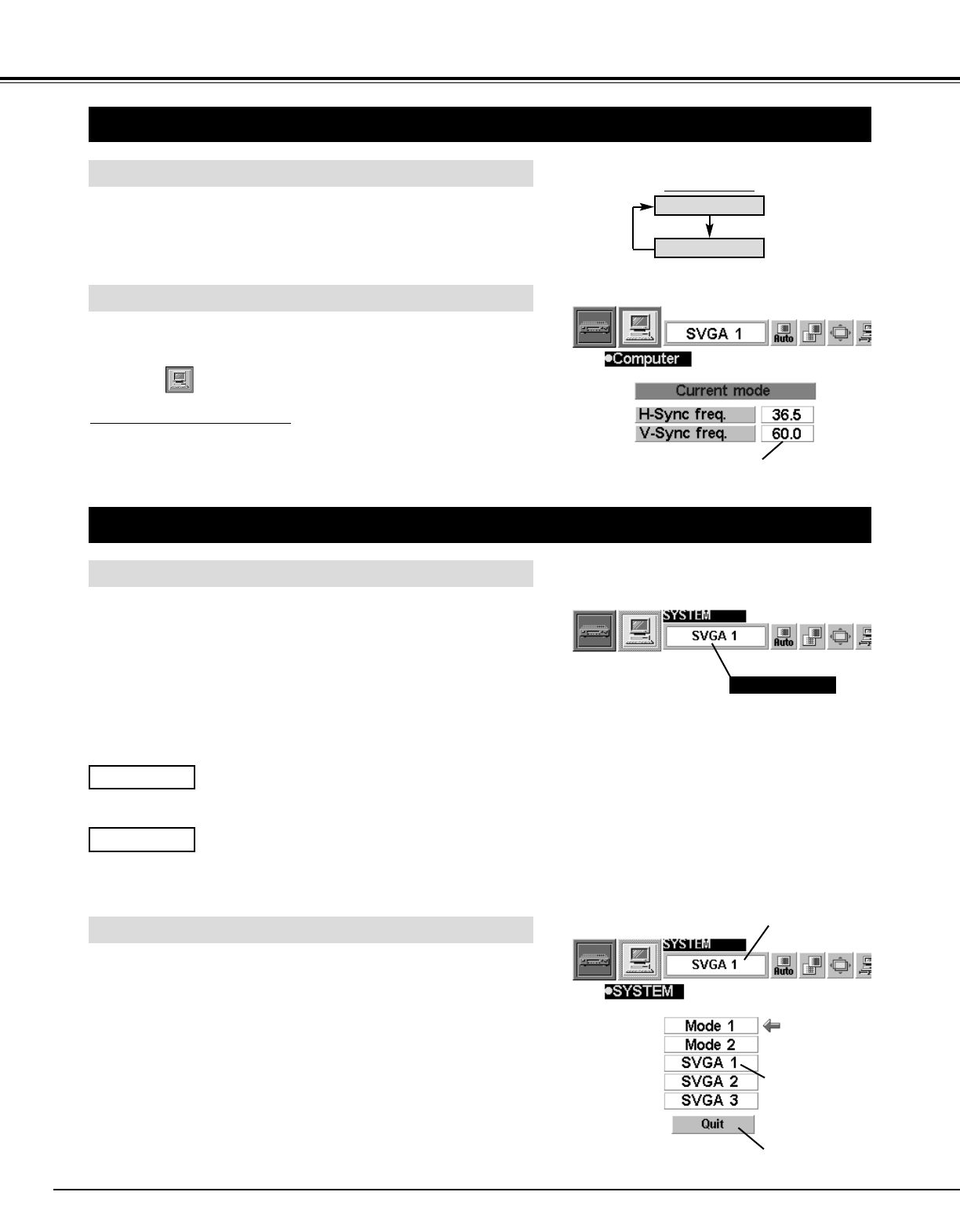
22
MODE button
Press the MENU button and the ON-SCREEN MENU will
appear.
Press the POINT LEFT/RIGHT buttons to select
Computer and press the SELECT button.
COMPUTER MODE
SELECTING COMPUTER MODE
MENU OPERATION
When selecting the Computer Mode, the Current Mode display
appears. It shows the information of the computer of the mode
selected.
CURRENT MODE DISPLAY
COMPUTER
VIDEO
Providing the information of the computer detected
by the projector.
SELECTING COMPUTER SYSTEM
AUTOMATIC MULTI-SCAN SYSTEM
This projector automatically tunes to most different types of
computers based on VGA, SVGA, XGA or SXGA (refer to
“COMPATIBLE COMPUTER SPECIFICATION” on page 23).
When selecting Computer, this projector automatically tunes to
the incoming signal and projects the proper image without any
special settings. (Setting of the Computer System may be
required when connecting some computers.)
Note : The projector may display one of the following messages.
The projector cannot discriminate or detect the input
signal from the computer. Adjust and set the
computer system manually. (Refer to page 24.)
There is no signal input from the computer. Make
sure the connection of the computer and the
projector is set correctly.
(Refer to TROUBLESHOOTING on page 37.)
Go to PC adj.
No signal
SELECT COMPUTER SYSTEM MANUALLY
To set the Computer system manually, select the mode on the
ON-SCREEN MENU.
Displays the SYSTEM
being selected.
SYSTEM BOX
The system being selected.
The systems on
these dialog boxes
can be selected.
Closes SYSTEM
MENU.
Press the MENU button and the ON-SCREEN MENU will
appear. Press the POINT LEFT/RIGHT buttons to select
SYSTEM and press the SELECT button. Another dialog box
SYSTEM MENU will appear.
Press the POINT DOWN button and a red-arrow icon will
appear. Move the arrow to the system that you want to set, and
then press
SELECT button.
1
2
DIRECT OPERATION
Select COMPUTER mode by pressing the MODE button on the
Top Control or the COMPUTER button on the Remote Control
Unit.