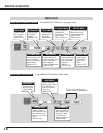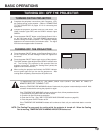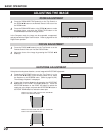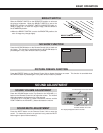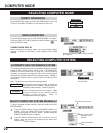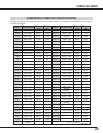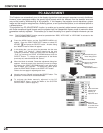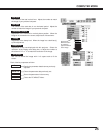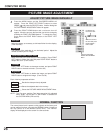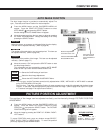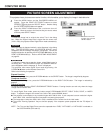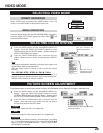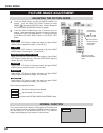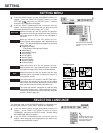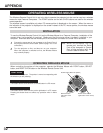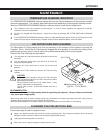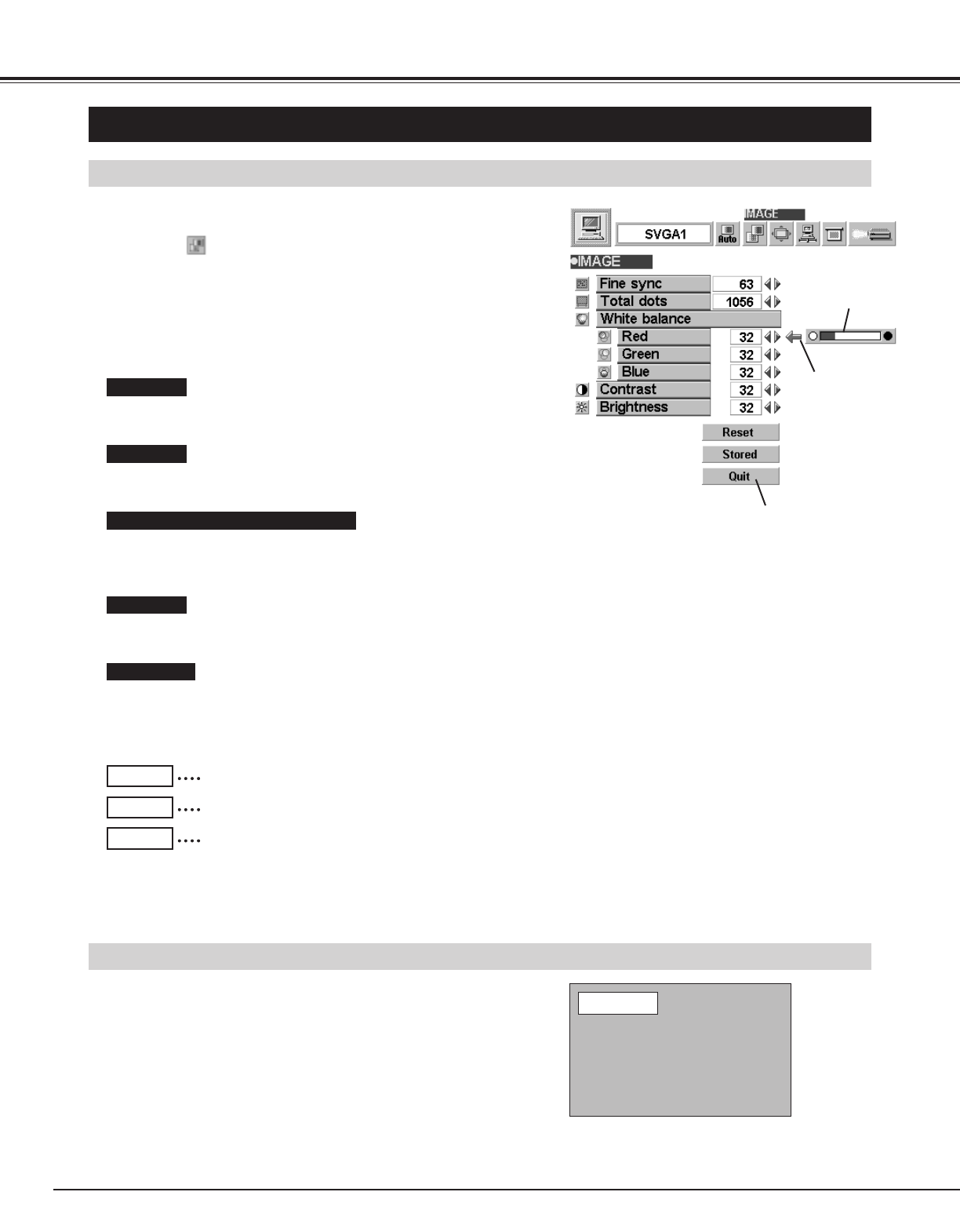
26
COMPUTER MODE
PICTURE IMAGE ADJUSTMENT
Press the MENU button and the ON-SCREEN MENU will
appear. Press the POINT LEFT/RIGHT buttons to select
IMAGE and press the SELECT button. Another dialog box
PICTURE IMAGE ADJUSTMENT Menu will appear.
Press the POINT DOWN button and a red-arrow icon will
appear. Move the arrow to the item that you want to change by
pressing the POINT UP/DOWN buttons. To change the value,
press either the POINT RIGHT button or the POINT LEFT
button.
1
2
ADJUST PICTURE IMAGE MANUALLY
Adjust the picture as necessary to eliminate flicker from the display.
(From 0 to 255.)
The number of the total dots in one horizontal period. Adjust the
number to match your PC image.
Close the PICTURE
IMAGE ADJUSTMENT
Menu.
Move the arrow to
the item and press
POINT RIGHT /
LEFT button.
It indicates the
level of the item.
Recalls the data previously adjusted.
Reset
Stores the adjusted data in the memory.
Stored
Closes the PICTURE IMAGE ADJUSTMENT Menu.
Quit
Each of the keys operates as follow.
Fine sync.
Total dots
The normal picture level is preset on this projector at the factory and
can be restored anytime you press the NORMAL button (located on
the Top Control or on the Remote Control Unit). The “Normal”
display will be displayed on the screen for a few seconds.
NORMAL FUNCTION
Normal
NOTE : The Fine sync. and the Total dots cannot be fully adjusted
when “RGB,” “HDTV1035i” or “HDTV1080i” is selected on
the SYSTEM MENU (P22 and 23).
Press POINT LEFT button to decrease contrast, and press POINT
RIGHT button to increase contrast. (From 0 to 63.)
Press POINT LEFT button to darken the image, and press POINT
RIGHT button to brighten the image. (From 0 to 63.)
Move the arrow to the color that you want to adjust. Press POINT
LEFT button to lighten the color and press POINT RIGHT button to
deepen the color. (From 0 to 63.)
White balance (Red / Green / Blue)
Contrast
Brightness