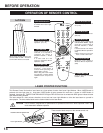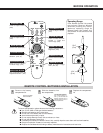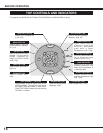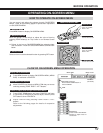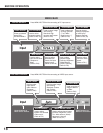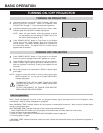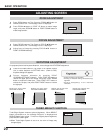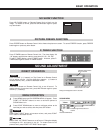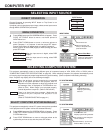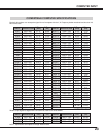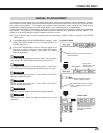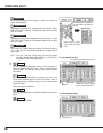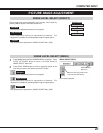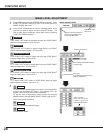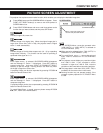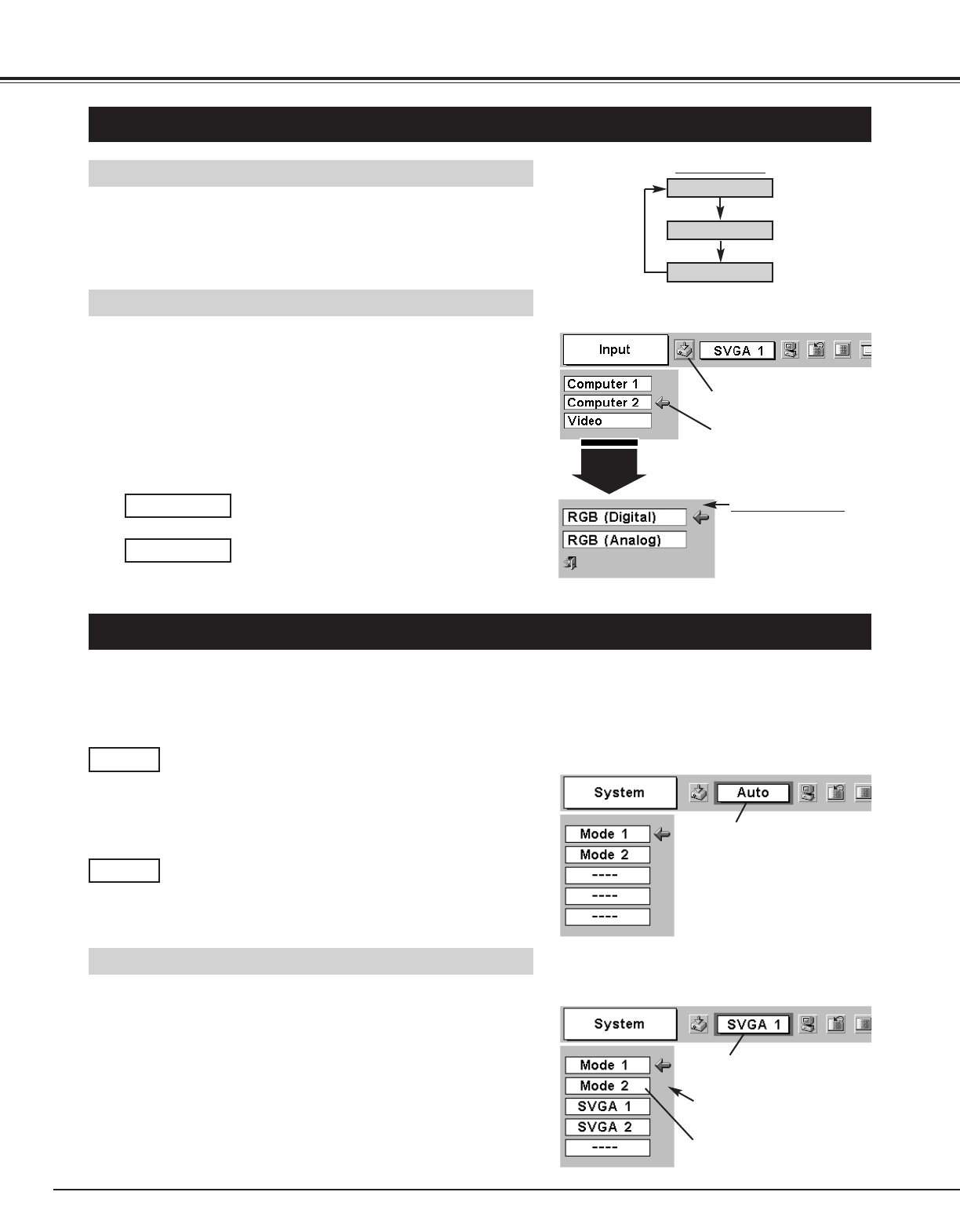
22
COMPUTER INPUT
SELECTING INPUT SOURCE
MENU OPERATION
DIRECT OPERATION
Choose Computer by pressing INPUT button on Top Control or on
Remote Control Unit.
If projector cannot reproduce proper image, select correct input source
through MENU OPERATION (see below).
Press MENU button and ON-SCREEN MENU will appear. Press
POINT LEFT/RIGHT button to move a red frame pointer to
INPUT Menu icon.
Press POINT DOWN button to move a red arrow pointer to
either Computer 1 or Computer 2 and then press SET button.
Source Select Menu will appear when you select Computer 2.
Move a pointer to either RGB (Digital) or RGB (Analog) and then
press SET button.
1
2
INPUT button
Computer 1
Video
Move the pointer (red
arrow) to Computer and
press SET button.
Move the pointer to RGB
(Digital) or RGB (Analog)
and press SET button.
Source Select Menu
INPUT MENU
INPUT Menu icon
SELECTING COMPUTER SYSTEM
This projector automatically tunes to most different types of computers based on VGA, SVGA, XGA, or SXGA (refer to
“COMPATIBLE COMPUTER SPECIFICATIONS” on page 23). When selecting Computer, this projector automatically tunes
to incoming signal and projects proper image without any special setting. (Some computers need setting manually.)
Note : Projector may display one of the following messages.
When the projector cannot recognize the connected
signal as PC system provided in this projector, Auto PC
Adjustment function operates to adjust the projector and
the message “Auto” is displayed on SYSTEM Menu icon.
(Refer to P24.) When image is not provided properly,
manual adjustment is required. (Refer to P25 and 26.)
There is no signal input from computer. Make sure the
connection of your computer and projector is set
correctly.
(Refer to TROUBLESHOOTING on page 41.)
Auto
––––
SYSTEM Menu icon
Displays system being
selected.
PC SYSTEM MENU
SELECT COMPUTER SYSTEM MANUALLY
SYSTEM Menu icon
Displays system being selected.
The systems on this dialog box
can be selected.
Press MENU button and ON-SCREEN MENU will appear. Press
POINT LEFT/RIGHT buttons to move a red frame pointer to PC
SYSTEM Menu icon.
Press POINT DOWN button to move a red arrow pointer to the
system that you want to set, and then press
SET button.
1
2
PC SYSTEM MENU
Custom Mode (1~5) set in PC
ADJUST Menu. (P25, 26)
This projector automatically selects PC system among those provided
in this projector and PC system can be also selected manually.
When the input source is digital, select RGB
(Digital).
RGB (Digital)
When the input source is analog, select RGB
(Analog).
RGB (Analog)
Computer
Computer 2