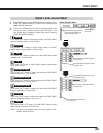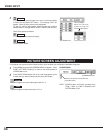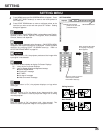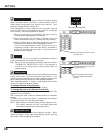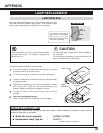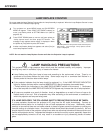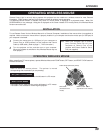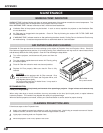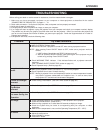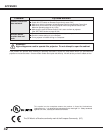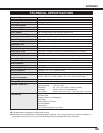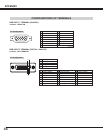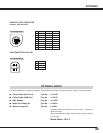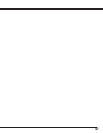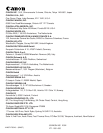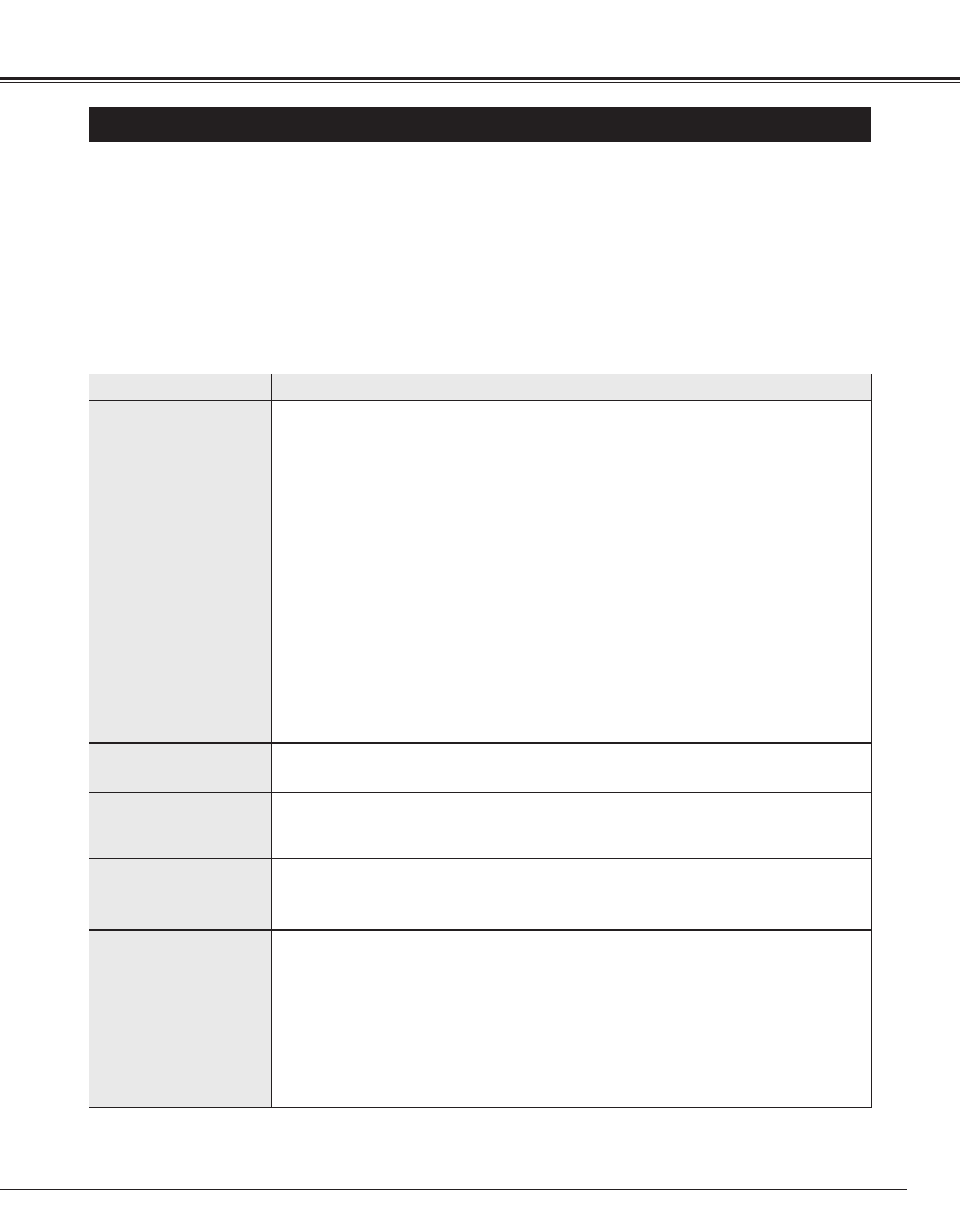
41
APPENDIX
TROUBLESHOOTING
Before calling your dealer or service center for assistance, check the matters below once again.
1. Make sure you have connected a projector to your computer or video equipment as described in the section
"CONNECTING THE PROJECTOR" on pages 11 ~ 13.
2. Check cable connection. Verify that all computer, video, and power cord are properly connected.
3. Verify that all power is switched on.
4. If the projector still does not produce an image, re-start your computer.
5. If an image still does not appear, unplug the projector from your computer and check your computer monitor's display.
The problem may be with your graphics controller rather than with the projector. (When you reconnect the projector, be
sure to turn the computer and monitor off before you power up the projector. Power the equipment back on in order of :
Projector and computer.)
6. If the problem still exists, check the following chart.
No power.
● Plug a projector into your AC outlet.
● Make sure READY Indicator lights.
● Wait 90 seconds after a projector is turned OFF when turning a projector back on.
NOTE : After pressing Power ON-OFF button to OFF, make sure a projector works as
follows:
1. LAMP indicator lights bright and READY indicator turns off.
2. After 90 seconds, READY indicator lights green again and a projector may be
turned on by pressing Power ON-OFF button.
● Check WARNING TEMP. indicator. If this indicator flashes red, a projector cannot be
turned on.
(See "TURNING ON/OFF PROJECTOR" section on page 19.)
● Check Projection Lamp. (Refer to page 39.)
Image is out of
focus.
● Adjust focus of a projector.
● Make sure a projection screen is at least 3.6’ (1.1m) from the projector.
● Check Projection Lens to see if it needs cleaning.
NOTE : Moving a projector from a cool temperature location to a warm temperature location
may result in moisture condensation on Projection Lens. In such an event, leave
the projector OFF and wait until condensation disappears.
Picture is Left/Right
reversed.
● Check Ceiling / Rear feature. (See “SETTING” section on page 35.)
Problem: Try these Solutions
Picture is
Top/Bottom
reversed.
● Check Ceiling feature. (See “SETTING” section on page 35.)
Some displays are
not seen during the
Operation.
● Check Display feature.(See “SETTING” section on page 35.)
No image.
● Check connection between your computer or video equipment and a projector.
● Check NO SHOW function. (Refer to P21.)
● When turning a projector on, it takes about 30 seconds to display an image.
● Check the system that you select is corresponding with your computer or video
equipment.
● Make sure the temperature is not out of the Operating Temperature (5°C ~ 35°C).
No sound.
● Check audio cable connection from audio input source.
● Adjust the audio source.
● Press VOLUME (+) button.
● Press MUTE button.