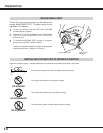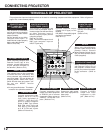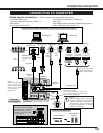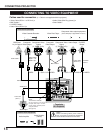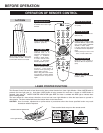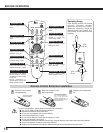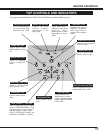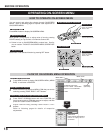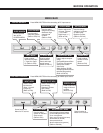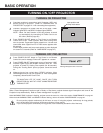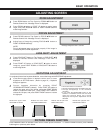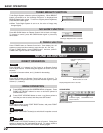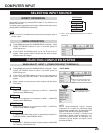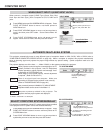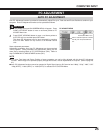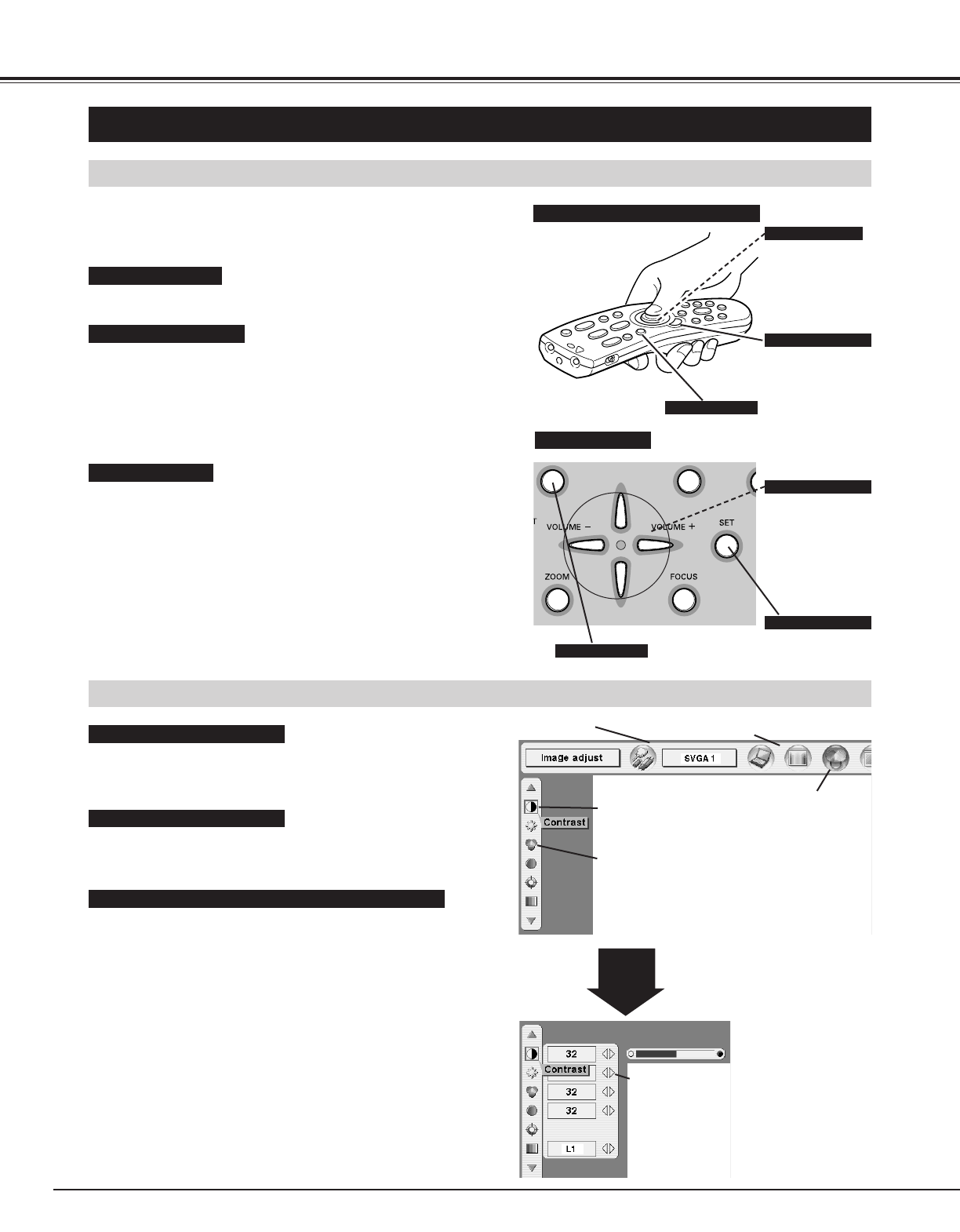
18
BEFORE OPERATION
HOW TO OPERATE ON-SCREEN MENU
You can control and adjust this projector through ON-SCREEN
MENU. Refer to following pages to operate each adjustment on
ON-SCREEN MENU.
2 MOVING POINTER
3 SELECT ITEM
Move pointer (✽ see below) or adjust value of item by pressing
POINT button(s) on Top Control or on Remote Control Unit.
Select item or set selected function by pressing SET button.
OPERATING ON-SCREEN MENU
✽ Pointer is icon on ON-SCREEN MENU to select item. See fig-
ures on section "FLOW OF ON-SCREEN MENU OPERATION"
below.
MENU BAR
MENU ICON
SET
BUTTON
1 DISPLAY MENU
Press MENU button to display ON-SCREEN MENU.
FLOW OF ON-SCREEN MENU OPERATION
Display ON-SCREEN MENU
Press MENU button to display ON-SCREEN MENU (MENU
BAR). A red frame is POINTER.
Move POINTER (red frame) to MENU ICON that you want to
select by pressing POINT RIGHT / LEFT buttons.
Adjust ITEM DATA by pressing POINT RIGHT / LEFT
buttons.
Refer to following pages for details of respective
adjustments.
Press POINT UP/DOWN button and move POINTER (red
frame or red arrow) to ITEM that you want to adjust, and then
press SET button to show ITEM DATA.
Select Menu to be adjusted
Control or adjust item through ON-SCREEN MENU
1
2
4
3
POINTER (red frame)
Press POINT UP/DOWN
button to move POINTER.
POINTER
(red frame)
ITEM
ITEM DATA
Press POINT LEFT/RIGHT
buttons to adjust value or
set function.
Used to select the item.
SET BUTTON
Used to move the
Pointer UP/ DOWN/
RIGHT/ LEFT.
POINT BUTTON
WIRELESS REMOTE CONTROL
Used to select the item.
SET BUTTON
Used to move the
Pointer UP/ DOWN/
RIGHT/ LEFT.
POINT BUTTONS
TOP CONTROL
MENU BUTTON
MENU BUTTON