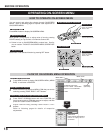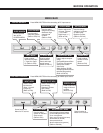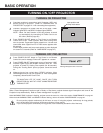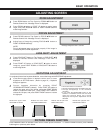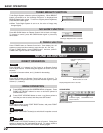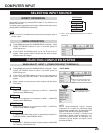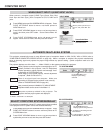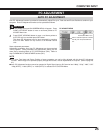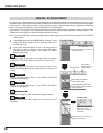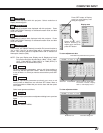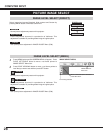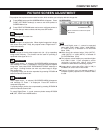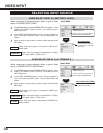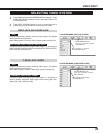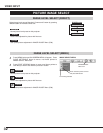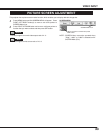26
COMPUTER INPUT
MANUAL PC ADJUSTMENT
This projector can automatically tune to display signals from most personal computers currently distributed. However, some
computers employ special signal formats which are different from standard ones and may not be tuned by Multi-Scan system
of this projector. If this happens, projector cannot reproduce a proper image and image may be recognized as a flickering
picture, a non-synchronized picture, a non-centered picture or a skewed picture.
This projector has a Manual PC Adjustment to enable you to precisely adjust several parameters to match with those special
signal formats. This projector has 5 independent memory areas to memorize those parameters manually adjusted. This
enables you to recall setting for a specific computer whenever you use it.
Note : This PC ADJUST Menu cannot be operated when in digital signal input on DVI terminal is selected on PC SYSTEM
MENU (P24).
Press MENU button and ON-SCREEN MENU will appear. Press
POINT LEFT/RIGHT button to move a red frame pointer to PC
ADJUST Menu icon.
1
2
Press POINT UP/DOWN button to move a red frame pointer to
item that you want to adjust and then press SET button.
Adjustment dialog box will appear. Press POINT LEFT/RIGHT
button to adjust value.
Adjusts an image as necessary to eliminate flicker from display.
Press POINT LEFT/RIGHT button to adjust value. (From 0 to 31.)
Fine sync
Adjust the number of total dots in one horizontal period. Press
POINT LEFT/RIGHT button(s) and adjust number to match your PC
image.
Total dots
Adjusts horizontal picture position. Press POINT LEFT/RIGHT
button(s) to adjust position.
Horizontal
Adjusts vertical picture position. Press POINT LEFT/RIGHT
button(s) to adjust position.
Vertical
Press SELECT button to show information of computer selected.
Current mode
Adjusts clamp position. When image has a dark bar(s), try this
adjustment.
Clamp
Shows status
(Stored / Free) of
selected Mode.
Selected Mode
Press SET button at Current
mode icon to show
information of computer
connected.
Current mode
PC ADJUST MENU
PC ADJUST Menu icon
Move a red frame icon to item and
press SET button.
Press POINT LEFT/RIGHT
button to adjust value.
Press SET button at this icon to
adjust “Clamp,” “Display area (H/V)”
or set “Full screen.”
Press SET button at this icon to
display previous items.