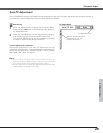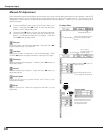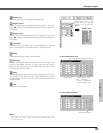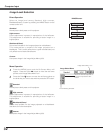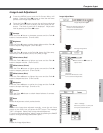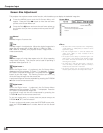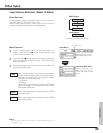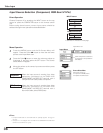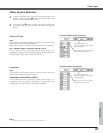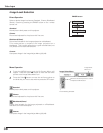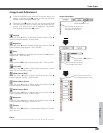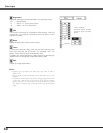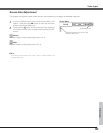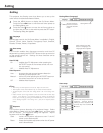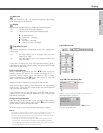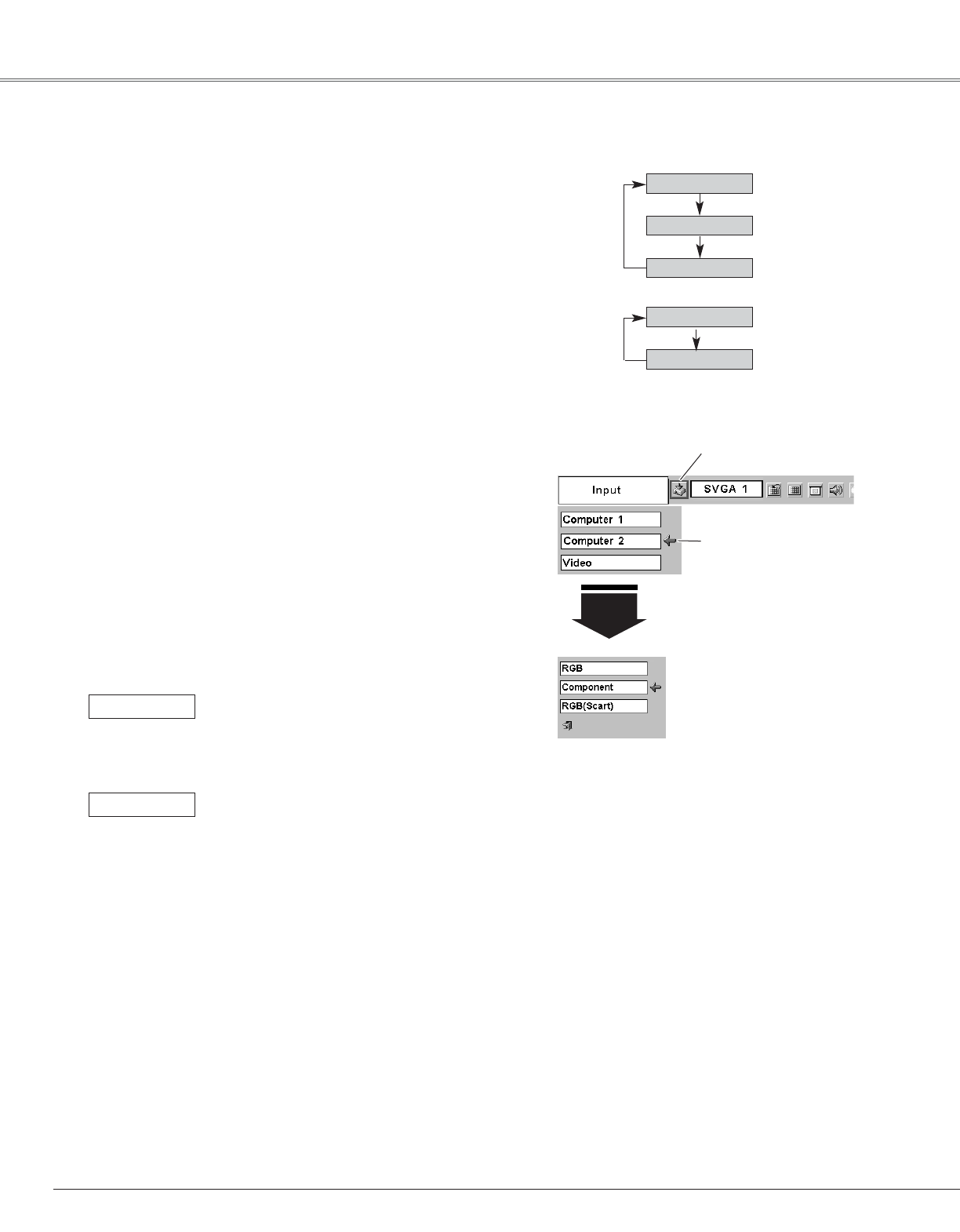
36
Video Input
Press the MENU button and the On-Screen Menu will
appear. Press the Point
7 8 button to move the red frame
pointer to the Input Menu icon.
1
Press the Point
dd
button to move the red arrow pointer to
Computer 2, and then press the SET button. The Source
Select Menu will appear.
2
Move the pointer to the correct input source and then press
the SET button.
3
Move the pointer (red arrow)
to Computer 1 and press the
SET button.
Move the pointer to
Component or RGB (Scart)
and press the SET button.
Source Select Menu
Input Menu
Input Menu icon
Computer 1
Video
Computer 2
COMPUTER button
Computer 1
Computer 2
INPUT button
Input Source Selection (Component, RGB Scart 21-Pin)
Direct Operation
Menu Operation
When the input source is coming from video
equipment connected to the RGB IN-2/
COMPONENT IN/ RGB OUT terminal with a
Component-VGA Cable, select Component.
Component
When the input source is coming from video
equipment connected to the RGB IN-2/
COMPONENT IN/ RGB OUT terminal with a
Scart-VGA Cable, select RGB (Scart).
RGB (Scart)
✔Note:
• Component-VGA Cable and Scart-VGA Cable are optionally supplied. See page 61
for order.
• Computer 2 is not displayed when the RGB IN-2/ COMPONENT IN/ RGB OUT
terminal is set as Monitor out. (p44)
Choose Computer 2 by pressing the INPUT button on the top
control or press the COMPUTER button on the remote control
unit.
Before using these buttons, correct input source should be
selected through menu operation as described below.
✳ See Note on the bottom of this page.
✳
✳
Computer
2